What Can I Do After Xbox One Fails to Read MP4?
Xbox One fails to read MP4 videos? Although it's officially claimed that Xbox One supports the MP4 files, we might occasionally have troubles in playing an MP4 file on Xbox One. Here is the solution to stream MP4 to Xbox One for a great visual experience.

Xbox One is the latest addition to the Xbox family of video game consoles. Not only only developed as game consle, many people use it as good portable device for video enjoyment. However, Xbox One could not play all MP4 videos since MP4 is a container video format which may contain various video or audio codec and the codec might not be compatible with Xbox One. To solve cannot stream MP4 to Xbox One or Xbox One cannot read MP4, you had better turn those incompatible MP4 files to Xbox One's fully supported formats, and then transfer the converted files to Xbox One effortlessly.
Here, iFastime Video Converter Ultimate can help you encode MP4 videos to Xbox One (AVI/H264) effortlessly. It can not only perfectly encode and convert 1080P/720P MP4 videos at a super fast speed, but brings crispest imges and almost lossless audio quality of output videos for Xbox One. With this powerful MP4 to Xbox One converter, you can play MP4 on Xbox One will be as easy as rolling a log. Not only MP4, this powerful program can also deal with various common video formats including MTS, MXF, MOV, AVI, WMV, TiVo for playing as you like. If you are a Mac user, the equivalent iFastime Video Converter Ultimate for Mac will be your ideal app. Now download the software on computer and follow the guide below to start MP4 to Xbox One conversion.
Free Download iFastime Video Converter Ultimate:
How to Watch MP4 videos on Xbox One
Step 1: After downloading, install and run the program, then you can either directly drag the MP4 movies you want to the program or click "Add video" button to browse and select MP4 files from your hard drive for converting.
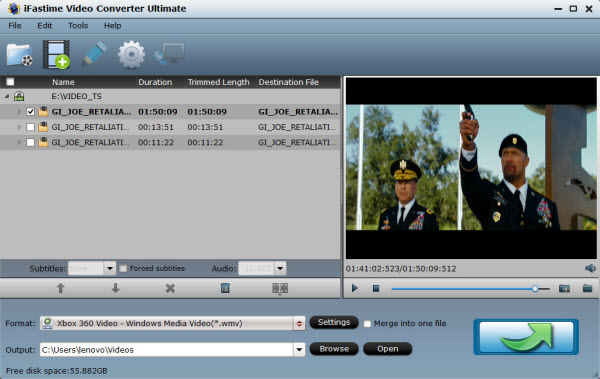
Step 2: You can also choose the output format from "Zune/Xbox 360 Device". From the sublist, the "Xbox 360 Video - Windows Media Video(*.wmv)", "Xbox 360 Video (640*480)(*.wmv)", "Xbox 360 HD Video (*.wmv)" are all the friendly formats for you to add videos/movies to Xbox One.
Tip: Apart from converting MP4 to Xbox One, iFastime Video Converter Ultimate also supports converting MP4 to iPad, iPhone, Sasmung, HTC, Sony, Google Nexus, Windows Phone, Surface Pro, Xbox 360, PS3/4, etc.
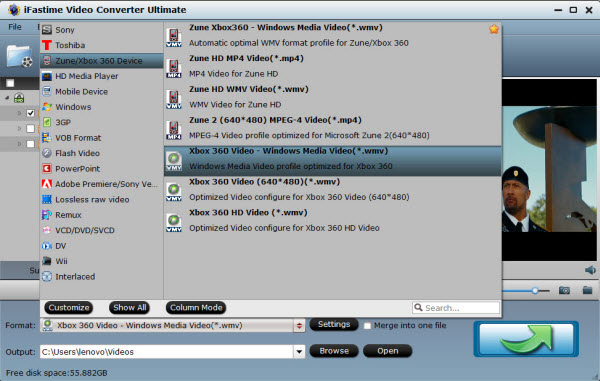
Step 3: At last, click the "Start conversion" button at the bottom right corner to start MP4 to Xbox One conversion immediately. After conversion, you can click "Open " to locate the converted MP4 video files and just stream them to your Xbox One for playing without limitation!
How to stream movies from PC to Xbox One?
1. Make sure you have the video application open on your Xbox One.
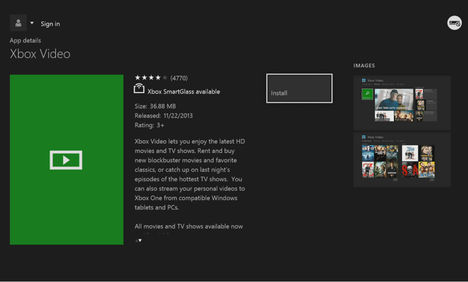
2. Check your PC network settings and ensure that Xbox One is visible on the network. If it is not, make sure both devices are properly connected and configured to see one another.
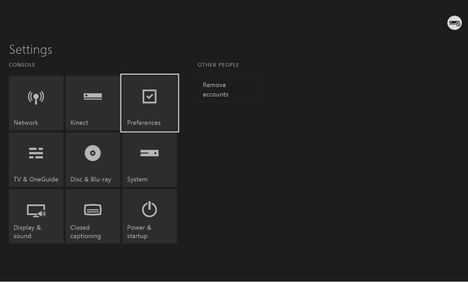
3. Check your Xbox One Preferences under Settings and make sure "Play To" support is enabled.
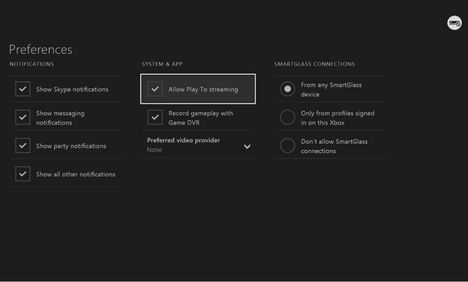
4. Select a locally-stored video file on your PC. Most popular video file formats should work.
5. Right click the file or files you wish to play.
6. Select the "Play To" option.
7. A drop down menu should appear listing all compatible decides detected on your home network. You should see your Xbox One listed among them.
8. Select your Xbox One. The stream will load and then begin playing.
The Xbox One's video controls will then take over, allowing you to pause and play the stream without touching your PC again.
Hands-off-PC method:
Follow the above until step 4. Using Skifta on your Apple or Android device, select the source of your media, then the Xbox One as the target device.
Have more questions about how to stream MP4 to Xbox One, please feel free to contact us>>
.Related Articles
One thought on “What Can I Do After Xbox One Fails to Read MP4?”
Leave a Reply
You must be logged in to post a comment.

Simple. Easy. Works with pretty much every type of file that you will come across. Once the conversion settings were set right it worked perfect.