Get and Watch Movies on Surface Pro 4/3/2
Surface Pro 4/3/2 tablets can perform many wonderful feats. One of our favorites — its ability to stream television shows, movies and even some live broadcasting on a high-res screen, and we don't even have to tote around a heavy laptop. In this article, we have researched and sorted by category, here is a comprehensive list of best 5 entertainment ways to get and watch movies on Surface Pro (4/3/2) Windows 10 tablets.
See Surface Pro 4 Vs iPad Pro | Galaxy TabPro S vs Surface Pro 4

1. Free Download Movies on Surface Pro 4/3/2
As we know, online movie streaming is a new trend and it's convenient to watch movies online in good quality on computer instead of going to the cinema. So you can download movies online from websites like YouTube, Amazon Prime, DODO Movies, PrimeWire, Movie4K, Vumoo, LosMovies, Popcornflix, Watch Movies Online, Movie24, etc. for free so as to enjoy on Surface Pro 4/3/2.
2. Free Download and Convert Torrent Movies to Surface Pro 4/3/2
Downloading movie torrents is another free way to watch movies on Surface Pro 4/3/2. You can download movie torrents as the simple guide below:
Step 1: Make sure you have installed proper torrent client like BitTorrent, BitComet, uTorrent etc. Then go to a torrent site you trust and pick the movie torrent with highest rating and most comments.
Step 2: Now click "Download Now" button to start the free download process.
Due to the limitation of supported format of the Surface Windows 10 tablet, iFastime Video Converter Ultimate is badly needed to deal with video compatibility issues in downloaded Torrent movies and Surface for you.
3. Rip DVD Movies to Surface Pro 4/3/2
There comes a time when you need to watch the media you have been acquiring in form of DVD. But your disc collection won't directly play on Surface Pro 4/3/2 until and unless you pass it through an easy-to-use DVD ripper.
You may rely on Handbrake for DVD to Surface Pro 4/3/2 ripping. But the upshot is disappointing as most DVDs are bogged down with copy protection which Handbrake cannot handle, not to mention the relatively backward devices support.
The mentioned iFastime Video Converter Ultimate, the top-notch, safe and user-friendly DVD ripping software, enables you to quickly convert any DVDs (even latest protected commercial DVDs) to almost all popular mobile devices, such as DVD to Surface Pro 4/3/2, DVD to iPhone 6s/6s plus, DVD to Galaxy Note 5, and delivers high video/audio quality. The versatile editing tools and adjustable parameters are provided to meet the needs of advance option settings.
Of course, for Blu-ray owners and video lovers, it is easy to rip Blu-ray and format various videos to Surface-compatible format with iFastime Video Converter Ultimate.
Free Download and Install the best Surface Video converter your computer. The program is 100% safe and clean.
Convert Blu-ray/DVD/Video to Surface Pro 4/3/2 for watching
Step 1: Add Blu-ray/DVD/Video
Through the "Add video" button, you can import video files to the program. This Video converter for Surface Pro 4/3/2 accepts most of the video formts. The added media files would be displayed as a thumbnail, together with detailed file information. Or click "Load file(s)" to load Blu-ray/DVD from disc drive.
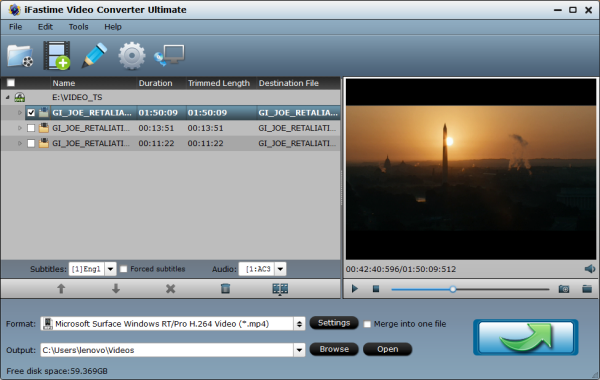
Step 2: Choose Surface Pro 4/3/2 compatible format as output
You even don't need to know which format you should convert the videos to Surface Pro 4/3/2, because you can simply choose Surface as the output device from the output list. Go to the "Format" category, find "Windows" brand, and then choose "Microsoft Surface Windows RT/Pro H.264 Video (*.mp4)" as output format for Surface Pro 4/3/2.
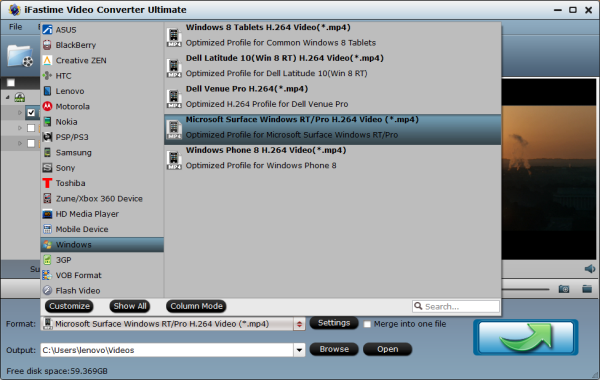
Tips:
1. You can freely adjust the parameters for both audio and video by clicking on the "Settings" option;
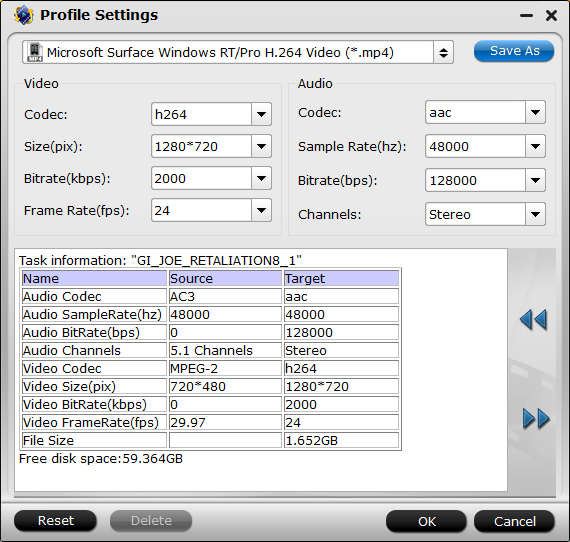
2. You can trim, crop, or add watermark and subtitle etc. (Simply click the "Edit selected task" from the interface).
Step 3: Start the Video to Surface Pro 4/3/2 conversion
Press the "Start covnersion" button at the bottom left of the interface, then the conversion process would be started at once. Batch and merge conversion are all supported. When conversion is done, you can find the outputcompatible file by clicking the "Open" button. You are also allowed to stop or pause the conversion during the process.
This Surface video converter equipped with NVIDIA CUDA acceleration technology, so it can convert any video to Surface Pro 4/3/2 very fast, just have a try. At last, just connect Windows 10 tablet to your computer via usb/sd card and then transfer video files to your Surface Pro 4/3/2 for playback.
How to Move files to Microsoft Surface:
a. Use OneDrive:
Add whatever files you like to your OneDrive so you can access them from your Surface. First, add the files to your OneDrive. Here's how:
Step 1: Go to the computer that has the files you want to copy to your Surface.
Step 2: Go to OneDrive.com and upload your files.
Once the files are on your OneDrive, use the OneDrive app on your Surface to access them. Here's how:
Step 1: In the taskbar, select File Explorer File Explorer icon.
Step 2: In the left pane of File Explorer, select OneDrive.
Step 3: Navigate to the folder in OneDrive that has the files that you want.
Step 4: Select a file to open it.
You can access files on your OneDrive without an Internet connection by syncing them to your Surface. Here's how:
Step 1: In the taskbar, select File Explorer File Explorer icon.
Step 2: In the left pane of File Explorer, select OneDrive.
Step 3: Press and hold (or right-click) any folder in the right pane of File Explorer.
Step 4: Select Choose OneDrive folders to sync.
Step 5: Choose the folders you want to sync to your Surface and select OK.
Folders synced to your Surface remain synced to your OneDrive.
Notes:
To use OneDrive, you must have a Microsoft account.
Office 2013 apps save documents to OneDrive by default when you're signed in with a Microsoft account.
Using mobile broadband? Syncing or sending data across a mobile broadband connection could result in extra charges.
b. Connect to a network computer:
Your Surface can access music, pictures, videos, and documents on computers that are part of a network.
To see the files and folders that have been shared on your network:
Step 1: In the taskbar, select File Explorer File Explorer icon.
Step 2: See the files you can access from your Surface under HomeGroup or Network.
c. Use a USB flash drive or memory card:
You can also move files to your Surface by copying them to a USB flash drive or memory card (microSD, microSDHC, and microSDXC cards work with Surface) and then adding the files to your Surface.
Here's how:
Step 1: Copy the files onto a USB flash drive or memory card from another computer.
Step 2: Insert the flash drive or memory card into your Surface.
Step 3: Select the notification that appears in the lower-right corner of the screen.
Step 4: Select Open folder to view files.
File Explorer opens.
Step 5: Select the files or folders you want to add to your Surface.
Step 6: Select Home > Copy to and choose a location.
For example, choose Documents if the flash drive or memory card contains documents.
4. Watch Movies Online on Surface Pro 4/3/2 from Windows Store
- Go to www.microsofrstore.com -> click Entertainment -> choose Movies & TV.
- Choose the movie you want to buy or rent.
- Click the button "Get it now" and you will be directed to the sign-in page.
- Do the payment and then enjoy watching movies on your Surface Pro 4/3/2
Note that Movies Store entices you buy or rent movies, and the Television Store sets the hook for TV shows.
5. Watch Movies Online on Surface Pro 4/3/2 via Video Apps
You've probably already heard about Netflix and Hulu Plus, both of which are Windows Apps on Microsoft Store. For only $8 a month, you can subscribe to either Netflix and Hulu Plus to have more options. Find more video apps in the Windows Store.
You can also use desktop apps such as Windows Media Player to play videos, and Movie Momentsto edit your videos. Happy watching!
Have more questions about how to get and watch Movies on Surface Pro 4/3/2, please feel free to contact us>>
