Watch Movies on Galaxy S7/S7 Edge (H.265/VOB/MOV/MTS/MPG)
Samsung is leading with its trump cards in the form of the Galaxy S7 and the S7 Edge. Boasting a Super AMOLED capacitive touchscreen with a resolution of 1440x2560 pixels, Samsung Galaxy S7 (Edge) can bring us crisp images and superb visuals during playing movies. If you intend to buy this great smartphone and seek for the best way to watch HD and 4K movies/Episodes on Galaxy S7/S7 Edge with QHD 1440 X 2560 display, this article is quite helpful for you.

Part 1: Samsung Galaxy S7 (Edge) Supported Formats
It can get pretty frustrating when some of the video/audio files just don't seem to playback very well or not recognized by your Galaxy S7 (Edge) at all. Therefore, a thorough understanding of Galaxy S7 (Edge) supported file formats is necessary. Check this out.
Galaxy S7 (Edge) Video Formats Supported:
MP4, M4V, 3GP, 3G2, WMV, ASF, AVI, FLV, MKV, WEBM
Galaxy S7 (Edge) Audio Formats Supported:
MP3, M4A, 3GA, AAC, OGG, OGA, WAV, WMA, AMR, AWB, FLAC, MID, MIDI, XMF, MXMF, IMY, RTTTL, RTX, OTA
Among the formats above, MP4 is highly recommended for its easy availability, high compatibility, great compression rate and especially amazing video quality.
Galaxy S7 (Edge) not supported format:
Video: Blu-ray, DVD, ISO/IFO files, H.265, VOB, MOV, MPG, MPEG, Tivo, AVI with most codec, MTS, M2TS, ASF, 3GP, RMVB, WTV, OGV, MXF, etc.
Audio: AC3, APE, MKA, AU, AIFF, M4B, M4R, MP2, MPA
Learn more about Samsung Galaxy S7/S7 Edge Specifications here.
According to the Samsung Galaxy S7 (Edge) supported video formats, Samsung supports only videos in limited formats, but if you have a video like H.265, VOB, MOV, MTS, MPG, Tivo, etc. that is incompatible with S7, you just need a video converter to convert video to Samsung Galaxy S7/S7 Edge first.
Part 2: Best Video Setting for Your Samsung Galaxy S7 (Edge)
You're guaranteed to know your phone much more after this as well as the best video settings and format for your device. Please continue reading for more information. Here is the best video setting for the Galaxy S7 (Edge): resolution, frame rate, bit rate, channel, etc.
Video Settings
Encoder: H.264
- Resolution: 1280*720 or 1920*1080
- Frame Rate: 30 fps
- Bit Rate: 1500 for H.264, up to 2500 for MPEG-4
- Encoder: AAC or AC3
- Channel: Stereo or 5.1 Channels
- Sample Rate: 48000Hz
- Bit Rate: 128 kbps
If you have downloaded or recorded a HD (1080P) or even 4K UHD movie that are not supported by Galaxy S7/Galaxy S7 Edge, you need to convert those HD/4K movies to Galaxy S7 (Edge) supported formats like MP4 (MPEG4/H264) to avoid formats incompatibility during watching movies on Samsung Galaxy S7/S7 Edge.
iFastime Video Converter Ultimate is here to help you convert and compress any movies (H.265/VOB/MOV/MTS/MPG) to Samsung Galaxy S7/S7 Edge reaching 6x real-time conversion speed and retain vivid images and nearly lossless audio. Also, for someone who prefers to collect movies on Blu-ray, DVD but needs to watch Blu-ray/DVD on Samsung Galaxy S7 (Edge) whever and wherever. iFastime Video Converter Ultimate is powerful on ripping any discs (including latest commerical Blu-ray/DVD movies) to Galaxy S7/S7 Edge so that you can handle the problem of no optical drive to directly play DVD discs on Galaxy S7 (Edge). What's more, iFastime Video Converter Ultimate also supports transcode 4K video recording from Galaxy S7 for watching on iPad, 4K TV, etc and editing freely.
Free Download iFastime Video Converter Ultimate:
Convert & Play H.265/VOB/MOV/MTS/MPG/Blu-ray/DVD on Galaxy S7 (Edge)
1. Import video/Load discs
Once installed, launch the Galaxy S7 (Edge) video converter and click "Add video" button to import the videos you want to convert such as H.265, VOB, MOV, MTS, MPG, Tivo... Insert the disc into your computer's BD/DVD drive and click the "Load file(s)" button to select and load the Blu-ray or DVD movies. ISO and IFO files are also supported.
After the movies are loaded, you can preview them on the right viewing window and adjust volume or take snapshots freely. Isn't that handy?
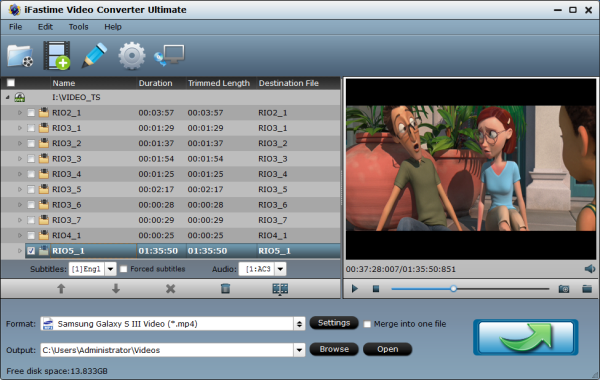
2. Select output format for Galaxy S7/S7 Edge
You can select Samsung > Samsung Galaxy S III Video (*.mp4) as the export format for video playback on Galaxy S7 (Edge). This app respectively offers an optimized pre-setting for Samsung Galaxy Tab, Galaxy Note, Galaxy S, etc. which means you can just choose a compatible output format according to your Samsung Galaxy model.
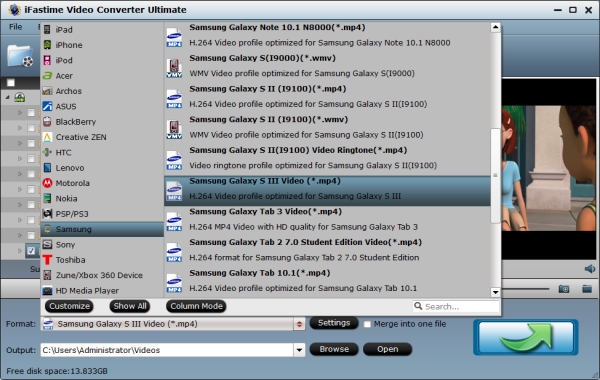
Tip: Your best video settings for the Galaxy S7 (Edge) above can be retrieved by clicking on the "Settings" button. If you like, you can set bitrate, frame rate, codec, channels, sample rate, etc to adjust parameters for getting ideal video quality.
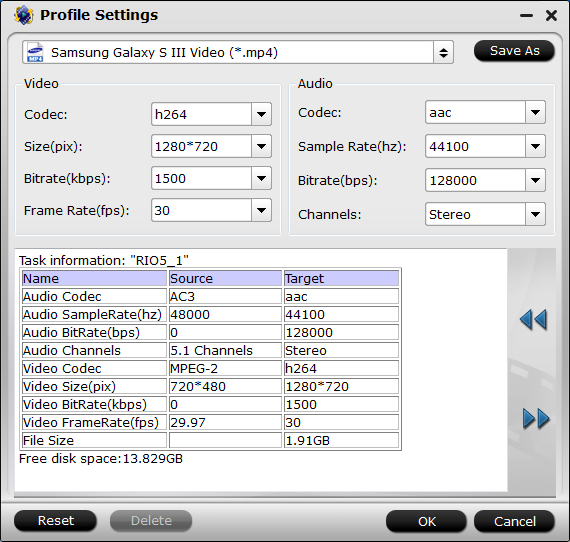
In addtion, on top of the main interface, you can also edit your videos before conversion. What are you waiting for?
3. Start video conversion for Galaxy S7 (Edge)
Tap the "Start conversion" button to start H.265/VOB/MOV/MTS/MPG to Galaxy S7/S7 Edge conversion. You can follow the conversion progress from the pop-up window. When the conversion finishes, it is easy for you to get the encoded videos under "Open" panel. This Galaxy S7 (Edge) Video converter will convert the video files with top quality and speed, AMD APP and NVIDIA CUDA acceleration technology is supported by this program, it can save much time for you.
Then Galaxy Galaxy S7/S7 Edge acts like an external hard drive. You just need to connect your Samsung Galaxy S7 (Edge) to your PC with a USB cable, then transfer the converted videos from computer to your Galaxy S7 (Edge) directly. Now, just play H.265/VOB/MOV/MTS/MPG movies on Galaxy S7 (Edge) without hassle!
About Galaxy Galaxy S7/S7 Edge:
The S7 proper rings in at 5.1-inches, and the slightly larger — but otherwise quite the same — S7 edge at 5.5-inches. Both S7 variants are packed with features that include a microSD card slot, bigger battery, refreshed camera and even waterproofing.
Have more questions about how to play HD and 4K movies/Episodes on Galaxy S7 (Edge), please feel free to contact us>>
