Download & Play 3D movies with PC/Laptop on non-3D screen
Whether you choose to buy Blu-rays, download content, or rent movies, you'll find an increasing number of 3D content sources available online. If you are one of the 3D movie lovers and wanna get 3D movies downloaded to watch 3D on PC/Laptop at home, congratulations, you are staying at the right place, for this article covers all the details you need for downloading and playing 3D movies on non-3D screen.

What is needed to Watch 3D Movies on PC/Laptop:
For PC/Laptop with normal displays (LCD), Anaglyph 3D, the earliest and easiest method of presenting 3D movies in theater, is applied which means what you need to watch videos in 3D on PC/Laptop is:
1. A pair of Anaglyph 3D glasses (for every viewer)
2. Get a 3D movie
3. Prepare a 3D video player for PC/Laptop
4. Hardware requirements for playing 3D movies with 2D display
* Processor-Intel core 2 Duo or AMD Athlon X2 or higher
* OS Microsoft Windows Vista 32/64 bit or higher
* RAM minimum 1 GB but 2 GB is recommended
* A minimum of 100 MB free Disk Space (any 3D movie will take up much more than it)
* Compatible Graphics Card
* 120 Hz frequency compatible display unit
* 3D vision kit
The Steps:
Okay, so you've decided to try this out. Here's what to do!
1. Designing your pair of Anaglyph 3D glasses
There are basically three types of 3D glasses for you to watch 3D movies: passive galsses- red/cyan galsses & polarized glasses, and active shutter glasses. Polarized glasses are for cinemas and 3D TVs whilst active shutter glasses are designed for specific 3D TVs. And here anaglyph glasses are required which have different colours for each eye. Although several combinations are available, we'll stick to the traditional type, i.e. Red for the Left Eye, Blue for the Right. If you can find it at your local glasses' shop, that'll be great! Or buy those glasses online from eBay, Amazon.
Tips for choosing:
i. Choose a lighter shade of blue. i.e. the blue colour should be more of a blend with a Cyan shade.
ii. Red should be deep and should necessarily be red - not brown/orange.
iii. Darkness level of both sides should not be mismatched. Both should allow relatively equal amount of light.
2. Getting a 3D movie
More and more movies are released 2016 in 3D models like Kung Fu Panda 3, Zootopia, Batman v Superman: Dawn of Justice, The Jungle Book (2016), Captain America: Civil War, The Angry Birds Movie, X-Men: Apocalypse, Teenage Mutant Ninja Turtles: Out of the Shadows, etc., making audiences unsatisfied with the normal 2D movies not only in the cinema but also at home. But where to download a 3D Movies? Here are top some 3D movies download sites suggestions.
a. YIFY Torrents- Oficial torrent movie download site to get all movies in excellent DVD, 720P, 1080P, and 3D quality at the smallest file size.
b. The Pirate Bay- Provides kinds of 3D movies from Hollywood, Bollywood, Disney etc. only if you browse with 3D on title.
c. The Illustrated 3D Movie List- Include 3D movies that were shot on film at 2K resolution or above and available on the new Blu-ray 3D formats as well as other 3D legacy formats on Blu-ray, DVD and VHS.
d. Kickass- Offers various 3D movies, Ultra HD, Hollywood, Bollywood, movie clips as well as other resource like games, TV shows, music etc.
e. 3D Fullmoviez- A Hindi movies site on which you can download Bollywood 3D movies.
f. forfree3d - Designed for those who need to download 3D cartoon movies from Disney or Marvel and 3D documentary movies
g. Yabazam- Delivers 3D high definition movies, video content for Samsung/LG 3D TVs, PCs and mobile devices
h. 3D MTS video format- From 3D camcorders, like Sony 3D DEV-5, Sony TD30V, etc.
Note: You need to check if a movie is 3D or not first: Open up the file you downloaded in VLC/Windows Media Player. If it shows two separate sections showing a nearly identical video, then you're on the right track.
3. Preparing a 3D Player
You'll need to download a player that can run these side-by-side 3D files as Anaglyph. Here are some 3D video player recommendations for PC/Laptop:
a. CyberLink PowerDVD 14 Ultra
b. VLC Media Player
c. KM Player
d. NVIDIA 3D Vision Video Player 1.7.5
e. Stereoscopic Player
f. DepthQ Player
g. Pot Player
4. Open up the 3D file in the player
For KM Player: Load your side by side movie in it and press the 3D button at the bottom left. Right click on the player window and choose Red/Green Color or Red/Green Dubious.
Or choose Stereoscopic player: You'll see a box asking how you'd like it to play. Choose Side-by-Side; Right Image first. For best results, click View, scroll to Viewing method > Anaglyph and choose Half-colour anaglyph Red-Cyan. In case the video seems stretched, simply click view, scroll to aspect ratio and change it to half-width or half-height.
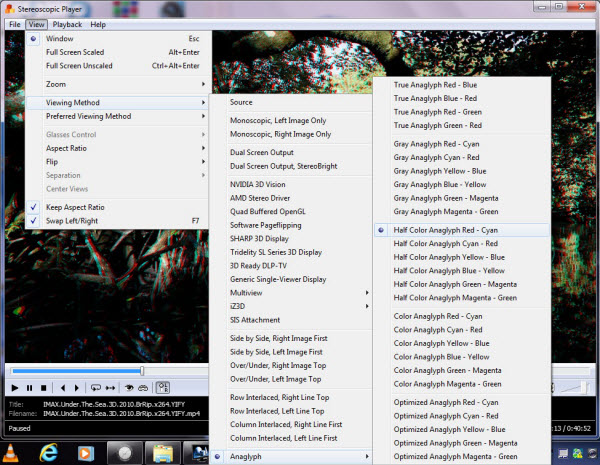
For VLC:
The first step is run 3D movie in your VLC media player.(Make sure that the movie you played must be SBS (Side-By-Side) 3D movie). After that, Click on Tools and then select the Effects and Filters option from the drop down menu.
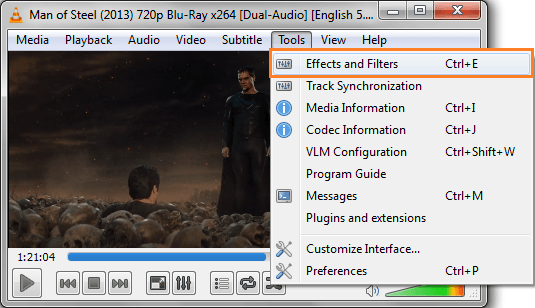
Now click on Video Effects tab and in this section click on Advanced tab.
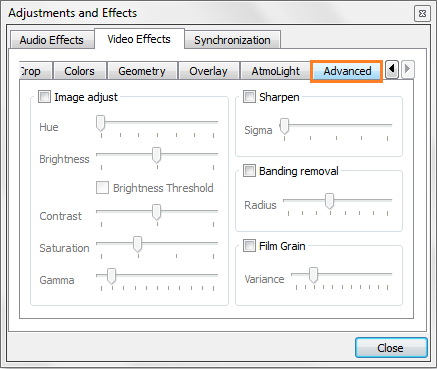
In the Advanced tab, put a checkmark on Anaglyph 3D option.
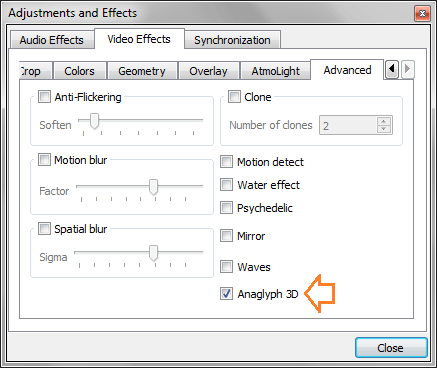
Now you are ready to for watching 3D movies in the PC/Laptop. Now, just put your Red/Cyan 3D glasses on and enjoy your 3D movie.
That's it! You can now watch the video in 3D wearing your glasses.
5. Setting up your display to minimize colour changes while watching 3D movies
Most computers have an Intel processor have the Intel Graphics Panel that you can use for this purpose. (Making up a 3D profile for these settings in the Graphics Panel will save you from the trouble of setting these values again every time)
a. For Intel users, Right-click desktop > Graphics Properties > Colour Enhancement. (Others have their own graphics panels in which the settings below can be similarly used)
b. With "All Colours"option selected, take the saturation to around 20.
c. Take contrast to 52.
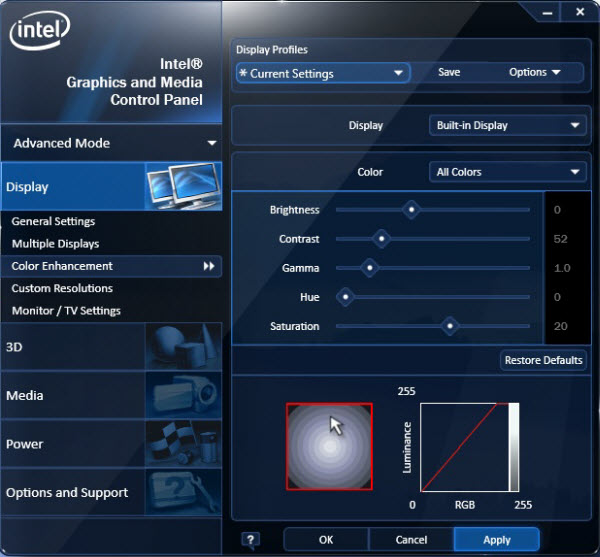
d. Now choose "Blue" in the colour option and take the saturation for this colour all the way back to zero. (Depending on your display colour tone, you might wanna set blue according to your need. i.e. cooler/bluish colour tone means you may take blue to a couple of points more negative.)
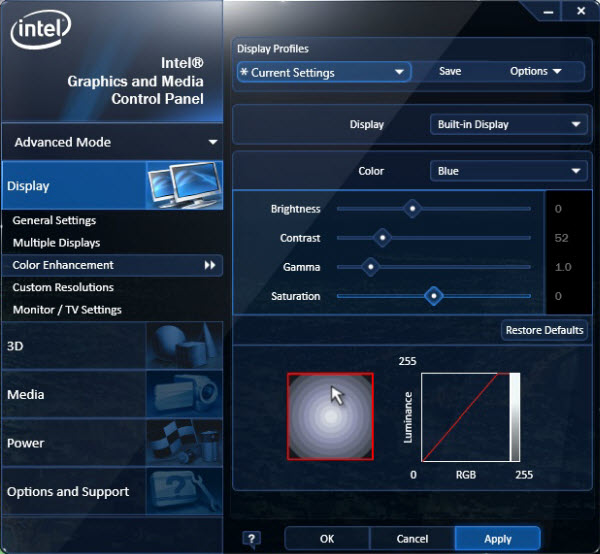
With these values selected, coupled with the "Half-colour anaglyph Red-Cyan" in the above step; the colours will be just fine!
Some more pointers:
1. If you're wear glasses for distant vision, keep them on as well over the 3D glasses. You'll need them for optimal results and focus.
2. Pitifully, every 3D player has its own format limitations. What's worse, you may suffer buffering at times. If your 3D movies are not compatible with 3D players on PC/Laptop, iFastime Video Converter Ultimate is a good option to re-encode any 3D movie files like 3D Blu-ray, 3D MTS, 3D YIFY, 3D YouTube to more compatible Anaglyph, Side by Side, Side by Side (half-width), Top and Bottom, or Top and Bottom (half-height) 3D formats for Windows, Mac, Laptop. 3D depth can also be adjusted. Other features are listed here:
Convert a side-by-side 3D movie to Anaglyph for watching on 3D players
- Make 3D movies accepted by Gear VR, VR One or other any VR Headsets with ease.
- Create SBS 3D videos from non-3D videos for watching on 3D devices but the effects may not be very pleasing
- The built-in video editor allows you to get desired video part and effects, and insert subtitles – SRT, SSA, and ASS
- Does not require a lot of computer memory to load, so it's fast and efficient
- The interface is clean and easy to use
- Let you freely preview your 2D/3D videos with no ads popping up to slow you down
If you're using a Mac, please turn to the mac version. Now download the right version and check out the guide below.
Free Download iFastime Video Converter Ultimate:
How to transcode 3D videos to SBS/Anaglyph 3D for PC/Laptop
1. Load 3D videos
Launch 3D Video Converter, and then click the "Add video" button to load the 3D videos. You can also use the drag-and-drop method to load the 3D video files to the application UI.
Tip:If you want to merge multiple 3D videos into one for easy editing, please tick the box "Merge into one file" to merge all the imported clips.

2. Choose PC/Laptop friendly format
Click "Format" to select an output profile. Here you can follow the path "MP4 Side-by-Side 3D Video (*.mp4)" or "MP4 Anaglyph 3D Video (*.mp4)" for working with VLC Player, KM Player, Stereoscopic Player, etc.

Tip: By clicking the "Settings" button, you can modify the video/audio parameters like 1920*1080 (Full HD 1080P video resolution), which can help you get the output videos with high quality. You can also choose a suitable 3D depth: left side of the side-by-side video for right eye and right side for the left eye if you choose side-by-side output in other to get the best 3D effect.

3. Edit your 3D Files (Optional)
If necessary, click option under "Edit selected task" icon to start video editing with your 3D files. The supporting editing functions include the cropping frame size, trimming the length, adding watermark, insert subtitles and so on.
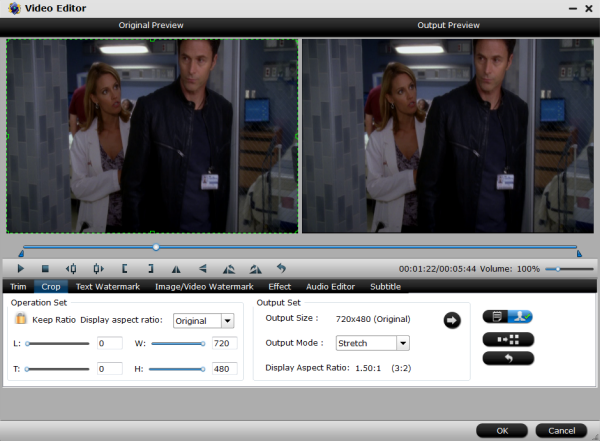
4. Start converting 3D videos
Click "Start conversion" button, the 3D video converter will start encoding the 3D video files immediately. After the files are converted, tap the Open button to loctae the converted files and bring them into your 3D video player for playing on PC/Laptop. Now start creating your own 3D home theater with ease!
Have more questions about how to download & play 3D movies with PC/Laptop on non-3D screen, please feel free to contact us>>
Related Articles
One thought on “Download & Play 3D movies with PC/Laptop on non-3D screen”
Leave a Reply
You must be logged in to post a comment.

Posts like this that make surfing so much pleasure