Have 3D Movies Entertainment on Gear VR, VR One, Rift DK2, Google Cardboard, etc.
Virtual Reality is an immersive experience in which your head movements are tracked in a three dimensional world, making it suited to games and even movies. With some incredible VR headsets available, you may wonder how to watch 3D movies on VR headsets like Gear VR, VR One, Rift DK2, Google Cardboard, etc.. No worry, this article will help to realize. In the first part, you'll know what video formats are supported by VR headsets, in the second part, you'll read how to watch supported 3D movie on VR headsets. And in the third part, you'll learn how to watch unsupported formats in details.

Part 1: What video formats are supported by VR headsets
Before getting started, check out all the virtual reality headsets you need to know:
Samsung Gear VR: Powered by technology from Oculus, the Samsung Gear VR was effectively the first VR headset on the market. To use it, you simply grab a Samsung phone, download apps and games from the Oculus store, and clip it into the headset. The original model supported the Note 4, but a new model out this spring is compatible with the Galaxy S6 and Galaxy S6 Edge.
Check out an Ultimate Guide for Using Samsung Gear VR here.
Carl Zeiss VR One: Like Samsung's Galaxy Gear, the Carl Zeiss VR One uses a mobile phone as its display. However, unlike the Galaxy Gear, it supports both the iPhone 6 and the Galaxy S5, although you need to specify which one when you buy.
Oculus Rift: As a teenager, Luckey collected VR tech and was fascinated with making his own headset in his garage. Numerous prototypes and a $2bn Facebook buyout later, Oculus is still the biggest name in VR, thanks to a partnership with Samsung and its own upcoming headset.
HTC Vive: Offers the best virtual reality we've ever experienced. This is thanks to the headset's two 1080 x 1200 screens, the highest resolution displays out there, and the two sensors that hang on your wall to track movement.
Sony Morpheus: Probably has the best chance of becoming a commercial success. First of all, while most VR headsets require a decent PC or the latest mobile phone, Sony's Morpheus just needs a PlayStation 4. Secondly, Sony has some of the best game studios in the world working on games for Morpheus: its London and Tokyo studios have produced some excellent VR demos, and Uncharted developer Naughty Dog could be next.
Microsoft HoloLens:Instead of immersing the player in an entirely computer-generated world, HoloLens augments reality, adding interactive holograms to the space you already inhabit. Microsoft showed demos of people building Minecraft structures on top of their tables, exploring objects such as a motorbikes, or being able to create video feeds on any surface you like.
Razer OSVR: OSVR stands for Open Source Virtual Reality, so everything about the platform is open and freely available. You can even download the 3D files and create your own headset, if you like.
FOVE Eye Tracking VR: FOVE believes that the future of VR control is eye-tracking, and its headset uses tiny cameras to track where you're looking in real-time.
Archos VR Glasses: Archos has been undercutting manufacturers of mobile phones, tablets and portable games consoles for years, so it was only a matter of time before they got into the VR market.
Google Cardboard: A somewhat tongue-in-cheek take on VR, but it makes a great weekend project if you want to see what the fuss is about. You can either download the instructions and make your own headset, or you can buy a kit from a variety of vendors.
Avegant Glyph: The Glyph is compatible with anything that supports external displays, so you can use it with your home consoles or practically any modern mobile phone. You simply slip the band over your eyes, cover your ears with the headphones, and watch or play your content on the retina-quality display.
See whether your video files are supported by VR headsets:
| VR Headset | Gear VR | VR One | DK | Google Cardboard |
| 2D Video Supported | MP4, AVI, and FLV | MP4, MOV | MKV, MP4, AVI, WMV | According to Devices (Generally MP4) |
| 3D Video Supported | 3D SBS video | 3D SBS Video | 3D SBS Video | According to Devices (3D SBS Video) |
Part 2: Watch supported 3D movies on VR headsets
The following will allow for perfect 3D playback of videos set up in a side-by-side (SBS) format (the left and right video channels are contained within the same file and appear as a near-mirror image when played back using a standard media player).
To view your SBS 3D video files on your Gear VR, follow these steps:
- On your MicroSD card file directory, navigate to Oculus > Movies > Your Movies
- Create a new folder within "Your Movies" and label it "3D"
- Import or move your side-by-side 3D videos into your newly created "3D" folder
- Once you have created your 3D content folder and imported compatible video files, insert your MicroSD card into your Galaxy Note 4 (if it isn't already), dock the phone in your Gear VR, and don the virtual reality headset.
Then:
- Navigate to Oculus Cinema from the main menu
- Navigate to "My Videos" from the Oculus Cinema content library menu
- Select the 3D video you wish to view (if you followed the above steps it should have a "3D" label in the upper righthand corner)
- Choose the cinema mode to begin playback
The software is coded to automatically convert any video in the "3D" folder for 3D playback. While the included documentation and tutorials don't make the process completely obvious, the answer is buried in the literature accompanying the Gear VR's Oculus Mobile SDK along with plenty of other tips on importing your own content for viewing on Samsung's virtual reality headset. We'll be sharing more of these helpful tips and tricks in the coming days.
The VR ONE Cinema app features a simple and intuitive user interface where you can play/pause the current video or select other videos. Now available on the Apple App Store and Google Play.
Transfer your movies to your iPhone
- Connect your iPhone to iTunes
- Select your iPhone and go to "Apps" / "File Sharing" / "VR ONE Cinema"
- Drag and drop any .mp4 / .mov file into the list of documents.
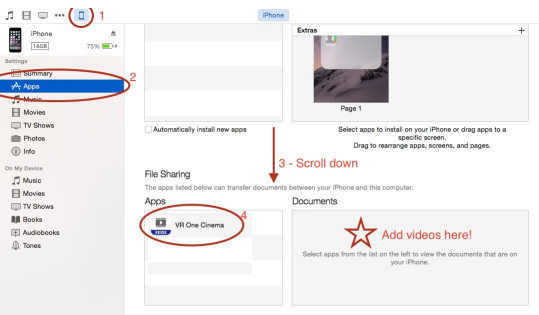
Important: DRM-protected movies (e.g. purchased movies from iTunes Store) are not supported.
Hint: For 3D side-by-side (SBS) movies, please make sure that the filename contains "SBS".
Movies in 720p resolution are best for watching in the VR ONE Cinema.
Download detailed Instructions for iOS
Transfer your movies to your Android phone
- Connect your Android phone via USB cable and open Android file transfer
- Create a folder "VRCinema" on your phone at root level
- Drag and drop any .mp4 file into this folder.
Important: DRM-protected movies (e.g. purchased movies from Google Play) are not supported.
Hint: For 3D side-by-side (SBS) movies, please make sure that the filename contains "SBS".
Movies in 720p resolution are best for watching in the VR ONE Cinema.
You've messed with some demos, played some games maybe even tried some VR porn? How about a good movie? You can indeed watch any movie on the DK2 in pretty much any format you wish (.MKV, .MP4, .AVI etc), including 3D movies. How?
Here we go:
- Download and install VLC Player
- Download and install VR Player
- You then need to download the DK2 Tracker (Hosted here incase it is removed from where I got it from) for motion tracking within the player
- Expand the .zip ( * See below in known issues if you have problems here)
- Copy to the following location (or wherever you installed VR Player):
C:\Program Files (x86)\VR Player\Trackers - Open up VR player and set the tracker that you just copied as follows:
![]()
Depending on the content you wish to view you have a few options. Here are some examples:
- Set up Oculus as extended Desktop in the Rift Display Mode program.
- Ensure your windows monitor is setup so your rift is secondary.
- For 3D movies such as Avatar:
Menu - Media - Format - Side By Side
Menu - Media - Projection - Plane - If your movie is not 3D
Menu - Media - Format - Mono
Menu - Media - Projection - Plane - To open a movie select:
Menu - File - Open File - With VLC... - Browse to your selected movie.
- Now that the movie is running you need to move the video screen onto your Oculus screen.
In my case the Oculus is my second monitor to the left. So I hit these keys:
Hit Windows Key + Cursor Key Left (Do this twice, this moves the window to your Oculus)
Hit Windows Key + Cursor Key Up (This maximizes the window) - Put on headphones and enjoy!
CODEC
If you have problems playing back files such as .MKV. You may also need to install a CODEC pack. I would recommend the CCCP Codec pack (It may have a Russian name but this should cover your CODEC needs and has no spam)
The official Cardboard app is your first stop for virtual reality on your Android or iPhone. The Cardboard app lets you use any Works with Google Cardboard viewer with any Cardboard app, and includes a variety of immersive demos like Windy Day, an interactive animated short from Spotlight Stories.
To fully enjoy this app you'll need a Cardboard viewer. Learn more and get your own Cardboard viewer at http://g.co/cardboard.
Though My Videos option, you can watch your videos on a massive screen.
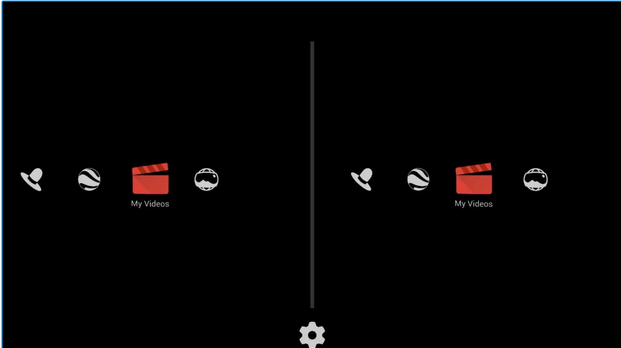
To fully enjoy this app you'll need a Cardboard viewer. Learn more and get your own Cardboard viewer at http://g.co/cardboard.
Supported devices: iPhone 6 Plus, iPhone 6, iPhone 5s, iPhone 5, iPhone 5c.
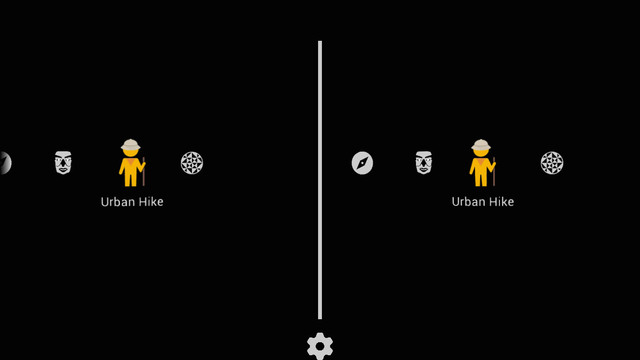
Other VR apps recommend:
- Homido 360 VR player
- Cineveo VR (CINEVEO – Virtual Reality Cinema, the popular VR cinema app for Oculus Rift, is now available for Android with Cardboard VR support. Grab some popcorn, it's movie time! "CINEVEO offers a mind-blowing voyage into a new realm of movie entertainment and forever changes the way you will want to watch movies."
- VR Cinema for Cardboard (You can use the Google Cardboard or other such devices to create your own little personal cinema experience. VR Cinema for Cardboard turns MP4 format videos and other formats if you pay for the pro version into a split-screen view for the VR headsets.)
Part 3: How to watch unsupported video formats to VR headset
If your video format is not included above, like VOB, MTS, MXF, Tivo,etc, iFastime Video Converter Ultimate deserves your try. Unlike other converters on the market like Handbrake, MPEG Streamclip or FFmpeg converter, it supports almost all input and output video/audo formats, it can change 2D/3D movies, no matter best horror movies on Netflix, family/kids movies, or action movies to 2D or 3D MP4, AVI, WMV, MOV, etc for your specific use on Gear VR, VR One, Rift DK2, Google Cardboard, etc. or directly to latest mobile devices such as iPhone 6/6 Plus, iPad Air 2/Mini 3, Samsung Galaxy Note/S series, etc, and the unique feature to easily work with almost every commercially produced Blu-rays and DVDs.

What's more, it's also a huge time saver, 6x faster speed while keeping outstanding quality. The 3D models include Anaglyph (Red/cyan), Anaglyph (Green/magenta), Anaglyph (Amber/blue), Side By Side (Full), Side by Side (Half-Width), Top and Bottom (Full), Top and Bottom (Half-Height). Or get mac version for 3D movie creating.
Have more questions about how to watch 3D movies on VR glasses, please feel free to contact us>>
Related Articles:
- Get MP4 to play on Android devices?
- What Are the Best File Formats for Galaxy Devices?
- Windows-Based Computer Supported File Formats
- Put DVD to VR One for watching in VR One Cinema
- Watch 3D Blu-rays on VR One in VR One Cinema
6 thoughts on “Have 3D Movies Entertainment on Gear VR, VR One, Rift DK2, Google Cardboard, etc.”
Leave a Reply
You must be logged in to post a comment.

This tool does everything for video I could ever want. I dump my camcorder videos in 3d mts to my PC, drag them into VCU, edit, adjust video settings, find the right output format—and I’ve got great looking video to share in a snap.
This is one of my favorite software on my computer. You can get various 2D/3D video formats. No worry about the video formats any more.
I bought this software and I never had to look for another program like this one somewhere else.
I trust iFastime so i bought it.
I think this is one of the most significant info for me. And i am glad reading your article. Good job, cheers
The VR explained here is very useful for new user like us