How can I view 3D Blu-ray on Oculus Rift DK2
Oculus Rift DK2 is the latest development kit for the Oculus Rift which provides you the quite impressive virtual reality experience. It is great to watch one of the most exciting and artistically inventive movies ever-Jurassic Park 3D Blu-ray on Oculus Rift DK2. You may feel like sitting in a movie theater with big movie screen. But the frustrated thing is that you cannot directly play Jurassic Park 3D Blu-ray on Oculus Rift DK2 for it does not included a drive for playing 3D Blu-ray discs. What's more, Oculus Rift DK2 can support 3D videos in MP4/MKV/AVI/WMV side-by-side format to play.
Related: Oculus Rift vs HTC Vive | Oculus Rift vs. Gear VR

How to play Jurassic Park 3D Blu-ray on Oculus Rift
Get Jurassic Park Jurassic Park 3D Blu-ray to play with Oculus Rift DK2 with no efforts, you need to convert 3D Blu-ray to Rift DK2 supported format like MP4/MKV in side-by-side or top-to-bottom 3D formats. Now I will teach you how to watch 3D Blu-ray on Oculus Rift DK2.
Part one : Convert 3D Blu-ray to Oculus Rift DK2
The best 3D Blu-Ray ripper I recommend to help you view 3D Blu-ray on Oculus Rift DK2 is iFastime Video Converter Ultimate which can help you rip Jurassic Park and other 3D Blu-ray to play on Rift DK2. It saves your energy, time, and money to do more jobs. The software gives pretty much indistinguishable image quality from the original 3D Blu-ray Disc. It's easy and flexible to use, and is superior with fast speed and high quality. And it keeps being updated to always support the latest 3D Blu-ray releases and new devices.
Meanwhile, iFastime Video converter can also rip 3D Blu-rays to 3D videos in formats like 3D MP4, AVI, WMV, MOV and MKV, so that the output files can be played on 3D devices including but not limited to: 3D TV, Gear VR, glasses-free 3D smartphone (HTC EVO 3D, Sharp SH-12C Aquos 3D, LG Optimus 3D P920, etc.), Fujifilm FinePix REAL 3D V1 viewer, and even computer (using certain software player like Stereoscopic Player and NVIDIA 3D Vision Video Player). Adding *.srt and *.ass subtitles into video for output is also supported. Now download the right version and follow the tips below to finish your task.
Free Download iFastime Video Converter Ultimate:
Rip Jurassic Park 3D Blu-Ray to Oculus Rift DK2 for viewing
Step 1. Add 3D Blu-ray disc
Install and run 3D Blu-ray to Rift DK2 Ripper. Click the "File> Load from disc" on the main interface to add Jurassic Park 3D Blu-ray from Blu-ray drive.
Tip: Freely select the subtitles for you Blu-ray movies from the "Subtitles" option for watching Blu-ray with subtitles.
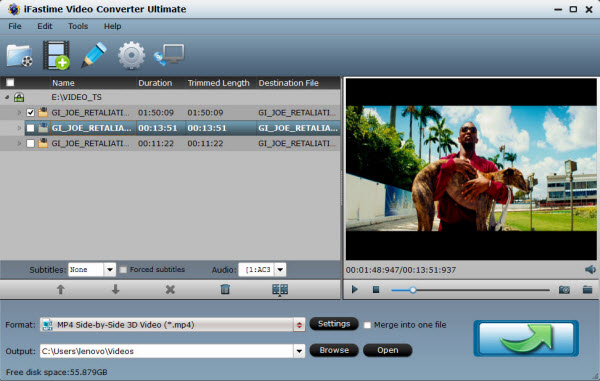
Step 3. Choose output 3D format
Click the Drop-down menu beside the format and you'll find 3D video. Choose the MP4 Side by side 3D Video (*mp4) as your output format. It works on Oculus Rift DK2 perfectly.

Step 4. Adjust video settings
Click "Setting" button you can change audio/video bitrate,frame rate,size,codec etc. You can also set 3D depth according to your request. DK2 is a 1080x1920 portrait aspect monitor. 1920x1080 compressed side-by-side 3D should be resampled to 1920x540 resolution full side-by-side resolution. And keep audio in AAC or MP3.
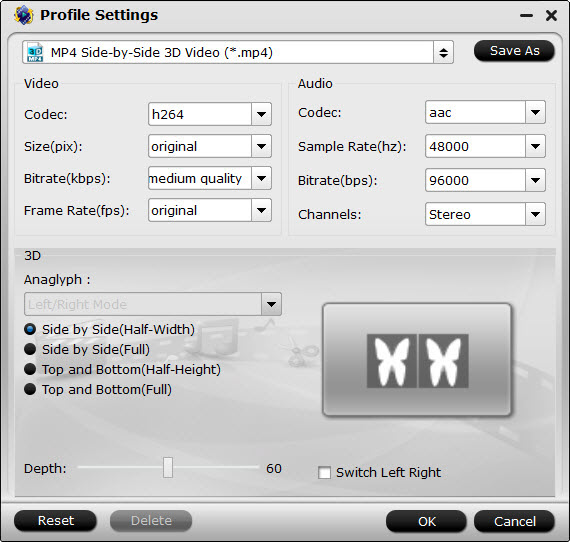
Step 5. Start the 3D Blu-ray conversion
Click the "Start conversion" button to start and finish the 3D Blu-ray to Oculus Rift DK2 conversion. You can find the process in the "Conversion" interface. After the 3D Blu-ray conversion, you will be able to get the output files via clicking on "Open" button effortlessly. So, you can store your Jurassic Park 3D Blu-ray movies in 3D SBS MP4 with high definition.
Tips: This powerful 3D Blu-ray Converter can also work as a DVD ripper and video converter, so if you get some DVDs and 3D movies, you can convert them to Rift DK2 for viewing.
Part two: Play the ripped 3D Blu-Ray movies on Oculus Rift DK2
Later, you can freely import and watch the amazing Jurassic Park 3D Blu-ray movie on Rift DK2 for 3D movie experience with the steps below.
Now the right format has already been prepared, what you need to do next is to install VR Player and media player
First download and install VLC Player and VR Player, then download the DK2 Tracker (Hosted here case it is removed from where you got it from) for motion tracking with the player. Expand the .zip and copy to the following location (or wherever you installed VR Player): C:Program Files (x86)VR Player Trackers. Open up VR player and set the tracker that you just copied.
![]()
Depending on the content you wish to view you have a few options. Here are some examples:
1. Set up Oculus as extended Desktop the Rift Display Mode program.
2. Ensure your windows monitor is setup so your rift is secondary.
3. For 3D movies such as Avatar:
Menu - Media - Format - Side By Side
Menu - Media - Projection - Plane
4. If your movie is not 3D
Menu - Media - Format - Mono
Menu - Media - Projection - Plane
5. To open a movie select:
Menu - File - Open File - With VLC
6. Browse to your selected movie.
7. Now that the movie is running you need to move the video screen onto your Oculus screen.
In my case the Oculus is my second monitor to the left. So I hit these keys:
Hit Windows Key + Cursor Key Left (Do this twice, this moves the window to your Oculus)
Hit Windows Key + Cursor Key Up (This maximizes the window)
As the settings are ready, now you can put on your Oculus Rift DK2 and enjoy the amazing Jurassic Park!
Have more questions about how to view 3D Blu-ray on Oculus Rift DK2, please feel free to contact us>>
Related Articles
One thought on “How can I view 3D Blu-ray on Oculus Rift DK2”
Leave a Reply
You must be logged in to post a comment.

A wonderful solution!