How can I upload a Christmas DVD to YouTube smoothly?
How time flies, Christmas is round the corner again! For most YouTube enthusiast owning a flood of Christmas DVDs, sharing a Christmas DVD to YouTube site is quite a common thing. The problem is DVD files (such as .VOB, .IFO and .BUP files) cannot be recognized by YouTube. Then how can we upload a Christmas DVD to YouTube smoothly?
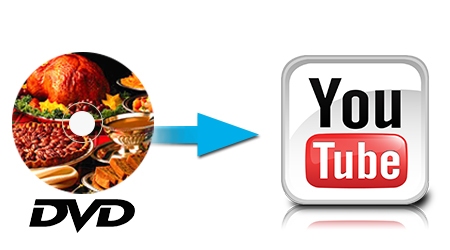
Tips Before Uploading Christmas DVD to YouTube:
YouTube Supported Formats List
- WebM files (Vp8 video codec and Vorbis Audio codec)
- MPEG4, 3GPP and MOV files - (typically supporting h264 and mpeg4 video codecs and AAC audio codec)
- AVI (Many cameras output this format - typically the video codec is MJPEG and audio is PCM)
- MPEGPS (Typically supporting MPEG2 video codec and MP2 audio)
- WMV
- MP4
- FLV (Adobe - FLV1 video codec, MP3 audio)
Note: MP4 is suggested by YouTube as the best video format which can produce the best video quality and can easily meet YouTube upload size limit.
Besides this, YouTube also has 4 more other limitations.
1. Uploaded file size: up to 2 GB for standard accounts.
2. Uploaded file length: up to 10 minutes for standard accounts, and longer than 10 minutes for partner accounts.
3. Limitations of the Uploading Video Frame Rate and Bitrate
You are suggested to upload video to YouTube in the natural frame rate it is recorded or made. However, you can also change the frame rate before uploading to avoid odd video effects. As for the bitrate, as there are not that strict YouTube video upload limit on it, you can focus more on the YouTube video format, YouTube vidoe size, resolution, length limits etc.
4. Limitation of the Uploading Video Codec
According to YouTube, H.264 is the most commonly used codec in YouTube videos. How to upload video to YouTube fast with good quality? The codec can help you. Besides, some other codecs ( like VP8 ) are also compatible with YouTube.
How to convert Christmas DVD to YouTube friendly formats?
In purpose of making Christmas DVD workable for YouTube, you have to convert these DVD video files to YouTube compatible format in advance. I usually use the trustworthy iFastime Video Converter Ultimate to accomplish this task for this program works well as a professional DVD to YouTube converter, allowing ripping DVD to AVI, DVD to MP4, FLV, etc for uploading onto YouTube site with fast speed while delivering exquisite picture.
This program circumvents all copy protections like CSS, region code, Sony ARccOS protection, etc, making DVD to YouTube Conversion without any obstacles. More notably, due to the YouTube limitation metioned above, this DVD to YouTube ripper can also compress your DVD video into video formats with smaller size like MP4, FLV, etc. and split/cut/trim your DVD video into the ideal length for YouTube while keep all the highlights as you want. To prepare and upload your Christmas DVD to YouTube, simply load your DVD video onto your computer and follow 4 simple steps.
Part I. Guide on How to Rip Christmas DVD to YouTube Video Format
Step 1. Load Christmas DVD movies
Insert the Christmas DVD disc into your computer's DVD drive and run DVD Ripper for YouTube. You can click the "Load file(s)" button to load the Christmas DVD files to the program. DVD ISO/IFO, VIDEO_TS folder are supported also.

Step 2. Specify output format for YouTube
As has been stated above, YouTube supports MP4, etc video files. So you can just select "Common Video" > "H.264 Baseline Profile Video(*.mp4)" as the output video format.

You can also press the Settings button to adjust the video size, bitrate, frame rate, audio sample rate, etc to optimize the quality.

Step 3. Trim/Split Christmas DVD files
Since YouTube has limitations about the uploading video size and length, please pay attention to the video size when ripping Christmas DVD movies for YouTube. Here we should highlight the trim function on this software. Just click "Edit selected task" to trim the Christmas DVD videos to get the very part you want.
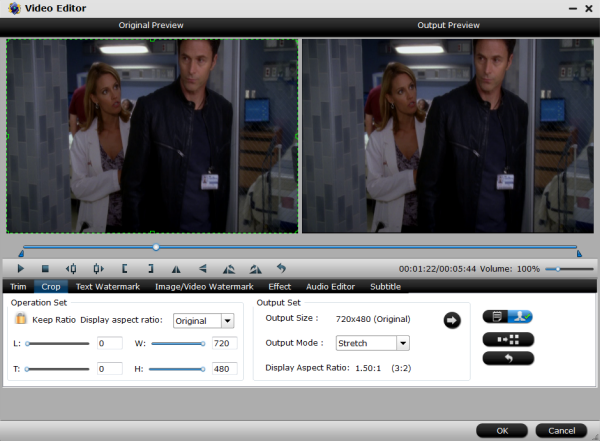
Besides trimming, cropping, adding watermark, adjusting special effect, adding subtitles are well supported as well.
If the video clips you've trimmed are still longer than 15 minutes, you can alos choose to split the Christmas DVD movies into smaller parts so as to share on YouTube without limit. Click the Split icon in the main interface, and you can cut your files according to time length and file size.
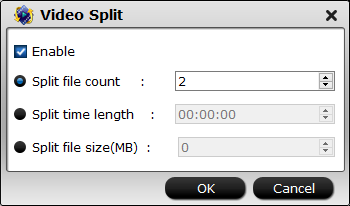
Step 4. Start converting Christmas DVD to YouTube
When all these settings are ready, you can click the "Start conversion" button to begin the Christmas DVD to YouTube conversion. When the ripping is done, you can click on "Open" button to locate the ripped videos.
Part II. How to load video to YouTube
You must first sign up for a free YouTube membership to upload videos, then click “Upload Videos” in the upper-right-hand corner of any YouTube page. Enter as much information about your video as possible, including Title, Description, Tags, and Category. Then all the things left is following its instructions.
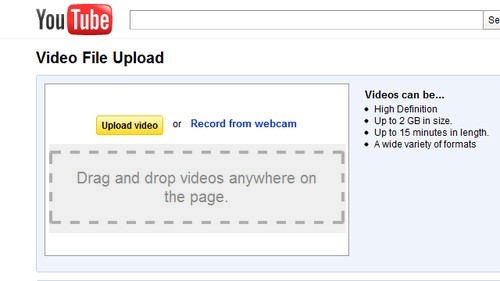
Additional Tips:
In addition to the perfect conversion from DVD to YouTube site, iFastime Video Converter Ultimate also makes it perfect by furnishing great ability to upload DVD to YouTube and offering other output profiles for mobile devices like iPhone, iPad, iPod, Android phones, Android tablets, Surface tablets, Xbox, PSP, TV, etc. Besides, for those who’d like to transcode downloaded YouTube movies for enjoying on the move without network bothering, it is the ultimate choice that is worth your try.
Video Tutorial - Upload Christmas DVD to YouTube for Sharing
Have more questions about how to upload a Christmas DVD to YouTube smoothly, please feel free to contact us>>
.Related Articles
One thought on “How can I upload a Christmas DVD to YouTube smoothly?”
Leave a Reply
You must be logged in to post a comment.

Great for copying protected DVDs and rip them for uploading to YouTube