How do I stream MP4 files to PS4?
PS4 can sometimes be a bit rigid in playing the MP4 file formats. The following content just aims to explain why PS4 doesn't play MP4 movies as well as provide an easy way to stream all MP4 movies to PS4 for playback.

Why PS4 doesn't play MP4 movies
Why Fail to Play MP4 on PS4? The first thing any user should know about the PS4 is that it can only play MP4 formats encoded with H.264/MPEG-4 AVC High Profile (AAC LC):
- Video in MPEG-4 SP (Simple Profile) and audio in AAC LC (Low Complexity) format.
- Video in H.264/AVC HP (High Profile) and audio in AAC LC (Low Complexity) format.
- MPEG-2 TS format with video in H.264/AVC and audio in AAC LC (Low Complexity) format.
If you happen to have some MP4 videos encoding with H.263 or H.265, you are unable to stream such MP4 files to PS4 for playback.
Easy way to stream all MP4 movies to PS4
Though the problem how to stream unsupported MP4 to PS4 without any complexity does haunt you a lot. Don't be down! This doesn't mean there is no solution for you: In order to successfully play all MP4 movie on PS4, a widely used solution is to change MP4 to format that PS4 can easily support.
There are many video tools on the market for users to transcode videos. Here we recommend a best tool--iFastime Video Converter Ultimate to all of you which ensures you a sheer worry-free yet superfast MP4 to PS4 conversion with zero quality loss.
It is directly offers you with all the facilities in transcoding all kinds of PS4 unrecognized MP4 files to PS4 more compatible MP4, AVI, MPEG-2 and etc pretty easily. In addition to reformating MP4, this powerful PS4 Video Converter also can transcode other video formats like XAVC, WMV, MKV, AVI, VOB, MPG, Tivo, WTV, FLV, MXF, MOV, etc. to PS4 supported video formats. It even helps to change PS4 unsupported audio like FLAC, OGG to PS4 supported MP3, WAV or WMA. The process is much simple. Follow below guide to start MP4 to PS4 conversion.
Tip: Get the equivalent Mac version iFastime Video Converter Ultimate for Mac if you are a Mac user.
Free Download iFastime Video Converter Ultimate:
Best way to Stream MP4 files to PS4
Step 1: Load MP4 files
Click "Add video" button on the main interface to load your MP4 files to the program. You also can drag the file to the program's window list directly.
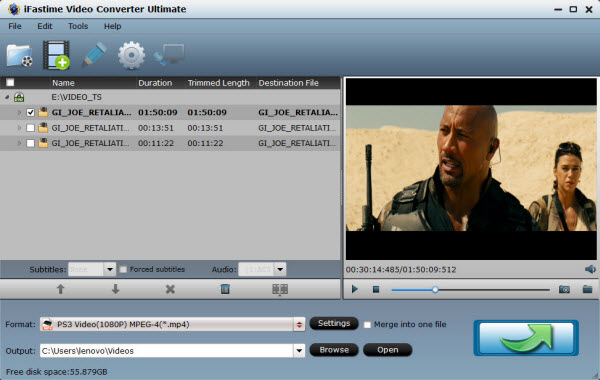
Step 2: Select PS4 video as output format
For streaming to PS4, "PS3 Video(AC3 5.1)(*.avi)", "PS3 Video (480P) MPEG-4(*.mp4)", "PS3 Video (720P) MPEG-4(*.mp4)", "PS3 Video (1080P) MPEG-4(*.mp4)" from "PSP/PS3" column can all be suitable choices. In addition, you are free to transcode MP4 to other game console like PS3, Xbox 360, etc. by choose the optimized profile preset.
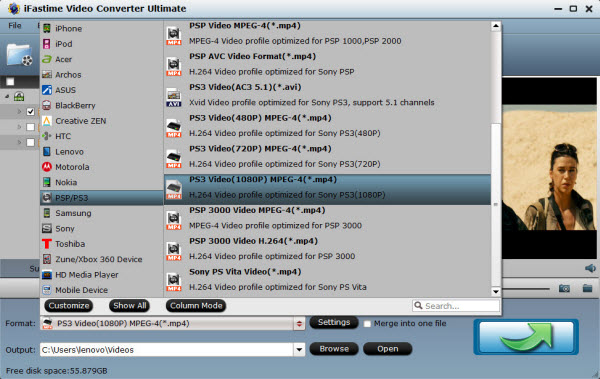
Tip: Adjust the video and audio parameters including the Bitrate of Video & Audio, Video Size, Sample Rate, Frame Rate, Audio Channels, etc., by clicking the "Settings" button on the main interface for getting the best quality.
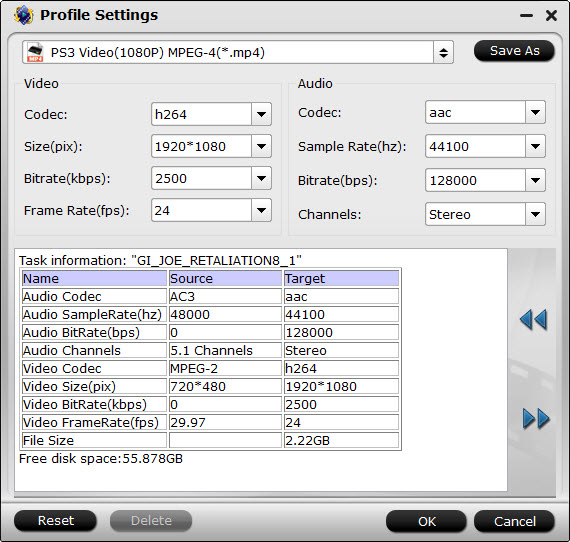
Step 3: Change MP4 videos to PS4
Tap the "Start conversion" button at the bottom right corner on the main interface to start transcoding MP4 to PS4. The process will be finished soon. After the conversion, you can easily find the converted MP4 video clips in the destination folder by clicking "Open" button for playing and sharing to PS4.
Option 1: Universal Media Server and the PS4 Media Player app
Setting up Universal Media Streamer
Using the Media Player app
Supported codecs for the PS4 Media Player app
Video
MKV:
- Visual: H.264/MPEG-4 AVC High Profile Level4.2
- Audio: MP3, AAC LC, AC-3(Dolby Digital)
AVI:
- Visual: MPEG4 ASP, H.264/MPEG-4 AVC High Profile Level4.2
- Audio: MP3, AAC LC, AC-3(Dolby Digital)
MP4:
- Visual: H.264/MPEG-4 AVC High Profile Level4.2
- Audio: AAC LC, AC-3(Dolby Digital)
MPEG-2 TS:
- Visual: H.264/MPEG-4 AVC High Profile Level4.2, MPEG2 Visual
- Audio: MP2(MPEG2 Audio Layer 2), AAC LC, AC-3(Dolby Digital)
- AVCHD: (.m2ts, .mts)
Photo
- JPEG (based on DCF 2.0/Exif 2.21)
- BMP
- PNG
Music
- MP3
- AAC (M4A)
Option 2: Plex Media Server
Installing and setting up Plex Media Server
Using the Media Player app
Using the Plex app
Option 3: Via USB (Recommend here)
Insert USB Drive into USB port, turn PS4 on
Go to the main menu, select "Video" and find USB Drive, select "Display All" to see the video files that exists on your PS4.
Choose the file that you want to transfer and press the triangle button, choose "Copy" and confirm the transferring.
Now the movies are transferred to your PS4 hard drive, and then you can play MP4 movies on PS4 with ease.
Video Tutorial -How to Play MP4 on PlayStation 4
Have more questions about how to transfer MP4 files to PS4, please feel free to contact us>>
.Related Articles
One thought on “How do I stream MP4 files to PS4?”
Leave a Reply
You must be logged in to post a comment.

Works Fine For Me! It works just fine. It’s pretty simple to run.