Transcode FLAC, OGG, WMA to import in Logic Pro X (10.2)/9/8
Logic Pro has become one of the most widely used DAWs in the years and recetnly Apple released their free update to Logic Pro 10.2, an ambitiously large update which introduces loads of new features and fixes. Need a smooth audio editing and mixing workflow in Logic Pro X (10.2)/9/8? Here shows an available way to transcode FLAC, OGG, WMA for importing in Logic Pro on Mac OS X El Capitan. Just read on to get the tips and tricks.
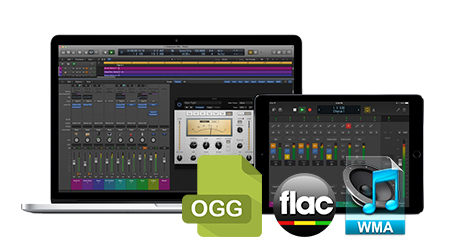
First, you need to know, Logic Pro supports Wave (WAV) and Audio Interchange File Format (AIFF), Core Audio Format (CAF) files, Sound Designer I and II (SDII) audio files, MP3, Apple Lossless, and AAC Files, Apple Loops. If you audio files are lossless audio FLAC, TTA, SHN, APE, you can encode them to AIFF for easy import and play in Logic Pro. If you audio files are lossy compressed audio files like OGG, WMA, you can transcode them to MP3 for easy import and play in Logic Pro.
To accomplish this goal, iFastime Video Converter Ultimate for Mac is the solid tool to help users make FLAC, OGG, WMA to Logic Pro transcoding on Mac OS X (El Capitan included). This program features high efficiency and seamless conversion. With its buit-in editor, you can quickly join multiple video files together into one file and split any video files (split music supported as well) as you need.
What's more, this program can extract audio from Blu-ray, DVD and multimedia video files MP4, AVI, DivX, MPEG, MOV, VOB, MKV, etc for loading in Logic Pro X (10.2)/9/8 and even playback on mobile devices. Download the program and learn how to encode FLAC, OGG, WMA files to Logic Pro X (10.2)/9/8 compatible format.
Free Download or Purchase iFastime Video Converter Ultimate for Mac:
Transcode FLAC, OGG, WMA to import in Logic Pro X (10.2)/9/8
1. Add audio files
Install and run the Logic Pro Audio Converter on your Mac, then run it. Click on "File > Load Video/Audio", and browse your files; select all FLAC, OGG, WMA files you wanna convert. It supports batch conversion.
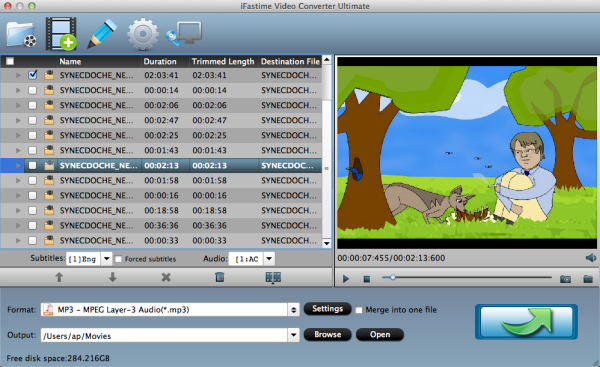
2. Select AIFF or MP3 as output format
Click the "Format" bar and select "AIFF-Audio Interchange File Format(*.aiff)" or "MP3 - MPEG Layer-3 Audio(*.mp3)" from "Common Audio" as output format.
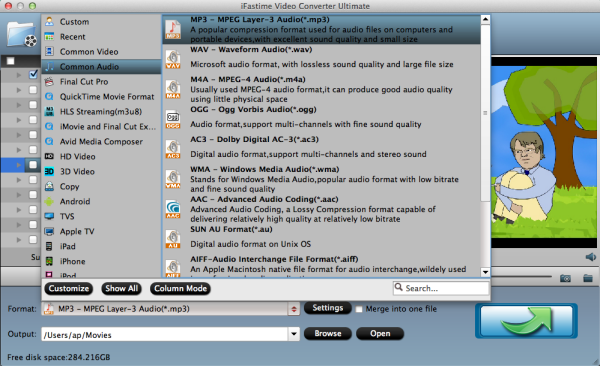
Tip: Click the Settings icon to adjust audio parameters on the Profile Setting as you need to get the best quality audio. If your source audio files are 5.1 channels FLAC, APE (6 channels), you can convert your audio to 5.1 channel. From "Channel" drop-down choose 5.1 channels.
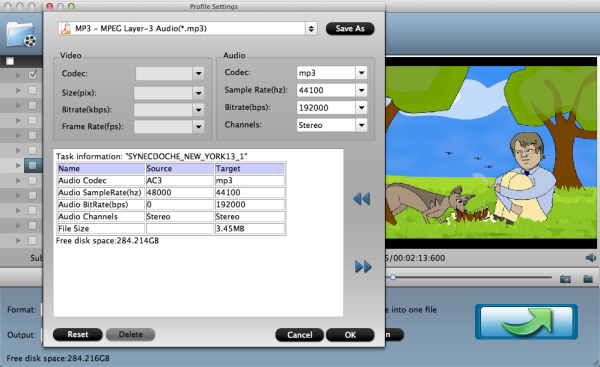
3. Start transcoding FLAC, OGG, WMA to Logic Pro
Now click the "Start conversion" button, and then leave the video converter to do the rest automatically for you. After the conversion, click "Open" to locate the converted audio file, then you can create a project and use your FLAC, OGG, WMA audio clips in Logic Pro X (10.2)/9/8 on Mac OS X El Capitan easily.
Learn how to import split stereo audio files to Logic Pro (Reference):
If you want to convert split stereo audio files to interleaved stereo when you add them to a project, do one of the following:
- Open the Project Audio window and choose Audio File > Add Audio File.
- Click the Browsers button in the Main window, then click the Project tab. Choose Audio File > Add Audio File.
- Drag the audio file directly into the Tracks area from the Finder.
- Add the audio file to an Audio track in the Tracks area by clicking with the Pencil tool.
- Drag the audio file into the Project Audio window from the Finder.
- Drag the audio file into the Browsers > Project Audio tab from the Finder.
Have more questions about how to transcode FLAC, OGG, WMA to import in Logic Pro X (10.2)/9/8, please feel free to contact us>>
.Related Articles
2 thoughts on “Transcode FLAC, OGG, WMA to import in Logic Pro X (10.2)/9/8”
Leave a Reply
You must be logged in to post a comment.

With it, I settle my problem in just a few mouse clicks! Now I can easily play my audio files in Logic Pro.
I’ve been browsing online more than 2 hours today, yet I never found any interesting article like yours. It is pretty worth enough for me.