Sync and Play MKV on iPad (Pro/Mini/Air) Easily
The high-resolution wide screen and long battery life make iPad Pro/Mini/Air terrific for movie watching. Having said that, I still rake up the old saying: Nothing is perfect! It's quite credible that many a person runs into the similar problem of syncing and playing MKV on iPad (Pro/Mini/Air).
MKV (AC3) movies no audio issues on iPad (Pro/Mini/Air)
"Hi folks, I really hope someone can help me. I've put some MKV video files on my iPad with VLC Player to watch. Video works fine, but it says the audio is not supported. I get a message saying 'Unable to play audio track. Unsupported audio codec'. I've updated VLC to the most recent version but this seems to have no effect. What's the deal with this? Is there any codecs or anything I can download to fix this? Do I need to convert them to a different format? Anyone else have this problem? If anyone could help it would be much appreciated! Thank you!"
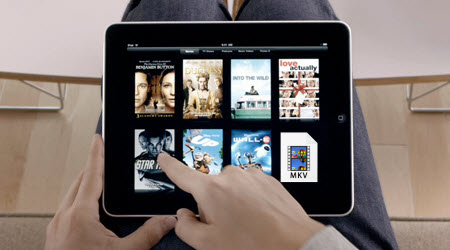
For years people find more and more HD video content downloaded from Internet torrent streaming sites and many of them are MKV format. As is known to all, MKV, the video file extension of Matroska, capable of storing a numerous audio tracks, multilingual subtitles and rich metadata in one single file is unreadable on iPad (Pro/Mini/Air) directly. If you are facing no sound issues as mentioned above, you probably are trying to play a MKV with audio encoded as AC3 since VLC on iPad does not support AC3 audio codec quite well.
Providing you want to sync and play MKV on iPad easily, it's wise to turn to a MKV video converter to convert MKV to iPad (Pro/Mini/Air) compatible video formats like MP4 or MOV or a MKV player for iPad so as to avoid futile attempts on aforementioned methods.
Method 1: A Superb Mac MKV to iPad Video Converter for You
Nowadays, there are plenty of Mac video converters flocking in the market. Only the fittest catering to the users' needs survive, among which, a cutting-edge video converter – iFastime Video Converter Ultimate for Mac occupies the dominance over the rest due to its practical features, high quality & fast speed, coupled with ease of use.
Practical features: iFastime Video Converter Ultimate for Mac is competent of easily converting MKV to iPad (Pro/Mini/Air) with compatible video files like MP4, MOV, M4V, H.264, etc. on Mac OS X. Plus, it can also convert MKV to new iPad Pro, iPad 4/3, etc. to solve MKV (AC3) movies no audio issues on all iPads. What's more, compressing 4K movies into 1080p/720p for easier playback on iPad is also allowed.
High quality & fast speed: This MKV converter for iPad enables to offer lightning MKV conversion speed and remarkable audio/video quality.
Editing functions: The best MKV to iPad converter allows you to trim videos, crop video clips, adust movie effect, add subtitle and watermark.
Ease of use: The intuitive interface even grants a novice to convert and play MKV on iPad (Pro/Mini/Air) just like A-B-C with solely three clicks.
Apart from converting MKV to iPad (Pro/Mini/Air) on Mac, you are also allowed to convert any videos like AVI, VOB, M2TS, M2T, Tivo, WMV, MOV, MPG, DivX, FLV, WTV, MXF, MVI, ASF, VRO, etc to iPad for playback. Download, insatll and launch the program. The interface of the software is as below. Generally, the conversion process can be completed in 3 simple steps.
Free Download iFastime Video Converter Ultimate:
How to convert and Play MKV on iPad (Pro/Mini/Air) easily
Step 1. Load MKV videos to the MKV to iPad converter
The first way of adding MKV files is to click "Add Video" icon at the top right corner of this program window. The second way of importing video files is to simply drag the videos you want from your computer to this app. After that, all imported MKV files will appear as thumbnails in this app's left item tray. If you have multiple MKV files, this MKV to iPad converter supports batch import and conversion.
Tips: If you want to personalize your MKV videos, you can clip or edit them: clip videos to get the wanted segments, crop the black bars and adjust video effects.
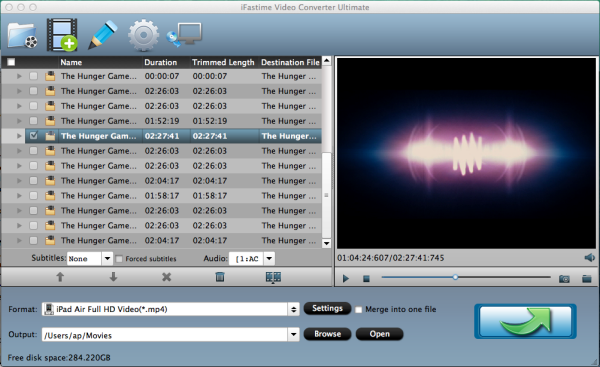
Step 2. Choose MP4 as the output format
Click "Format" bar and choose iPad compatible MP4 as the output video format. Here, you just need to select the optimized presetting provided by this app. Hit the "iPad" tab, next, click up-down arrow button on the menu to navigate to your own iPads like "iPad Air Full HD Video(*.mp4)", "iPad 3/4 (New iPad) Full HD Video(*.mp4)", "iPad Mini HD Video(*.mp4)". Click "Browse" button to change the default destination, select the right folder that will hold the converted videos.
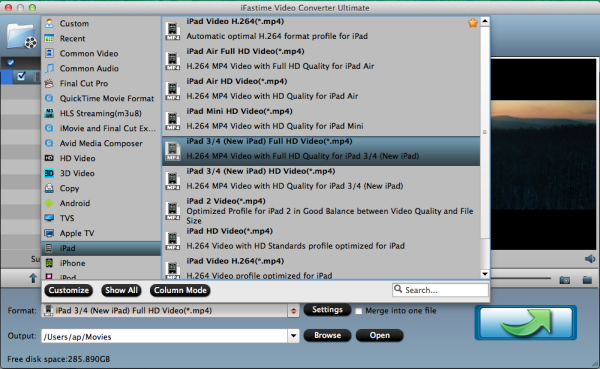
And to get customized MP4 videos, you can adjust video effect, do video trimming and cropping by clicking "Edit selected task", setting professional parameters by pressing "Settings" etc.
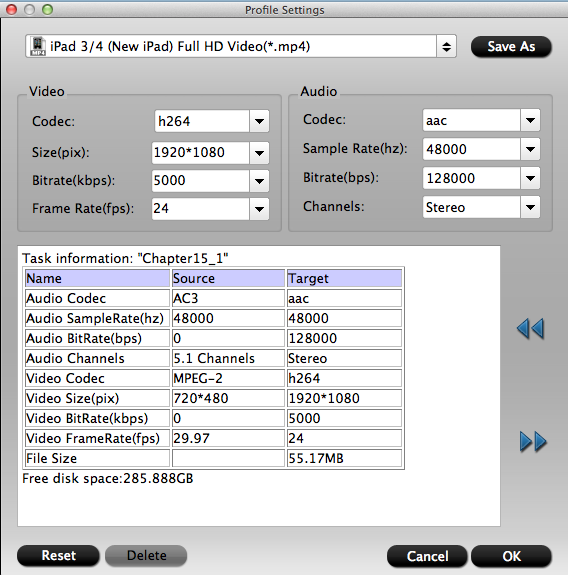
Step 3. Convert MKV to iPad compatible-format
If you have done all these settings, just click "Start conversion" button to start converting your MKV videos to iPad (Pro/Mini/Air) preferred AAC MP4 format you select. And the converting progress will be finished within minutes.
Tip: How to Transfer converted MKV movies to iPad
1. Open iTunes and connect your iPad tablet to your computer.
2. Click "File" tab in iTunes to add local file to iTunes library.You could select the converted MKV movies in the directory you set in step 2.
3. Click on iPad icon, follow the path "On This iPad > Movie > Add To" to stream videos from local computer to iPad Pro/Mini/Air.
Check how to transfer videos from PC to iPad for details.
Then you can enjoy the MKV movies, popular TV shows and other interesting videos on your fancy old/new iPad Pro, iPad Mini (4/3/2/1), iPad Air (2/1), iPad 4/3/2/1. It's so easy, right? Just enjoy it!
Method 2: Play MKV on iPad with MKV Player for iPad
#1 PlayerXtreme Media Player
When you talk about best MKV players, you can get a better option than PlayerXtreme Media Player. This app has some amazing features like organizing your movie collection, better navigation and search, directly play files from email, control subtitles' font size and language, forward and backward options are responsive. You can also set the password to the libraries to secure your files and personal playlists. With these many features in the app, this seems to be the best in the list.
Price: Free
Download it here.
#2. Fast Tube HD Video Player
Fast Tube iPad App IconIf you just depend on YouTube for videos and movies, Fast Tube HD video player is the perfect app for your iPhone, iPad or iPod touch. You can search any YouTube video within the app and watch the videos in HD. The app is safe to use and it responds pretty quickly for all the actions. Sharing the videos on social media platforms like Facebook, Twitter etc is easier than never before! Most interestingly, it doesn't store any history, cookies or cache.
Price: Free
Download it here.
#3. playable
playable iPad App is a simple and clean. It's handles mkv formats well but not the HD formats. However, it supports HD for every other format. You can stream and download files without using iTunes through the built-in browser.
Price: Free
Download it here.
#4. HD MKV Player
HD MKV Player iPad App IconHD MKV Player is built by the same folks that built "playable". The app is a larger version of playable where this includes capabilities of playing HD videos in mkv format. The annoying feature is it shows ads on top and bottom of the video which would be distractive. The app is otherwise great, offering similar functionalities as "playable" albeit in HD.
Price: Free
Download it here.
#5. HD Player
HD Player iOS AppWithout going into much specifics, I'd like to tell you that HD Player is the finest out there. Invariably, this should be atop the list but it doesn't matter. HD Player is a one-stop answer for HD video files in the mkv format and you can transfer files in any manner.
Price: Free
Download it here.
#6. 8player lite
8player Lite iPad App IconOne of the coolest things about 8player is its interface. It's as much powerful as the playable and 1080 MKV Player but has a sensible design that is familiar and intuitive. Support for HD video is pretty good. However, customers do note that it's very restrictive for a lite version so you don't really get to explore all the features it provides in the pro.
Price: Free
Download it here.
#7. VLC Streamer Free
VLC Streamer Free iOS AppVLC Streamer is strictly a streaming app. Have files on your PC? Stream them on your iPad or iPhone wirelessly or otherwise with this app. VLC Streamer has won a lot of accolades for it brings enormous support and fast processing.
Price: Free
Download it here.
#8. AVPlayer HD
AVPlayerHD for iPad App IconAVPlayer needs no introduction actually. It's one of the finest players out there and it is one of the most authentic apps that gained popularity for handling the AC-3 issues sensibly. AVPlayer HD supports 1080p videos, in almost all movie formats with a ton of features that aren't easy to find on other players of repute.
Price: $2.99
Download it here.
Fix MKV Players for iPad Won't Play MKV(HD/4K) File on iPad
Above MKV Players for iPad will play MKV files on iPad, but not smoothly, common issues are MKV files audio not working, some MKV files not loading, open successfully, Skipping, Chopping, the player does not support the audio or video format, etc. If you still prefer to using the media play, the following tips of iPad MKV player not playing MKV may help you out, if it still fails to work, try other players.
Set all preferences set before back to default, close the player, execute the reset and re-open your MKV player. It that doesn't help, the most straightforward solution to play MKV on iPad perfectly is simple, convert MKV in 720P, 1080p, 2060p files to MKV Player best formats with the best MKV video converter above. Windows version is here.
Now all your MKV (AC3) movies no audio issues on iPad (Pro/Mini/Air) has been solved.
Have more questions about how to Sync and Play MKV on iPad (Pro/Mini/Air) Easily, please feel free to contact us>>
