How to Stream Christmas DVD to Apple TV 4 for Playback
Watching holiday movies is as much a part of Christmas tradition as tree trimming, cookie baking and shopping. and this year you may decide to go with the Apple TV 4 which has the ability to play a whole world of movies, TV shows, sports, music, and more.— video content from any Mac OS X, iOS device or Windows with AirPlay, iTunes or mirr are also available for streaming. Will you get this new Apple TV for watch your purchased Christmas DVD movies? Or have you ever imagine watch new Xmas DVD movie though Apple TV 4 on large screen HDTV at living rommon?

How to Stream Christmas DVD to Apple TV 4 via AirPlay or iTunes
Via AirPlay:
Firstly, to use AirPlay, you need to prepare one of the following devices: iPhone 4 (or later), iPad, iPad mini, or iPod touch (4th generation or later). And your Christmas DVD movies.
Secondly, be sure iOS device and Apple TV 4 are in the same Wi-Fi network; start play the video on your device, and then swipe up from the bottom of your device screen to access Control Center and tap AirPlay; finally, tap the name of the device you want to AirPlay to.
Note: DVD video to Apple TV 4 AirPlay requires iTunes 10.1 and superior, OS X Mountain Lion and later. Despite the fact it has HDMI 1.4 UHD video output on the back, Apple TV 4 does not allow 4K video streaming or AirPlay. For AirPlay DVD/4K video to Apple TV 4 on both Mac and Windows, you need to digitize DVD to ATV 4 best format before streaming.
Via iTunes:
Firstly, go to iTunes > Preferences, choose Apple TV, and make sure "Look for Apple TVs" is selected.
Secondly, on your Apple TV, choose Settings > Computers > "Connect to iTunes," and note the passcode displayed; in iTunes, select the Apple TV (below Devices), and enter the passcode.
Thirdly, click the Summary button and select one of "Automatic Sync" and "Custom Sync".
Likewise, before syncing, you require a Windows PC or Macbook Pro/Air and DVD ripper software to rip DVD to Apple TV 4 since Apple TV 4 is not the prerequisite and indispensable part for your DVD playback on HDTV.
Via Mirror:
Firstly, Play DVD on Mac using an external DVD drive (if needed) and 3rd-party DVD player.
Secondly, Open "Settings" on Apple TV to turn on AirPlay. Connect Mac and Apple TV to the same Wi-Fi.
Thirdly. Check "AirPlay Display" settings in system preference on Mac. Make sure it is enabled.
Fourthly. Click AirPlay button and select Apple TV.
Finally. Tap the AirPlay button again and choose "Mirror Built-in Display". Then you will be able to watch DVD videos on Apple TV/4.
However, Mirror may take you a while to realize that most DVDs cannot be played on Apple TV 4 via mirroring, due to copyright issues, making DVD rip to Apple TV 4 a necessary step.
Can Apple TV 4 Play Christmas DVD Movies?
You see, as above, none of the three ways support DVD as the input format for streaming. This tutorial will show the simplest and widely used way to stream Christmas DVD Movies to Apple TV 4 for playback.
To successfully stream Christmas DVD Movies to Apple TV 4, an easy workaround is to convert DVD to Apple TV 4 as well as iTunes more supported format so as to stream, airplay or mirror DVD from computer on HDTV/TV/Monitor with the help of Apple TV and iTunes.
iFastime Video Converter Ultimate for Mac is the just the DVD to Apple TV 4 converter which comes with many outputs for all Apple TV models, as well as the iPhone, iPad and iPod Touch. With it, you can rip and convert any Christmas DVD to Apple TV 4 while keeping the Dolby Digital 5.1 surround sound. The built-in video editor allows you to easily get desired video part and effects. Besides converting DVD to Apple TV 4, it also can also rip 2D/3D Blu-ray, AVI, MKV, Tivo, VOB, etc. to Apple TV 4 best format for watching and streaming. If you're using a Windows user, please turn to iFastime Video Converter Ultimate, which enables you to rip Christmas DVD to Apple TV 4 on Windows PC.
Free Download or Purchase iFastime Video Converter Ultimate for Mac:
How to Convert Christmas DVD to play on Apple TV 4
Step 1: Import Christmas DVD disc
Install and launch DVD ripper for Apple TV 4. Then click on "Load file(s)" button to load Christmas DVD disc.
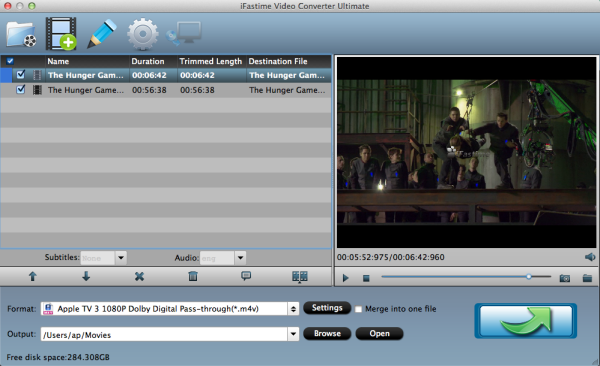
Step 2: Choose Apple TV 4 format
Click "Format" bar and turn to the Apple TV category. The program has a number of presets for Apple TV, Apple TV 2, and Apple TV 3rd Generation. Here "Apple TV 3 1080p Dolby Digital Pass-through (*.m4v)" preset is recommended.
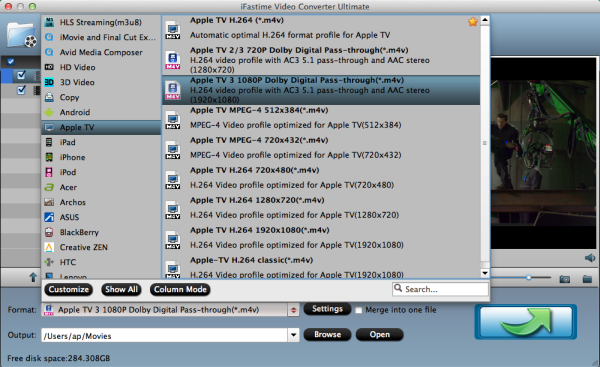
Note: By choosing this format, you will get two sound tracks in the result M4V video, one is stereo, and the other is AC3 encoded Dolby Digital 5.1 pass-through. When your Apple TV 4 is connected to audio receiver, the 5.1 surround sound will work. When ATV 4 is connected to your HDTV only, the stereo track will work.
Tip 1: Do some initial settings
You can click "Settings" to change the setting from the new default HD profile 4000 to 5000~8000 bitrate (Bitrate higher results in big file size, and lower visible quality loss).
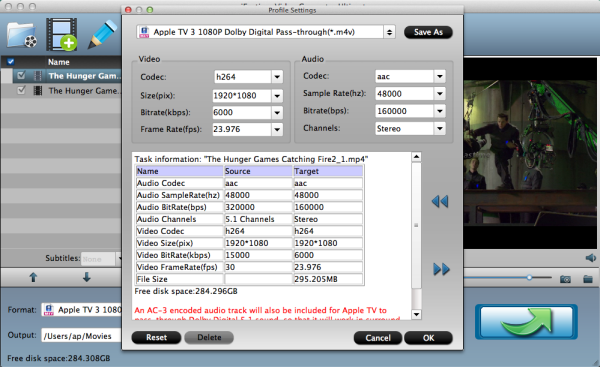
Tip 2: Edit Christmas DVD
OK. Now if you click "Edit selected task" button on the top of the interface you will open the following Video Edit window, where you are able to trim and crop the video, add watermark and load the external subtitles.
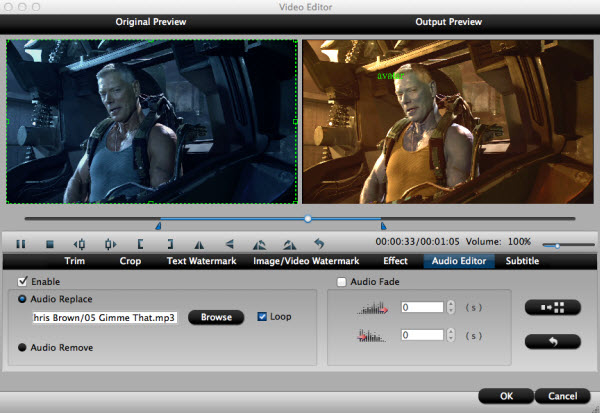
Step 3: Rip Christmas DVD to Apple TV 4
Finally, start the Christmas DVD to Apple TV 4 conversion on Mac by clicking on the "Strart conversion" button at the bottom right corner.
After the short conversion, you will be able to get the output files for Apple TV 4 via clicking on "Open" button effortlessly. Now simply stream the converted DVD to Apple TV 4 to play Xmas DVD movie files from computer on your HDTV or TV using above methods. And all the following Apple TV 4 DVD Playback issues will be solved with the above step by step guide.
Video Tutorial - Watch Christmas DVD Movies on Apple TV 4
Have more questions about how to stream Christmas DVD to Apple TV 4 for Playback, please feel free to contact us>>
.Related Articles
One thought on “How to Stream Christmas DVD to Apple TV 4 for Playback”
Leave a Reply
You must be logged in to post a comment.

It is really practical and very thoughtful design!