Play Blu-ray on home monitors with 5.1 surround sound from NAS
How can we store copied Blu-ray videos on NAS for streaming to home monitors without hassle?
We all love seeing our collection sit there, available to us at any time for our viewing pleasure. Pulling out the sleeve, handling the disc, and going through the various packaging included with our favorite Blu-ray movies. But what if we want to watch our arrived Blu-ray movies on home monitors over the whole home entertainment network system?

If you're looking for an easy for this, here is a quick tutorial to guide you through how to digitize Blu-ray library to NAS for convenient playback on home monitors with 5.1 surround sound.
What We Need for Ripping Blu-ray to NAS for home monitors
First of all, we should learn it's not necessary to purposely buy a Blu-ray player just for watching Blu-rays on home monitors from NAS. We can make all this happen with the aid of a top Blu-ray ripper which surely breaks the Blu-ray player limit. An excellent Blu-ray to home monitors ripper should be equipped with the capability of cracking different copy-protections(such as unlock Blu-ray region code) on Blu-ray and playing Blu-ray movies on different home monitors from NAS.
iFastime Video Converter Ultimate is such a magic tool to help you strip off your Blu-ray protection and rip it to digital video for playback on home monitors with 5.1 surround sound as well as store optimized video on NAS for streaming to iPad/iPhone/Android/TV with ready-made preset settings with best compatibility and quality. The whole process is easy as ABC. Just download, install and run the program. If you're using a Mac, please turn to iFastime Video Converter Ultimate for Mac, which has the same function to rip Blu-ray as the Windows version.
Free Download iFastime Video Converter Ultimate:
Simple process to rip Blu-ray to NAS for home monitors with 5.1 audio
NOTE: Anywhere from 30 to 60 GB of hard disk space is needed depending on what you're ripping. Blu-Rays are big, and we're going to rip the whole thing to our drive first, so depending on the movie you're ripping and the quality you want in your final movie file, you'll need a good amount of space.
Step 1. Import Blu-ray disc
Run the best Blu-ray Ripper for home monitors. Click "Load file(s)" icon to load Blu-ray disc from BD drive, or Blu-ray folder, ISO files. It will recognize the main movie automatically with no need to make a choice from a mound of titles. See, the main movie has been ticked off.
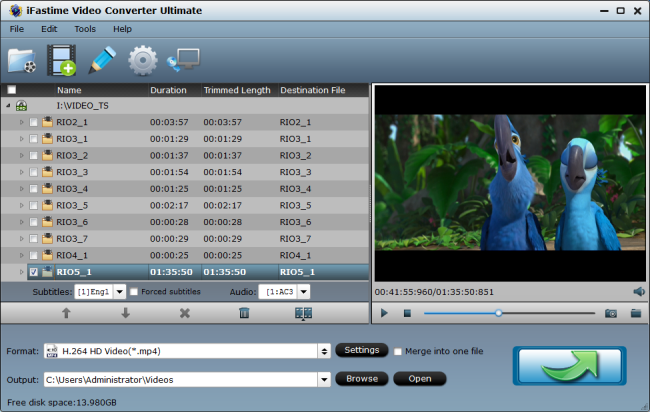
And, furthermore, you can select audio track and subtitle on the drop-down box of Audio/Subtitle for output, and use the Play button to check the preview in the Main Movie zone.
Note: Adding external subtitle is available, meaning you can add subtitle to MP4 if you want rip Blu-ray to mp4.
Step 2. Choose output format
Set output video format as "H.264 HD Video(*.mp4)" under Format > HD Video for watching on home monitors. In general, mp4 is a well-accepted file format for its ability to save memory storage and keep up the video quality. And for 4K Monitors, you can even choose "H.265 HD Video(*.mp4)" for playing with 4K resolution.
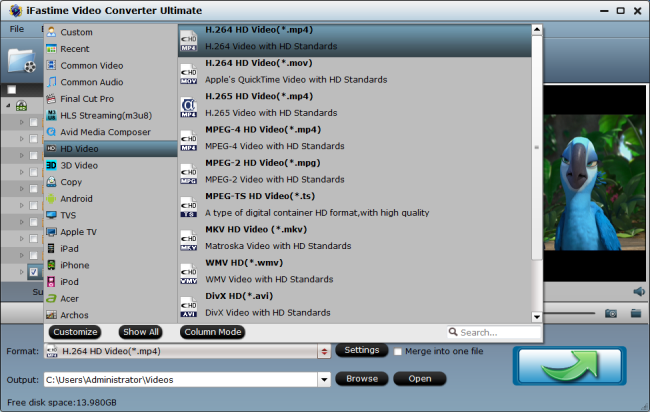
Step 3. Customize Blu-ray Movie (Optional)
Click "Settings" to enter profile settings window in the bottom right corner of software interface. Here you can customize proper video/audio parameters if necessary. Video size, bitrate and fame rate are flexible and can be adjusted as you like. Now set audio code to aac or ac3, and audio channels to 5.1 Channels to get a 5.1 surround sound for outputting. And to watch Blu-ray on 4K monitors, set resolution to "3840 * 2160".
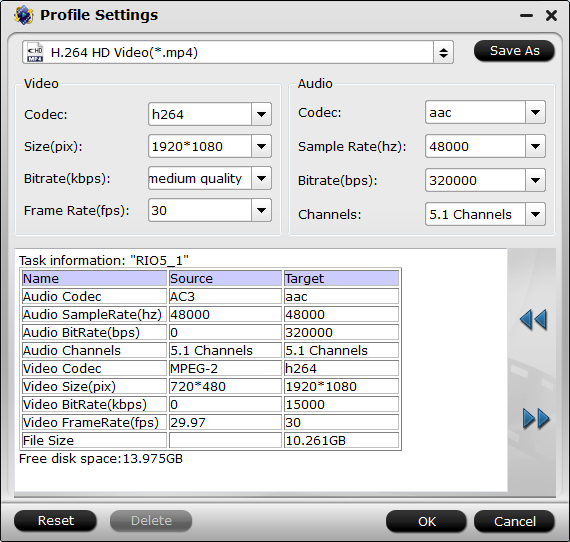
In order to make sure you are getting using the home entertainment network system video formats, it is important to know a couple things about screen resolution and how it will effect the way you watch TV or a movie. Here are the resolution we usually use for streaming at home.
- HDTV Broadcast – 1080i
- HDTV Satellite – 1080i
- Blue-Ray – 1080p
- PC HDMI – 1080p
- DVD – 720p
- Regular Cable/TV – 480p
Step 4. Crop Blu-ray Movie (Optional)
Click "Edit selected task" and turn to "Crop" tab, set Crop Area Size and the Position of Crop Area to crop the video, or use the crop tool in the preview area to visually adjust the dimensions of the cropped area. For example, if you need to output a file with "3:2" aspect ratio display, firstly, swith to "Advanced Mode" and unlock to select "3:2" from "Display aspect ratio" option list, then go to "Settings" section to adjust the Video "Size(pix)" as 720 * 480 or 1440 * 960.display. After all the settings are done, click "OK" to enable setting.
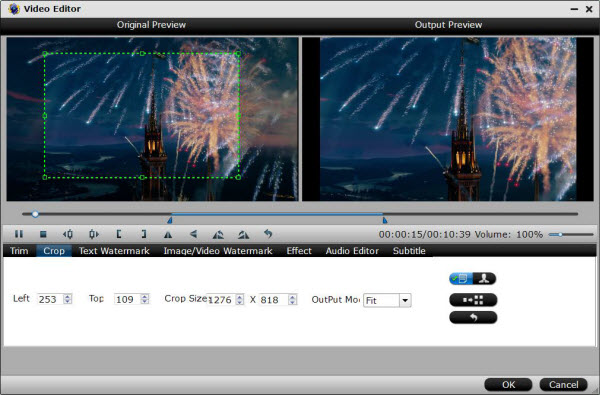
Step 5. Start the Blu-ray conversion
Click the "Start conversion" button at the bottom-right corner of the interface to convert Blu-ray to home monitors/NAS with vivid images and nearly lossless audio quality. Once the conversion is finished, you will be able to get the output files via clicking on "Open" button effortlessly. Now you can set up NAS and enjoy the converted files to home monitors for playback via NAS with great fun.
Top Rated 4k Professional and Display Monitors
Top Rated Computer Monitors and Displays Without 4k Resolution
| 1. Asus MX279H 27-inch LED LCD Monitor (Not a 4k Monitor) | Inspired by millennia of artistic legacy, the new Designo MX Series sports an elegant, award-winning sundial design and edge-to-edge frameless AH-IPS A+ panel with a 178-degree ultra-wide viewing angle that delivers incredible Full HD visuals in style. Built-in ASUS SonicMaster Technology, co-developed with Bang & Olufsen ICEpower makes for an incredibly immersive premium audio experience that ensures what you hear is true to the source. |
| 2. LG 34UM65 34 Inch LED-Lit Monitor (Not a 4k Monitor) | The LG 34UM65 34-inch Class monitor (34.0-inches Diagonal) features an 21:9 ultra-wide screen to enhance your viewing experience. When you're in work mode, the 4-Screen Split feature allows you to multi-task with a single click. Then, when it's downtime, the cinema screen design offers a high display resolution for movie watching or gaming |
| 3. Samsung S27D590C 27-inch Curved LED Monitor (Not a 4k Monitor) | Boasting Full High Definition resolution, the Samsung 27-Inch Curved LED Monitor S27D590C delivers lifelike color and stereo sound for an immersive experience. Unlike flat screens, the S27D590C's curved screen preserves the integrity of the image, so you don't get any distortion at the edges of the panel. Connect your game console, Blu-ray player, or additional S27D590C monitors using the HDMI, D-Sub, and DisplayPort connections at the monitors base. |
Video Tutorial - Play Blu-ray on home monitors with 5.1 sound from NAS
Have more questions about how to play Blu-ray on home monitors with 5.1 surround sound from NAS, please feel free to contact us>>
Related Articles
One thought on “Play Blu-ray on home monitors with 5.1 surround sound from NAS”
Leave a Reply
You must be logged in to post a comment.

High quality and Easy to use. iFastime Video Converter Ultimate can help me to rip DVD with different format. and the quality is perfect.