How to Edit Sony a6300 4K XAVC-S in Movie Maker
When you get some 4K XAVC-S recordings, say, captured with your Sony a6300 camera, you will find the 4K XAVC-S files are nothing when you try to import them to Windows Movie Maker, they will not show in the window. So, what is the best workflow to edit Sony a6300 4K XAVC-S files in Windows Movie Maker so that you can publish them onto the web like OneDrive, Facebook, Vimeo, YouTube, and Flickr and share them with family and friends? Keep on reading.

Windows Movie Maker is a helpful tool for users to make their home movies freely, however supported formats of this free editing software are limited as follow:
Videos: AVI, ASF, MPEG, MPG, WMV, and MP2
Audios: MP3, MP2, AIFF, ASF, AU, WAV and WMA
Images: BMP, JPG/JPEG, PNG, GIF, EMF, TIF, and WMF
Unluckily, 4K XAVC-S from Sony a6300 is still not an ideal editing codec for WMM. To ensure successfully importing Sony a6300 4K XAVC-S to Windows Movie Maker for editing, what you need to do is to resort to a 4K video converter to convert a6300 4K XAVC-S video to Movie Maker friendly video formats.
Here the award-winning iFastime Video Converter Ultimate cut the buck at this point, letting you convert Sony a6300 4K XAVC-S to Windows Movie Maker compatible formats so as to import a6300 4K XAVC-S to Movie Maker on Windows 10/8.1/8/7/XP/Vista with incredible fast speed. Moreover, this 4K video converter also performs great as a 4K video compressor to compress 4K to 1080P/720P with even smaller file size if you wish. Below demonstrates a workaround to transcode Sony a6300 4K XAVC-S video to Windows Movie Maker friendly formats.
Free Download iFastime Video Converter Ultimate:
Convert Sony a6300 4K XAVC-S for editing in Windows Movie Maker
Step 1. Import Sony a6300 4K XAVC-S files
After downloading and installing the 4K XAVC-S Converter, run the program following the direction. The similar interface as below will appear, press "Add Video " button to import Sony a6300 videos copied on hard drive to the program. Since batch conversion is allowed, you can import multiple files to the Converter and convert them at one go. Check "Merge into one file" box to join multiple 4K XAVC-S clips together if necessary.
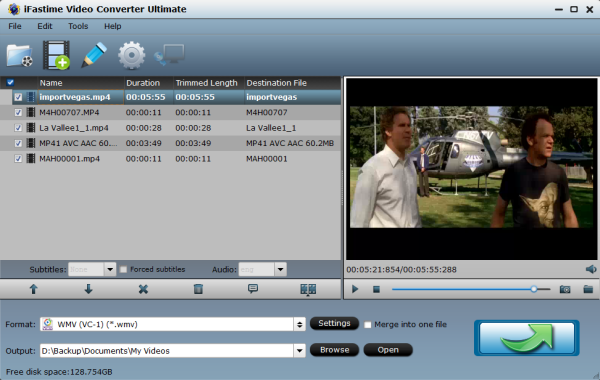
Step 2. Select output format for Windows Movie Maker
To convert Sony a6300 4K XAVC-S video for Windows Movie Maker, Click the "Format" bar, select "HD Video > WMV HD(.wmv)". Besides, you can also choose Divx HD(*.avi) as output if you have not installed the .wmv codec.
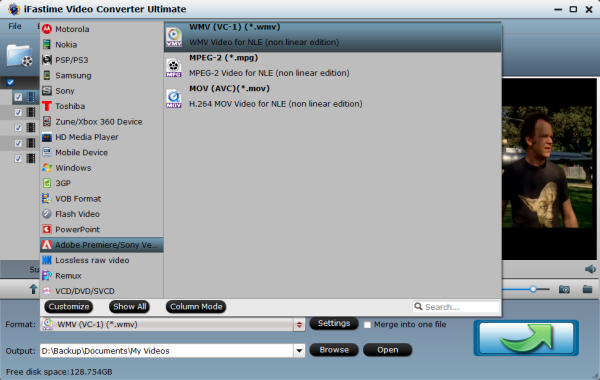
Step 3. Custom video and audio settings (optional)
If necessary, you can click "Settings" button and go to "Profiles Settings" panel to modify video and audio settings like video encoder, resolution, video bit rate, frame rate, aspect ratio, audio encoder, sample rate, audio bit rate, and audio channels.
Tips: Though iFastime provides you with high conversion speed, the large files size will make you wait for a long time. So for easier editing, downscaling source Sony a6300 4K XAVC-S to 1080p/720p video is a good way to save your time.
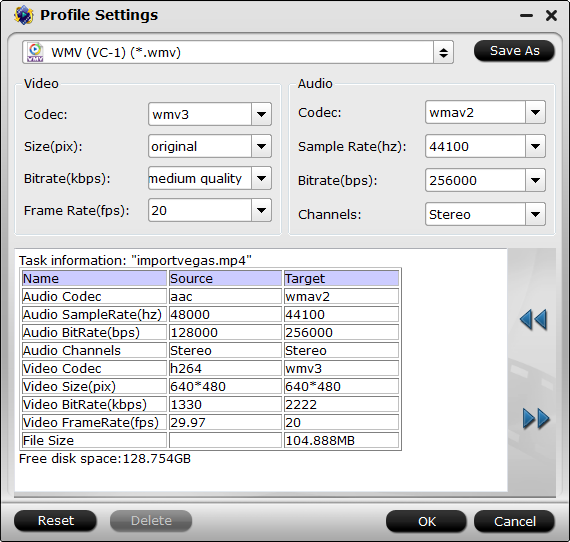
Step 4. Begin Sony a6300 4K XAVC-S videos to Windows Movie Maker Conversion
Click "Start conversion" under the preview window, and iFastime Video Converter Ultimate will start converting Sony a6300 4K XAVC-S to WMV for Movie Maker. Once the conversion process is complete, you can click "Open" button to get the generated files effortlessly. Afterwards, you can launch Windows Movie Maker, and then choose "File > Import > Movies" to import converted video clips into Windows Movie Maker for further editing.
Tips: If you don't want to wait for the entire conversion process, you can tick off "Shut down computer after conversion" and go away to do other things. This handy and powerful 4K Video Converter can also transcode 4K XAVC/XAVC S/MP4/MOV clips for editing in Avid Media Composer, Adobe Premiere Pro, Pinnacle Studio, Sony Vegas Pro, etc flawlessly. For mac users, choose the top Mac 4K Video Converter to make 4K videos editable in Mac editors.
Have more questions about how to edit Sony a6300 4K XAVC-S in Movie Maker, please feel free to contact us>>
