Rip DVD to iCloud on Mac with No Quality Loss
Q1: How to put a DVD onto iCloud
How can I get my Led Zeppelin DVD on iCloud (my iPad)?
Q2: Can I transfer my licensed DVD's to the iCloud?
Can i transfer my used DVD collection i own to the iCloud or Apple or any other storage company? I want to watch them when i want without having to insert a DVD into a DVD player.
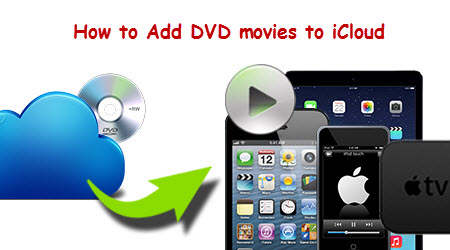
Why Do We Copy DVD to iCloud
Below content shows you where you may need a iCloud rather than a DVD disc.
1. Computer has no DVD drive or DVD drive is broken or damaged. You need iCloud to play back DVD movies.
2. Transfer DVD movies via iCloud, especially DVD movie folder and ISO image files. From one computer to another with absence of DVD drive.
3. Save DVD content onto iCloud for storage. Make a backup of DVD movie collections with large capacity iCloud.
4. Play DVD movies via iCloud drive on Macs, iPads, iPhones, iPods, Apple TVs as long as you login in iTunes more conveniently.
With iCloud, you will no longer need to sync your device to iTunes. Instead, iCloud will do it for you. However, DVD cannot be directly put into iCloud because it is not an iCloud comaptible format. This article is to teach you how to rip DVD to iCloud on Mac so that you can watch DVD movies on your iOS devices in 3 methods.
First method:
Download Handbrake
Guide: How to Download DVD Movies to iCloud on Mac
Step 1. Install and launch Handbrake, and then load your DVD movies.
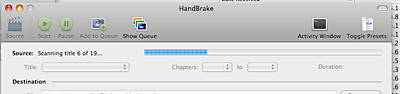
Step 2. You may notice the sidebar on the right, and then you may click the video format that you want to convert.
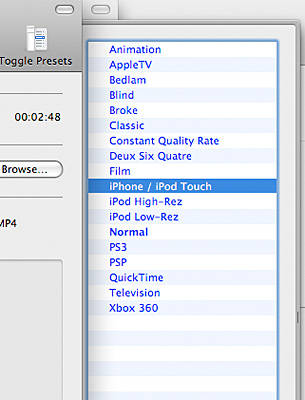
Step 3. Choose an output destination to store your converted files and you can also customize title of your video.

Step 4. Open iTunes and login your ID and password. Then you can put your converted movies to your account. iCloud will sync them automatically. Then you can open you iPhone, iPod, iPad and login in iTunes, click on the iCloud icon to download DVD movies to iCloud.
Have issues with Handbrake on Mac, turn to an Handbrake alternative instead.
Second method:
Tools Required:
Guide: How to Convert DVD to iCloud on Mac?
Step 1. Then get the DVD you want to add to your iPod and insert it into your computer. If you have set your DVD player application to open automatically when you insert a DVD, it will probably open. Quit it.
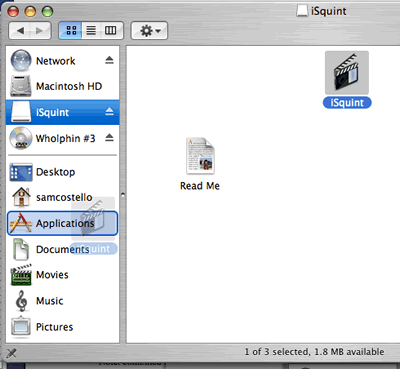
Step 2. To find a target to store your files, click the "change" button at the bottom of the iSquint window.
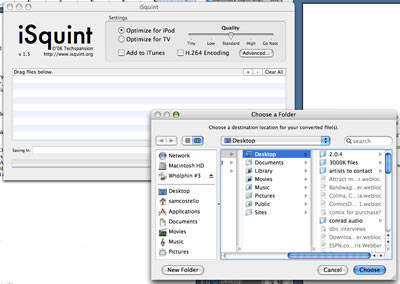
Step 3. Next, locate the file you want iSquint to convert. To do this, navigate through the finder. Once you've selected these options, click the "Start" button att he bottom of the window.
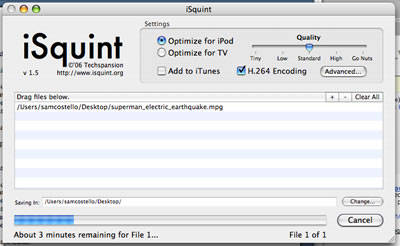
Step 4. Open iTunes and login your iTunes account. Load your converted movies to iTunes and then choose to sync automatically. Then you can open iTunes on iPhone, and download your movies freely.
Third Method:
To copy DVD to iCloud without sacrificing video quality and much precious time, iFastime Video Converter Ultimate for Mac comes to your rescue. The top-notch DVD to iCloud converter for Mac lets you convert DVD movie to digital video format MP4, AVI, MOV, FLV, M4V, etc. for storing and playback on iOS devices speedily while keeping the original quality untouched.
One thing worth mentioning is that most commercial DVDs are encrypted to protect its copyright, making it tough to convert DVD to iCloud. Luckily, the mighty DVD ripper is constantly upgraded to convert any copy-protected DVDs, like Big Hero 6 DVD, DVD Interstellar, to name just a few by effortlessly bypassing Region Code, Disney x-project DRM copy protection, CSS, Sony ARccOS, etc. You can also refer to its windows version to rip DVD to iCloud on Windows 10/8/7 as you like.
If you have issues with running the app on Mac OS X El Capitan, read the solution here.
Free Download or Purchase iFastime Video Converter Ultimate for Mac:
DVD to iCloud Ripping and Backing up Guide
Step 1. Load DVD movies
Insert your DVD disc into your DVD-ROM, run the best DVD to iCloud Converter and click ”Load file(s)” icon to load movie from DVD source (Disc, folder, ISO). (Before conversin, you can backup DVD movies on Mac computer first)

Step 2. Choose output format for iCloud
Click Format bar and choose your desired format. To store hundreds of DVD's on iCloud, you can choose to .mp4, .mkv, etc compressed format from "Common Video" or "HD Video" as the target format. If you would like to enjoy movies from physical DVD discs to your iPhone, iPad, you can select a decent format from the profile list like "iPad", "iPhone", "iPod" or "Apple TV" comes with the software.

Tip: If necessary, you can click Settings bar to adjust the level of compression to suit the quality you want.
Step 3. Start DVD to iCloud conversion
Click "Start conversion" button under the preview window, and the DVD ripper will start the conversion from DVD movies to iCloud format.
Once the conversion finished, you can click Open button to get the resulted videos effortlessly. Now it would be easy for you to download DVD movies through iCloud to iOS devices for great enjoyment.
iCloud has provide many convenient functions for Apple users, and you can share your DVD movies between iOS devices without any limitation. So, why not follow us to have a try?
Video Tutorial - How to Copy DVD to iCloud on Mac
Have more questions about how to copy DVD to iCloud on Mac With Ease, please feel free to contact us>>
.Related Articles
One thought on “Rip DVD to iCloud on Mac with No Quality Loss”
Leave a Reply
You must be logged in to post a comment.

It has been very easy to use. The DVD Ripper is working on some of the newer DVD movies