Solution to rip Blu-ray to Gear VR compatible 3D SBS video
Samsung Gear VR has plenty of potential. This viewer seems to focus more on watching cinematic experiences and less on gaming. The positive is that Samsung and Oculus have made it easy to import and watch your own movies (even 3D) in virtual cinema mode. Since it's crisper and sharper to watch movies in Blu-ray, why not get movies off from your Blu-ray discs and import them to Galaxy VR for amusement? That sounds nice but how to ensure the maximum quality and create 3D effect? Well, here we share you the top solution to create 3D movies from Blu-ray for playing on Gear VR on Mac.
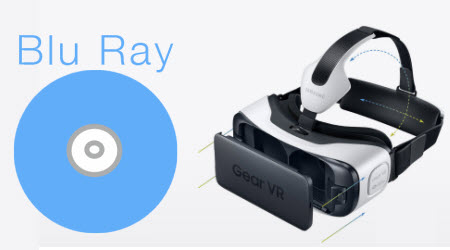
To accomlish the task, at first, you need to get the Blu-ray Disc ripped into Gear VR supports most conventional file formats like MP4, AVI, and FLV 2D videos or 3D SBS MP4/MKV so as to play Blu-ray on Gear VR. Transfer the Blu-ray files to SD card, and then play 2D/3D Blu-ray on Gear VR in Oculus Cinema freely. It's easy to do with some help from a third-party Blu-ray ripping tool like iFastime Video Converter Ultimate for Mac.
It is easy to use for conversion, editing and makes great quality copies of my Blu-rays. Not only it's used as an amazing 2D to 3D video conversion software tool, but it's also a BD/DVD/video converter to help you rip Blu-ray, DVD and ISO files to Samsung Gear VR highly supported 3D Side By Side (Full) and Side by Side (Half-Width) MP4/MKV video files on Mac (El Capitan Included) with high output video quality and fast ripping speed.
What's more, it can also output 3D models including Anaglyph (Red/cyan), Anaglyph (Green/magenta), Anaglyph (Amber/blue), Top and Bottom (Full), Top and Bottom (Half-Height) for watching on 3D devices. Windows vesion is here. Just download it now and follow the steps below to rip Blu-ray movies to Samsung Gear VR for smoothly playing in just a few mouse clicks!
Free Download or Purchase iFastime Video Converter Ultimate for Mac
Create 3D movies from Blu-ray for playing on Gear VR
Step 1: Add Blu-ray movies
Launch the top Mac Blu-ray to Gear VR Converter, add your Blu-ray files by clicking the "Load file(s)" icon from Blu-ray drive. Keep the nework connected when ripping Blu-ray.

Step 2: Select a suitable output video format
As we mentioned above, Gear VR supports MP4, AVI, FLV, etc format. You can click the "Format" bar and choose one from "Common Video" list. If you want to play 3D movie with Gear VR, "MP4 Side-by-Side 3D Video (*.mp4)" or "MKV Side-by-Side 3D Video (*.mkv)" from "3D Video" profile list is recommended for Samsung Gear VR.

Step 3: Video encoding settings
By clicking the "Settings" button, you can modify the video/audio parameters. For common videos, 1280x720 HD resolution and 5 Mb/s video bitrate are recommended. 1920x1080 compressed side-by-side 3D should be resampled to 1920x540 resolution full side-by-side resolution.

Step 4: Start to rip Blu-ray to Gear VR
The last step is to press the big "Start conversion" button on the right to start converting Blu-ray files to Gear VR on Mac. The conversion takes a few minutes, if you don't have time to wait, you can choose "Shut down computer after conversion". Then your computer will be turned off automatically after the conversion is finished.
After conversion, you can click "Open" to locate the output videos. Then you can transfer and play videos on your Gear VR from SD Card.
To view your SBS 3D video files on your Gear VR, follow these steps:
- On your MicroSD card file directory, navigate to Oculus > Movies > Your Movies
- Create a new folder within "Your Movies" and label it "3D"
- Import or move your side-by-side 3D videos into your newly created "3D" folder
- Once you have created your 3D content folder and imported compatible video files, insert your MicroSD card into Galaxy Note 4 (if it isn't already), dock the phone in your Gear VR, and don the virtual reality headset.
Then:
- Navigate to Oculus Cinema from the main menu
- Navigate to "My Videos" from the Oculus Cinema content library menu
- Select the 3D video you wish to view (if you followed the above steps it should have a "3D" label in the upper righthand corner)
- Choose the cinema mode to begin playback
- The software is coded to automatically convert any video in the "3D" folder for 3D playback.
Tips:
If you have SRT format subtitles for you side-loaded videos, you can also load them into Oculus Cinema by using the following convention: for <moviename>.mp4, name your subtitles as <moviename>.<optional lang>.mp4 and place them in the same directory as your content. For example:
mymovie.mp4
mymovie.English.srt
mymovie.French.srt
mymovie.Spanish.srt
mymovie.Korean.srt
mymovie.srt
While watching the video in Cinema, a new subtitle option will appear in the player controls (gaze and tap the screen for the controls to appear).
Now, you can enjoy 2D/3D Blu-ray movies on your Samsung Gear VR through Oculus Cinema via Mac with ease.
Check out an Ultimate Guide for Using Samsung Gear VR here.
Video Tutorial - Play Blu-ray movies on Gear VR in Oculus Cinema
Have more questions about how to play Blu-ray movies on Gear VR in Oculus Cinema, please feel free to contact us>>
.Related Articles
3 thoughts on “Solution to rip Blu-ray to Gear VR compatible 3D SBS video”
Leave a Reply
You must be logged in to post a comment.

I like this product.
works great all in one program
This is one of the best Blu-ray rippers I have ever used! It works flawlessly, and has a user friendly UI!