Can I Retrieve iPad Mini Videos without Apple ID?
iPad Mini users like to take videos for recording precious memory and then share on YouTube with friends directly. Or some of them will purchase videos from iTunes store. However, they may encounter some pains, say, lost important videos from iPad Mini due to many reasons, such as, accidental deletion, device crash, a failed iOS upgrade or jailbreak. What is even worse is that you forgot Apple ID password or have no Apple ID. At this time it is necessary to find an efficient way to retrieve lost iPad Mini Videos without Apple ID.

No Apple ID means no iCloud backup. To recover iPad Mini videos and bypass the forgotten Apple ID, you can follow these two methods:
Method 1: Retrieve iPad Mini Lost Videos with iTunes Backup
Method 2: Recover iPad Mini Deleted Videos without iTunes
Note: As known to all, there are two kinds of videos stored in our iPad Mini, one is purchased or downloaded from iTunes Store, the other one is taken by iPad Mini's built-in camera. For Videos Purchased from iTunes Store, you can't get them backup without Apple ID. For iPad Mini videos from camera roll, turn to these 2 method to find answers.
The secret weapon is the best iOS Data Recovery- Wondershare Dr.Fone for iOS, which optimal choice to restore iPad Mini videos from iTunes backup or iOS devices since iCloud backup didn't work.
Free Download Wondershare Dr.Fone for iOS:
Method 1: Retrieve iPad Mini Lost Videos with iTunes Backup
Prerequisites: Wondershare Dr.Fone for iOS and iTunes backup.
Step 1: Run the program on your computer
Install and run iPad Mini Video Recovery program on your computer. Click the menu of "Recover from iTunes Backup File" on the top of the start window. Then you will find all your iTunes backup data are displayed as a list. You can choose any one to extract. Then click the "Start Scan" button to begin scanning it.
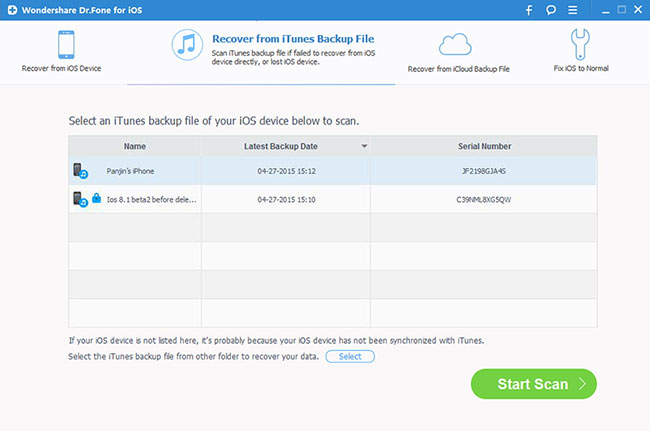
Notice: If your iPad Mini has been set syncing to iTunes automatically, now iTunes will make a new backup instead of previous one. So in order to prevent previous iPad Mini iTunes backup lost, please turn off auto sync in iPad Mini or don't connect iPad Mini to computer.
Step 3: Preview and recover videos from the iTunes backup
When the scan over, you will see all the data are extracted and displayed in detail. Before recovery, you can preview videos in Camera Roll. Please choose the videos you need and click "Recover" button to save it on your computer.
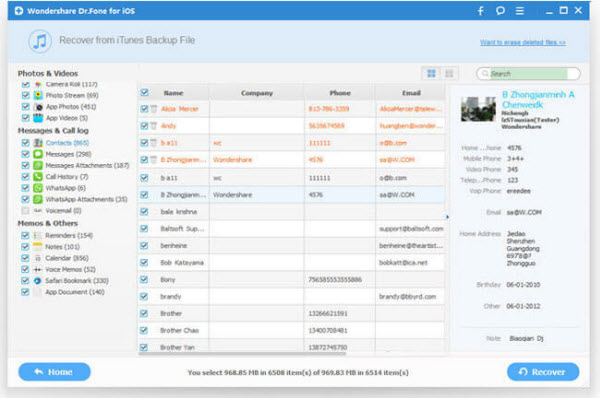
Note: If you have a need, you also can restore all of them with this program, and keep them on your PC.
Method 2: Recover iPad Mini Deleted Videos without iTunes
Prerequisites: Wondershare Dr.Fone for iOS, iPad Mini and USB cable
Step 1. Launch the program and connect iPad Mini to computer
After installing iPad Mini video Recovery program on your computer, launch it. After connecting your iPad Mini, click the "Start Scan" button to scan your iPad Mini, then you'll see this scanning window.

Step 2. Preview and select the recover videos from iPad Mini
After the scan, all your data in your iPad Mini are found and listed in organized categories, such as photos, contacts, messages, call history, calendar, notes, reminders, voice memos and safari bookmark. You can preview full contents of all of them one by one. If you want to restore videos, please selectively mark them and recover those you want by pressing "Recover" button.
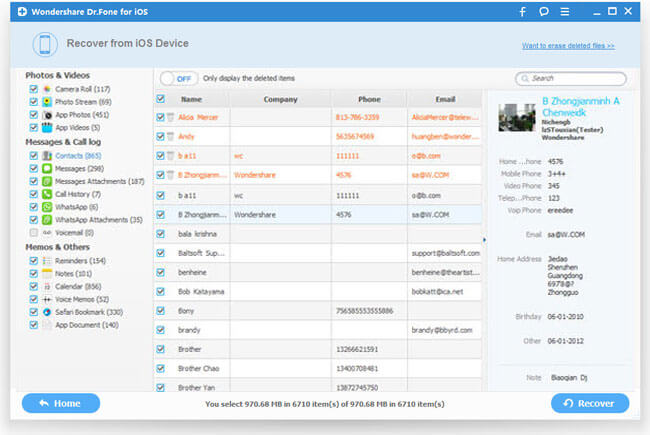
Note: Data found here includes lost data and those still on your iPad Mini. If you only want to recover your deleted or lost data, just refine the scan result by using the slide button at bottom to only display deleted items. Choose the data you want and click "Recover" button to save them.
Key features of this iOS Data Recovery:
* Restore data from iOS devices, iCloud backup and iTunes backup.
* Recover videos contacts, messages, notes, call history, photos, and so on from iPad/iPhone/iPod.
* Compatible with the latest iOS 9 and supports iPhone 6S/6S Plus/6/6 Plus/5S/5C/5/4S/4/3GS, iPad Air/iPad Mini with Retina display/iPad Mini/iPad with Retina display/The new iPad/iPad 2/iPad 1, iPod touch 5/4
* Regain data lost due to deletion, device loss, jailbreak, iOS upgrade or factory setting restore.
* Have a preview of the data and selectively restore your lost files from iOS devices.
* Repair operation system like fixing White Screen Of Death issue
With this iOS Data Recovery and this detailed tutorial, you can recover deleted videos from iPad Mini easily and quickly withou Apple ID, why not download and try it now?
Related Software:
Wondershare MobileTrans: With it, you can transfer all your iPad Mini data to Android phones or Symbian smartphones, no matter which network they run on, as long as you use a PC as a go-between.
Wondershare Dr.Fone for Android: If you lost or delete data on your Android phone carelessly, you can use this app to recover Android phone data easily.
Wondershare TunesGo: TunesGo enables you to transfer your desired music files/playlists from any devices to another, and manage, discover and share your music with ease.
iFastime Video Converter Ultimate: It can transcode copy-protected Blu-ray/DVD, 4K/SD/HD video in any format toiPad Mini supported formats.
Have more questions about how to retrieve iPad Mini Videos without Apple ID, please feel free to contact us>>
