How to Recover iPhone Data without iTunes?
Making a habit to sync your iPhone data to iTunes can give you big convenience to recover iPhone data when you unintentionally deleted some important data from iPhone. There are always many situations that you need to recover iPhone data, like failure jailbreak, iOS 9 upgrade, iPhone lost or careless data deleted. Recovering iPhone data from the latest iTunes is the most common way for iPhone users. But if you don't have iTunes account or you don't have iTunes backup, how can you recover iPhone data without iTunes?
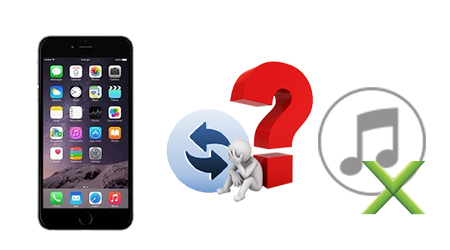
Here, you can ask help for Wondershare Dr.Fone for iOS. This iPhone data recovery program enables you to backup and restore contacts, notes, messages, bookmarks, reminders, Whatapp history form iOS devices, including iPhone 6S/6S Plus/6/6 Plus/5S/5C/5//4s/4/3GS. And it also can make you retrieve lost or deleted data such as photo stream, camera roll, voice memo, app video from iCloud backup.
Mac users turn to Mac iPhone Data Recovery and the recovery process is the same as on Windows. Now let's see the details.
Free Download and Install Wondershare Dr.Fone for iOS:
Part 1: Recover iPhone Data from Device Directly
Step 1: Connect iPhone to computerOnce launched iPhone Data Recovery, connect iPhone to computer via USB cable. You will see 3 modes to backup iPhone data. Here let's choose "Recover from iOS Device".

The interfaces for iPhone 4/3GS and iPhone 6S (Plus)/6 (Plus)/5S/5C/5/4S are different: For Phone iPhone 6S (Plus)/6 (Plus)/5S/5C/5/4S users, simply click "Start Scan" button to let the program scan your iPhone;
iPhone 4/3GS users, you need to follow the tutorial below before entering into scanning mode:
2) Hold the "Power" and "Home" buttons in the meantime for 10 seconds;
3) Release the "Power" button while keep pressing "Home" button for another 15 seconds.
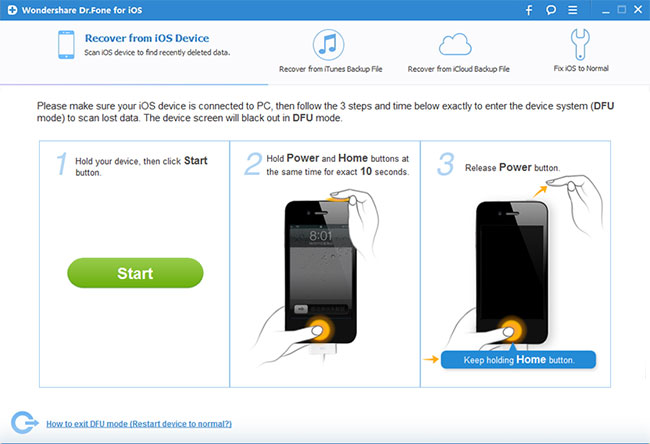
When scanning completes, a list of file categories will be displayed on the left side. To export these files, you can simply select them and press "Recover" button to backup iPhone data on PC.
Part 2: Recover iPhone Data from iCloud Backup
Step 1. Choose Recovery Mode
Choose "Recover from iCloud Backup File" on the interface. Select the choice. Enter your iCloud account and password to login. Wondeshare takes your privacy seriously. We never keep a record of any your Apple account info or content at any time during your sessions.
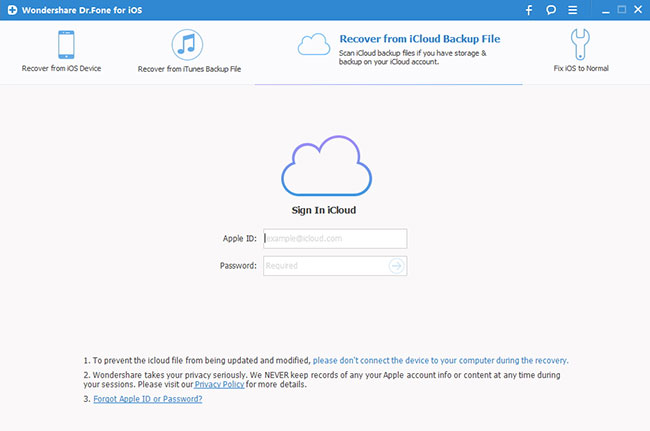
Step 2. Download iCloud Backup File
After you logged into iCloud, the program can find all iCloud backup files in your account. Choose the one where you're going to recover data and click on the "Download" button.
Step 3. Preview and Recover Data from iCloud Backup File
Once scan process stops, you can preview almost all data in your iCloud backup file. Check them one by one and tick the item you want. Then click on the "Recover button" to save them on your computer with one click.
Through this two methods, you can successfully recover your data of iPhone even without iTunes.
Related Software:
Wondershare MobileTrans: With it, you can transfer all your iPhone 6S data to Android phones or Symbian smartphones, no matter which network they run on, as long as you use a PC as a go-between.
Wondershare Dr.Fone for Android: If you lost or delete data on your Android phone carelessly, you can use this app to recover Android phone data easily.
Wondershare TunesGo: TunesGo enables you to transfer your desired music files/playlists from any devices to another, and manage, discover and share your music with ease.
iFastime Video Converter Ultimate: With the product, you can transcode copy-protected Blu-ray/DVD, 4K/SD/HD video in any format toiPhone 6S/6S Plus, iPad Pro, iPad Mini 4, etc supported formats.
Have more questions about how to recover iPhone data without iTunes, please feel free to contact us>>
.Related Articles
One thought on “How to Recover iPhone Data without iTunes?”
Leave a Reply
You must be logged in to post a comment.

Literally you save my life! I was about to die! thank you so so much!