How to recover Data from iPhone after Factory Setting Reset
Maybe you are in the dilemma with losing your data when restoring your iPhone to factory settings.
"Can a program retrieve videos and photos from iPhone after Restoring to Factory Settings? I lost my iPhone data after repairing it. Some of them are very precious and you need them back. Is there a way out?"
In this article, I will show you how I get back lost iPhone data after restoring factory settings.

If you have synced iPhone to iTunes before, you can restore iPhone data from iTunes, but you should know that iTunes doesn't allow you to recover data selectively. If you never synced iPhone to iTunes before, to recover lost data from iPhone after restore to factory setting, you need to use an iPhone data recovery tool.
Here Wondershare Dr.Fone for iOS is a great rescuer helping retrieve deleted files from almost all iPhone models in 3 different ways. You can easily get back lost data in 5 minites.
Supported devices
- iPhone 6S, iPhone 6S Plus, iPhone 6, iPhone 6 Plus, iPhone 5S, iPhone 5C, iPhone 5, iPhone 4S, iPhone 4, iPhone 3GS
- iPad Air, iPad mini with Retina display, iPad mini, iPad with Retina display, The new iPad, iPad 2, iPad 1
- iPod touch 5, iPod touch 4
Data available to recover
- Text content (8 types): Contacts, Messages(SMS, iMessages & MMS, including Emoji), Call history, Calendar, Notes, WhatsApp conversation, Reminder, Safari bookmark
- Media content (7 types): Camera Roll (Photo & Video), Photo Library, Photo Stream, Message attachments, Voice memos, Voicemail, WhatsApp attachments
- WhatsApp conversation/attachments and Voicemail currently are only supported by the Mac version.
Next, I would like to share the detailed steps that how I recovered my iPhone lost data after restoring factory settings.
Free Download and Install Wondershare Dr.Fone for iOS:
Mode 1: Recover from iOS device directly without Backup
Step 1: Connect your iPhone to computer via a USB cable. Run the program and choose "Recover from iOS device".
Step 2: Start to scan your iPhone for the lost data. It won't take too long time.
I. For iPhone 6/6 Plus/5S/5C/5/4S users
There is only a "Start Scan" button on the main window. After connecting your iPhone, click the "Start Scan" button to scan your iPhone, then you'll see this scanning window.

II. For iPhone 4/3GS users
After connecting your iPhone to the computer, you can choose "Advanced Mode" at the corner of the window to get a deeper scan. Then please get into the device's scanning mode before scanning. Now, do as the following instructions:
1. Hold your device and click the "Start" button.
2. Pressing the "Power" and "Home" buttons simultaneously for 10 seconds.
3. After 10 seconds, release the "Power" button, but keep holding "Home" for another 15 seconds.
When you're told that you've entered the scanning mode, release the "Home" button, and the program starts to scan your iPhone as follows:
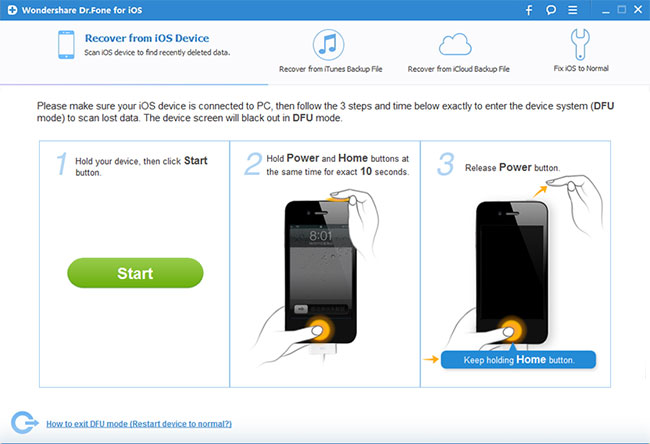
Step 3: You can preview all the data that can be recovered after restoring to factory settings. Select the items you want and click "Recover".
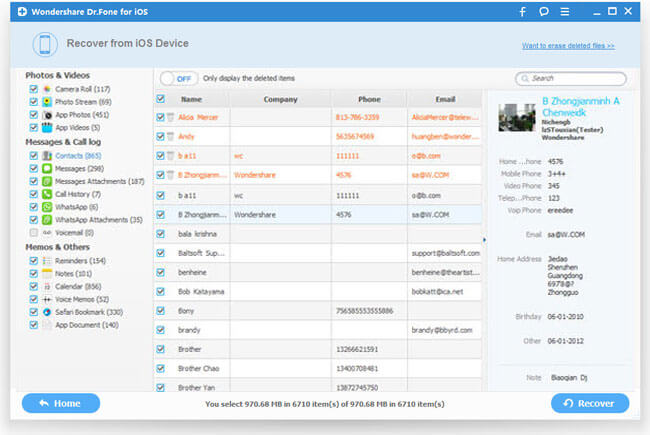
Mode 2: Recover from iTunes backup file
Step 1: Start the program and chose "Recover from iTunes Backup" option;
Step 2: Select your iPhone backup and click "Start Scan" to start iTunes backup extracting.
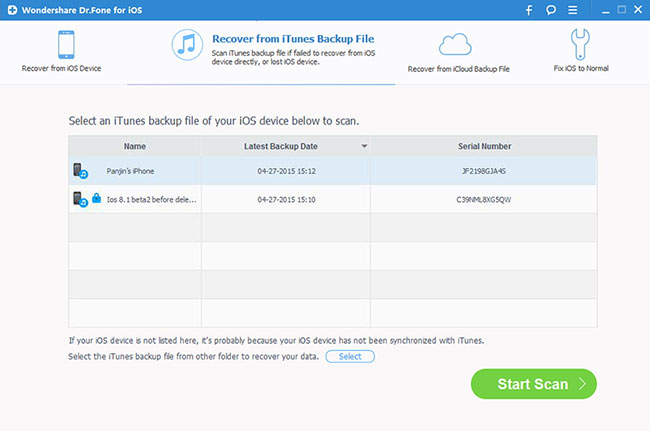
Step 2: Preview and retrieve lost files. After a while, you can see all the data backed up. Select your target contacts type. Then click "Recover".
Note: If you have a need, you also can restore all of them with this program, and keep them on your computer.
Mode 3: Recover from iCloud backup file
Step 1: Select iCoud recovery mode and log into iCloud.
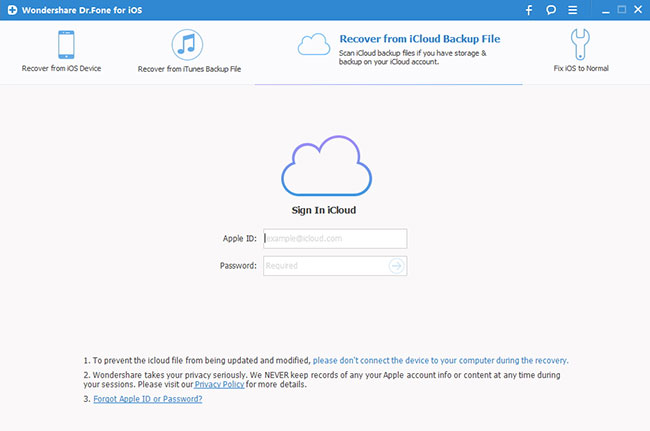
Step 2: Scan iCloud backup. Select your backup data and click "Download".
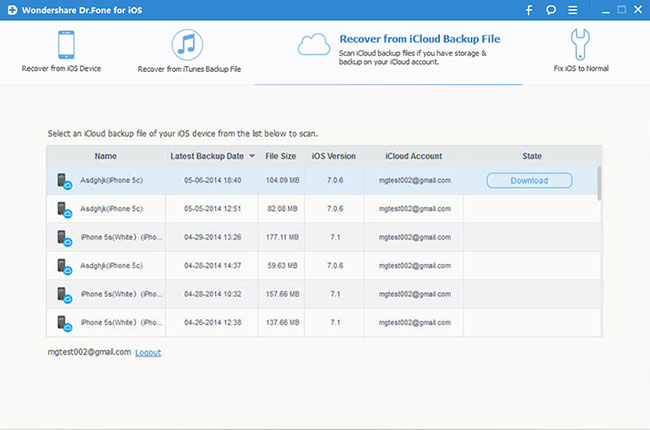
Step 3: Preview and undelete seleted files from iCloud backup by clicking "Recover".
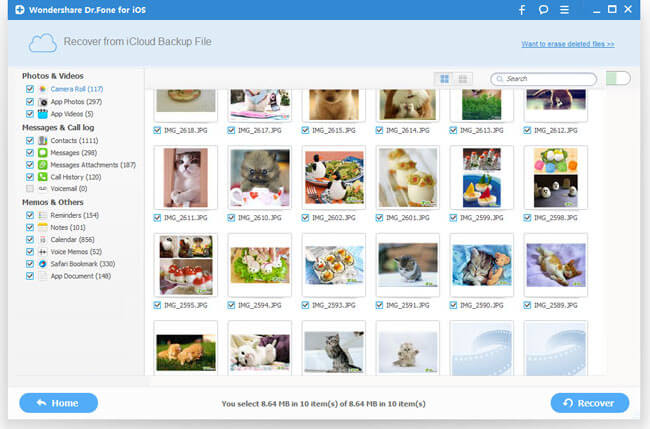
Now, you maybe have found these complex steps show only have 3 ways in fact. Connect -Scan- Preview. It's really so easy, isn't it? Hope your data on iPhone will come back soon. And if you feel these ways are good, you can also share to your friends!
Related Software:
Wondershare TunesGo: Frees your music anywhere from iPhone, doing what iTunes can’t.
Wondershare Dr.Fone for Android: A quick way to recover your lost or deleted data from Android.
Wondershare MobileTrans: One-click phone transfer tool to let you transfer data between Android, iOS, and Symbian devices.
iFastime Video Converter Ultimate: Make all your Blu-ray, DVD collections and movie library compatible with iPhone.
Have more questions about how to recover Data from iPhone after Factory Setting Reset, please feel free to contact us>> or leave a message at Facebook.
.Related Articles
One thought on “How to recover Data from iPhone after Factory Setting Reset”
Leave a Reply
You must be logged in to post a comment.

Love it!
With so many iOS Data Recovery out there this one stands out as far as price and easy to use goes! I’ve tried 5 different ones and this one tops them all.