How can I Play Video_TS/VOB/ISO/IFO/BDMV on PS4
With a 4k (3840x2160p) display and lossless 7.1 channel, PS4 makes it easy for you to watch movies, play music videos and even play audio files as a home media center. (Xbox One vs. PlayStation 4) But there are certain formats like image files like ISO or IFO, folder structures such as VIDEO_TS or BDMV or some VIDEO_TS.VOB files from DVD folder that the PS4 does not supports. Here is a guide on how to deal with video files in Video_TS/VOB/ISO/IFO/BDMV formats using PS4.

In fact, Video_TS/VOB/ISO/IFO/BDMV are "cloning" the structure and content from a DVD or Blu-Ray optical disc. You can play your files on Blu-ray, DVD Player or VLC Player, however these formats hide content behind built-in menu systems which just don't fit into the idea behind the PS4 ecosystem.
In order to play Video_TS/VOB/ISO/IFO/BDMV on PS4, you have to convert them into the PS4 format. For this iFastime Video Converter Ultimate is the right choice for you. Built-in 200+ video codecs and audio codecs, it converts virtually any video file (Video_TS, VOB, ISO, IFO, BDMV, H.265, MKV, MP4) to PS4 supported video formatswithout needing to know any codec, resolution, bit rate, etc in advance. Not only you can convert your video but you can also split it into small clips and edit the video too. Following the intuitive interface, even a novice can finish video conversion in just a few clicks! Converting Video_TS/VOB/ISO/IFO/BDMV into PS4 format becomes easier by using iFastime.
Free Download iFastime Video Converter Ultimate:
Convert ISO/IFO, Video_TS, BDMV, VOB Formats to PS4 Accepted Formats
Step 1. Load Video_TS/VOB/ISO/IFO/BDMV files
Launch the ideal PS4 video converter. Click "Load file(s)" button on the main interface to load ISO, IFO, Video_TS, BDMV and other disk image formats to the program. Of course, you can click "Add video" button to load common video formats. (Drag&Drop function is included.)
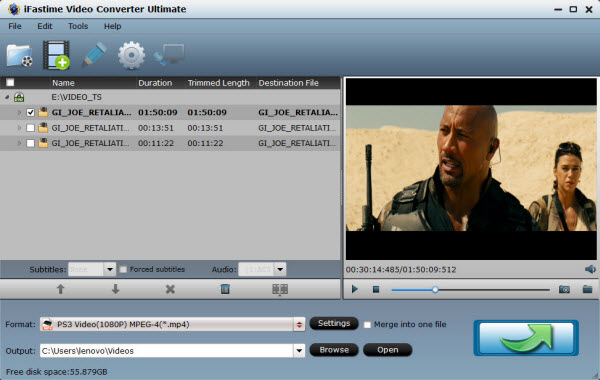
Step 2. Select output format
Click "Format" bar and choose "PS3 Video(AC3 5.1)(*.avi)", "PS3 Video (480P) MPEG-4(*.mp4)", "PS3 Video (720P) MPEG-4(*.mp4)" from "PSP/PS3" as output format, which can be recognized by PS4 easily. If your source video is in 1080p and you want to keep 1080p resolution as source movie, you can choose PSP/PS3 > PS3 Video (1080P) MPEG-4(*.mp4) for PS4 Media Server.
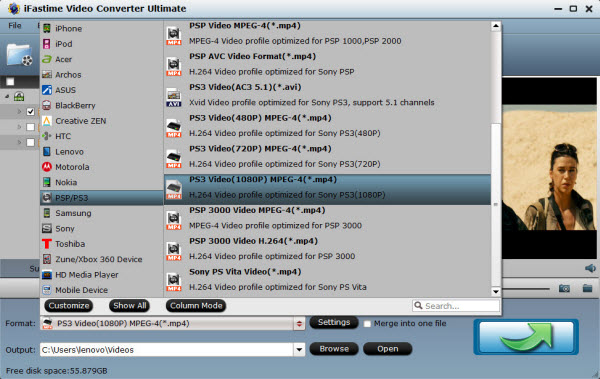
Step 3. Further Settings
With the right settings you can retain the quality of the original videos while also saving space. This is particularly helpful when streaming over your network, depending on your network quality. Simply click Settings bar and you can tweak the settings to your satisfaction and even save it as preset.
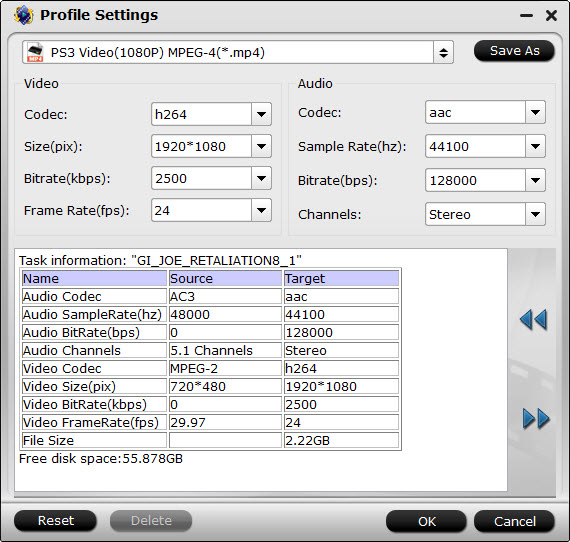
Step 4. Start Video_TS/VOB/ISO/IFO/BDMV to PS4 Conversion
Finally, hit the "Start conversion" button at the bottom of the main interface to start encoding Video_TS/VOB/ISO/IFO/BDMV to PS4 friendly MP4 video. The Sony PS4 Video Converter supports NVIDIA CUDA and AMD APP acceleration technology, so the software will convert video files at 6x fast speed.
After the conversion, click "Open" to quickly find the converted movies. Now you can copy converted mp4 movies to USB Drive, and then follow the steps below to play movies:
Insert USB Drive into USB port, turn PS4 on and then go to the main menu, select "Video" and find your USB Drive, select "Display All" to see the video files that exists on your PS4, please choose the file that you want to transfer and press the triangle button, choose "Copy" and confirm the transferring, the movies are transferred to your PS4 hard drive, and then you can play Video_TS/VOB/ISO/IFO/BDMV movies on PS4 Media Player from USB Drive.
External Reading:
PlayStation 4 is thereby used as a host and a controller, through which you can play the HD movies on the display of computer monitor, video projector, digital television, or digital audio device with the help of HDMI or optical S/PDIF.
PS4 Wiki - The PlayStation 4 (PS4) is a home video game console developed by Sony Computer Entertainment.
PS4 Review - Expert technical reviews of Sony PlayStation 4 on CNET...
Have more questions about how to play Video_TS/VOB/ISO/IFO/BDMV on PS4, please feel free to contact us>>
