What if QuickTime Player can’t play a Valentine Video
If you want your screen on Mac computer to go red this Valentine, then you need to open Valentine Videos on QuickTime Player. As this is the case, you can download and record you favourite videos this Valentine. However, you may find that some Valentine videos do not play with QuickTime on Mac. This calls for conversion of files to a supported format. In this article, the main focus is on how to convert and open Valentine videos with QuickTime on Mac. Furthermore, you will also learn video formats that are compatible with QuickTime.
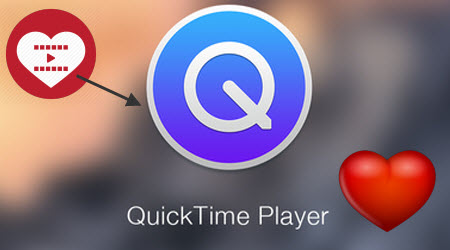
QuickTime supported video and audio formats
QuickTime supports a lot of media formats and codecs, with many more coming all the time. Take a look at the following video and audio formats and codecs that QuickTime Player can play in Mac OS X 10.6 or later.
Media Type |
File Formats |
Codecs |
Video |
QuickTime Movie (.mov), MPEG-4(.mp4, .m4v), MPEG-2 (OS X Lion or later), MPEG-1, 3GPP, 3GPP2, AVCHD (OS X Mountain Lion or later), AVI (Motion JPEG only), DV |
MPEG-2 (OS X Lion or later), MPEG-4 (Part 2), H.264, H.263, H.261 |
Audio |
iTunes Audio (.m4a, .m4b, .m4p), MP3, Core Audio (.caf), AIFF, AU, SD2, WAV, SND, AMR |
AAC (MPEG-4 Audio), HE-AAC, Apple Lossless, MP3 |
As you can see, QuickTime can only support a handful of video formats natively. Then what would you do with your incompatible files, what if QuickTime Player can't play a Valentine Video? We are here to give you the good news that now you can use iFastime Video Converter Ultimate for Mac to transcode all Valentine video formats to QuickTime supported video file formats like QuickTime mov for a faultless playback on QuickTime player.
Key Points:
- Support any video and audio formats, Blu-ray, DVD.
- Edit video like a professional video editing program.
- Perform at the fastest conversion rate
- Lossless conversion - no output quality loss.
- Supported OS: Mac OS X 10.11 (El Capitan), 10.10, 10.9, 10.8, 10.7, 10.6
Free Download iFastime Video Converter Ultimate:
How to convert Valentine videos for QuickTime playback
Step 1. Add Video Files
Launch the QuickTime Video Converter for Mac. Drag & drop Valentine video files to the program directly and your files would be added instantaneously. Or you can head to the "Add video" button to locate the Valentine videos you want to add.

Step 2. Set Output Format
Select output format in the "Format" bar. Here "Common Video -> MOV - QuickTime (*.mov)" is highly recommended as the output format.

Step 3. Tweak video, audio settings
Click "Settings" button; you can adjust video and audio settings, including codec, aspect ratio, bit rate, frame rate, sample rate, and audio channel.

Step 4. Customize your Valentine videos
This is video converter also acts as a professional video editor. You can not only trim, rotate or crop your video before conversion, but also add watermark and subtitles.
Step 5. Start Valentine video to QuickTime conversion
Click "Start conversion" to let this smart converter start transcoding Valentine videos to QuickTime .mov on Mac OS X. When the conversion is done, you can play the converted videos in QuickTime player without hassle.
Additional Tip: Other ways to play Valentine videos video
a. How to encode Valentine videos video with QuickTime Pro:
1. Buy QuickTime Pro and install it on your computer. Export your video, and open the video in QuickTime Pro.
2. Go to the File tab and click on Export. In the export field, select Movie to QuickTime movie.
3. Click on Options. This will take you to the Movie settings panel of the QuickTime encoder. Under Video there are three tabs: Settings, Filter and Size.
(a) In the Settings tab you choose the codec: Sorenson Video 3 is an excellent codec, and the new h.264 is even better. Select the frame rate: 29.97 fps for NTSC video, 25 fps for PAL video – in theory you can reduce the frame rate to make the file size smaller, but if there is significant movement in the video this will result in jittery motion.
b. Play Valentine Videos using Perian:
Perian can be recognized as the Swiss-army knife of QuickTime, or saying as add-in of QuickTime. It enables QuickTime to play many popular video formats that not supported by QuickTime natively, like WebM/VP8, MKV, FLV and WMA.
Click here to download Perian >>
c. Add Valentine Videos to alternative players on Mac
Some guys recommend third-party video player for mac apps like VLC, DivX Player, but even an omnipotent media player will have to be yield to video format incompatibility, and all of these players are no exception.
To fine an easy and ultimate solution or have a smooth Valentine Video playback with QuickTime on Mac, this professional video Converter is the best choice.
Have more questions about how to Open Valentine Videos with QuickTime on Mac, please feel free to contact us>>
Related Articles
One thought on “What if QuickTime Player can’t play a Valentine Video”
Leave a Reply
You must be logged in to post a comment.

Hi admin, I’ve come to respect your high level of expertise in this area. I’ve been searching iFastime Video Converter Ultimate for a CURRENT review or overview of available software and techniques for converting my QT mov files. Thanks for your sharing.