Rip DVD to Nexus 5X/Nexus 6P Compatible Format
Invitations have already been sent out for Google's September 29th event in San Francisco where they are expected to announce the new Nexus 5X and Nexus 6P. As of now, We still don't know pricing, date of availability, or the full specs list of each but it is certain that there will be many surprises, like huge storage space, especially Huawei Nexus 6P will have a 128GB storage option. This feature will allow consumers to store many movies on the smart phone to watch anywhere. Of course, for DVD collectors, if you want to put your DVD movies on Nexus 5X/Nexus 6P, you have to rip DVD to Nexus 5X/Nexus 6P playable format in advance.

It's obvious that none smart phone can play DVD movies directly for lack of DVD drive and incompatibility issue. Playing DVD on cell phone needs people to rip and backup DVD to phone suitable format. So for watching DVD movies on Nexus 5X/Nexus 6P, you can be under the help of iFastime Video Converter Ultimate.
This DVD ripper can easily rip DVD to Nexus 5X/6P compatible format with ultra fast speed and original video quality. Although Nexus 5X/Nexus 6P have large storage space, this software still can let you to adjust video size, bitrate, frame rate to to decide the DVD movie output size in order to make you put more DVD movies on Nexus 5X/Nexus 6P. For Mac users, please use Mac iFastime Video Converter ultimate which can help you backup DVD to Nexus 5X/ Nexus 6P on Mac.
Free Download or Purchase iFastime Video Converter Ultimate
How Can We Play DVD on Nexus 5X/ Nexus 6P Easily?
Step 1. Load DVD movies
Launch DVD to Nexus 5X/ Nexus 6P converter on PC. Click "Load File" or "Add Video" to load DVD movies or DVD Folder, DVD ISO/IFO files to the software. All added files will be listed below and you can preview them in the right window.

Step 2. Select output format
Click on the menu of "Format" and pull down the profile to hunt "Android". Here, you can choose "Google Nexus 7 H.264 Video(*.mp4)" as the target format. You can see many optimized format here, where you can choose Android Tablet format for your Tesco Hudl.
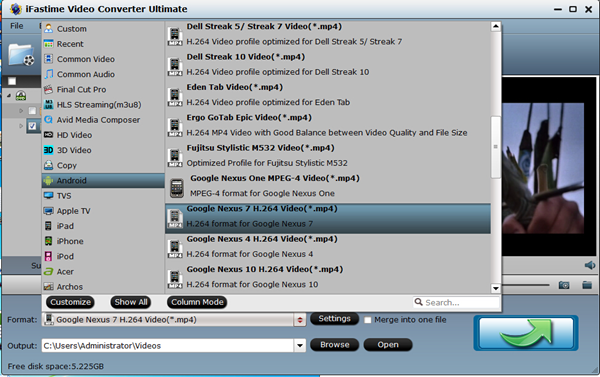
Tip; If you do want to reset the output video size, just click "Settings" to adjust size data or bitrate data in the right box.
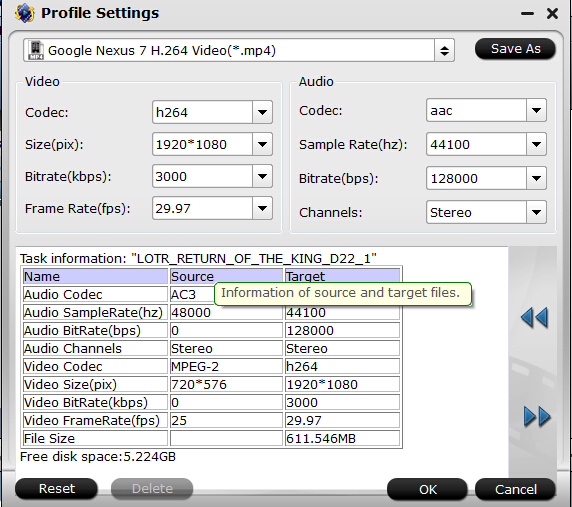
Step 3: Start to rip DVD to Nexus 5X/ Nexus 6P
After all the above settings done, you can simply click the "Start conversion" button on the main interface and let the software do the DVD to Nexus 5X/ Nexus 6P conversion. After the process, click "Open" to locate the ripped DVD movies.
Tips & Tricks:
Tip One: Transfer Media to Nexus 5X/ Nexus 6P on Windows:
1. Make sure your device's screen is unlocked.
2. Connect your device to your computer using a USB cable.
- If you're asked to select a USB connection on your device, choose Media device (MTP).
3. Use the File Transfer window that pops up on your computer to drag and drop files, just like other external devices.
4. Eject your device from Windows, then unplug the USB cable.
Tip Two: Transfer Media to Nexus 5X/ Nexus 6P on Mac:
To transfer files, Android File Transfer must be installed on your computer. Android File Transfer is compatible with Mac OS X 10.5 or later and Android 3.0 or later.
1. Download and install Android File Transfer on your computer.
2. Open Android File Transfer. (The next time you connect your device, it should open automatically.)
3. Make sure your device's screen is unlocked.
4. Connect your device to your computer using a USB cable.
- If you're asked to select a USB connection on your device, choose Media device (MTP).
5. Use the Android File Transfer window that pops up on your computer to drag and drop files.
6. Disconnect the USB cable when you're finished.
Tip Three: Trouble transferring files through USB
If you're having trouble transferring files, try the following steps:
- Try a different USB cable. Not all USB cables can transfer files.
- Test the mini-USB port on your Nexus device by connecting your device to a different computer.
- Test the USB port on your computer by connecting a camera or other device with USB.
- On your device, make sure that the USB computer connection is set to "Media device (MTP)."
- Touch Settings > Device > Storage. Then touch Menu > USB computer connection. MTP should be selected by default, but you may have to uncheck MTP, check and uncheck Camera (PTP), and then recheck MTP.
- Update your Android OS to the latest version available.
- Restart your device.
- Restart your computer.
I think this article is detailed enough to show you the complete way to rip DVD to Nexus 5X/ Nexus 6P. If you have the same idea to play DVD on Nexus 5X/Nexus 6P, just follow the steps.
Have more questions about how to play DVD on Nexus 5X/Nexus 6P, please feel free to contact us>>
.Related Articles
One thought on “Rip DVD to Nexus 5X/Nexus 6P Compatible Format”
Leave a Reply
You must be logged in to post a comment.

The best section of this software is it rips any DVDs to Nexus supported format. It gives me a big hand to handle movie on DVD discs using my Nexus 5X/Nexus 6P.