Rip DVD Movies to iPad Mini 4 Playable Format
The new iPad mini 4 puts uncompromising performance and potential in your hand. It's thinner and lighter than ever before, which is convenient for you to hold for watching movies.
"Hello everybody, I've just gotten my hands on the iPad Mini 4, and I was wondering how I could download dvd onto my iPad Mini 4. I can't figure out the way to do it properly. Help pls!!! thanks a lot in advance!!"

Simply, if the DVD is not encrypted, you can use the free program called Handbrake to make the DVD into an file which you can then add to itunes and sync. But if you're referring to commercial and hence copy-protected video DVDs, breaking the copy protection, which would be necessary to copy the videos from the DVD and convert them to iPad Mini supported format, needs you to hunt a more powerful DVD Ripper for iPad Mini 4.
Here, I strongly recommend iFastime Video Converter Ultimate to you. It can rip and copy DVD to iPad Mini 4 compatible MP4, M4V, MOV video with original video quality. According to the spec of iPad Min 4, you can adjust video size, frame rate and audio bitrate, channel in this software. What's more, it also can output H.265 MP4, M3U8, H.265 MKV, AVI, FLV, WMV, etc popular formats.
Free Download or Purchase iFastime Video Converter Ultimate:
Tutorial: Rip DVD videos to iPad Mini 4 for playing
Step 1. Add DVD movieInsert the DVD disc into your computer's DVD drive and click "Load file(s)" to import the DVD movie. After the DVD is loaded, you can preview them on the right and take snapshots of the movie scenes you like. Furthermore, you can select your desired subtitle and audio track.
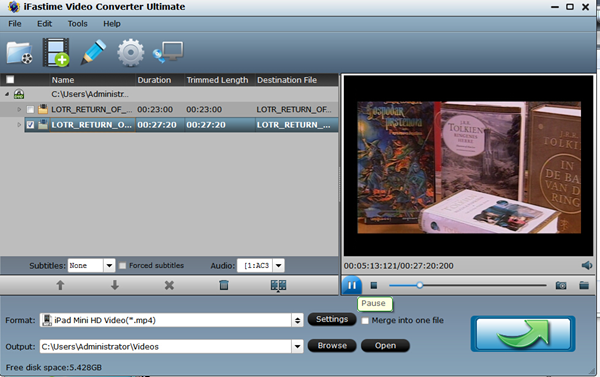
Click on the dropdown menu of "Format" and then click on "iPad", here this powerful MP4 to iPad program supports output format You can simply choose "iPad Mini HD Video(*.mp4)" for your iPad Mini 4. Afterward, you can set the output files by clicking "Browse" icon as you need.
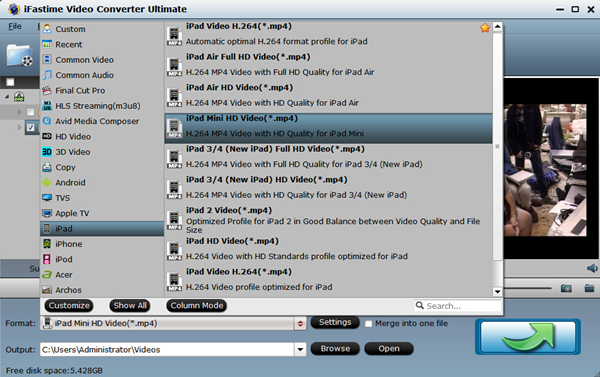
Tip: You can configure the output video parameters by clicking Settings. For iPad readable MP4 videos, you can just resolution, codec, frame rate, etc.
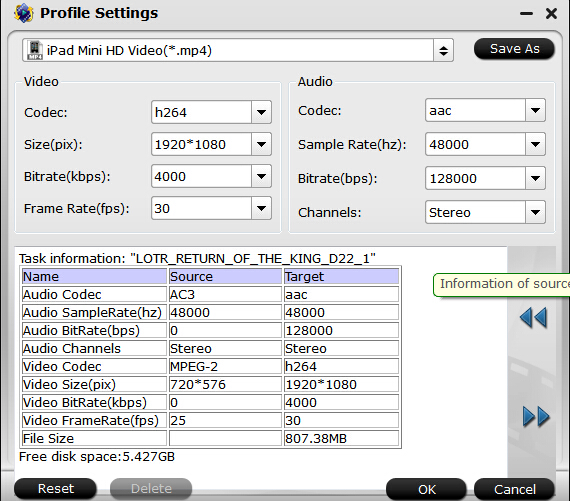
Step 3. Start DVD to iPad Mini 4 conversion
When all settings are done, click "Start conversion" on the main interface to start ripping your DVD video to iPad Mini 4. Once the conversion completes, click "Open" to get the ripped videos for video transferring.
Transferring Steps:
1. Connect your iPad Mini 4 to your computer with the USB transfer cable. When iTunes recognizes the tablet, an entry for the connected iPad appears under the Devices pane.
2. Click the icon for the connected iPad and the device's storage information loads in the main window.
3. Click the "Movies" tab and select "Sync". iTunes shows a confirmation message when the device's media library is updated with the iPad-optimized MP4 video.
4. Tap the "Videos" app on your iPad screen and browse for the recently transferred video. Tap the entry for the media and it plays on the device.
Now, the question on the top of the guide is solved. With iFastime Video Converter Ultimate, you can easliy achieve the DVD playback on iPad Mini 4. For Mac users, turn to iFastime Video Converter Ultimate for Mac to ensure DVD playback on iPad Mini 4 via Mac OS X (El Capitan).
Have more questions about how to rip DVD to iPad Mini 4, please feel free to contact us>>
.Related Articles
2 thoughts on “Rip DVD Movies to iPad Mini 4 Playable Format”
Leave a Reply
You must be logged in to post a comment.

Thanks for guide, it was excellent and very informative.
This is a universal DVD converter which can rip and convert even latest DVDs to all popular video/audio file formats for my ipad. And video effects can be personalized freely.