How can I Play DVD on Galaxy TabPro S Freely
CES 2016 has been all about Windows 10 2-in-1 devices and Samsung used the show as a chance to reveal its first Windows-powered convertible device- Galaxy TabPro S which looks like a promising Surface Pro 4 rival – and one less reason to bother with an iPad Pro. Meanwhile, it's a pity that the Galaxy TabPro S still not equipped with CD-ROM so that we can't play DVD on Galaxy TabPro S directly. To realize watching DVD movies on Galaxy TabPro S freely, you need to rip DVD to Galaxy TabPro S supported format on Windows 10 first.

Playing DVD Movies on Galaxy TabPro S could be the Better Relaxation
Like the Tab S2 and Samsung's other Android tablets, the front of the TabPro S is quite glossy and pretty thanks to its vibrant 12-inch, 2,560-by-1,440 Super AMOLED display. The tablet runs a 5,200 mAh battery, which Samsung says can last up to 10 hours. Undoubtedly, it is the biggest merit for ripping DVD to Galaxy TabPro S for freely playabck on a flight with no wi-fi.
Best Solution to Rip DVD to Galaxy TabPro S on Windows 10
The whole point of ripping a DVD is watching DVD on Galaxy TabPro S what isn't connected to a DVD Player. A nice DVD ripper for Samsung Galaxy TabPro S is necessary for users. We test the best DVD rippers on the market:
Maybe for most people, they are not willing to spend a penny on a DVD ripper. HandBrake is a free DVD and video decoding program app that is preset with "Android Mid" and "Android High" in the version lower than 0.9.9 and "Android" and "Android Tablet" profiles in HandBrake 0.9.9. However, when trying to decrypting DVD to Galaxy TabPro S, users have to exert themselves to the utmost to make some adjustment on settings. And the most obvious drawback of free DVD ripper is the limits in its function. Say, it can't analyze region code and rip protected DVD like Disney DVD movies and newest DVD discs.
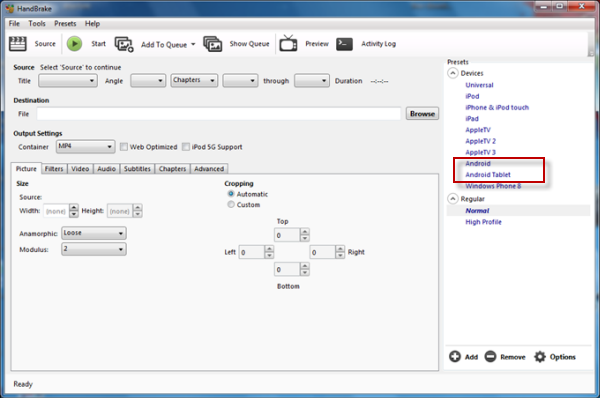
You may be interested in guides:
Handbrake iPhone Preset Settings | Handbrake for Mac El Capitan Alternative
Therefore, here comes iFastime Video Converter Ultimate, a remarkable Galaxy TabPro S DVD ripper, which helps you rip DVD to Galaxy TabPro S quickly and easily with ready-made Samsung Galaxy Tab series presets among the best alternatives to HandBrake. This Galaxy TabPro S DVD Ripper is powerful and standalone to:
- Unlock all copy & region protections like DVD CSS, region code, Sony ArccOS, Disney X-project DRM and even rip the latest strongly encrypted or newest DVD discs,
- DVDs released by MGM, Paramount Pictures, Sony Pictures Entertainment, Warner Bros Pictures, Universal Pictures, 20th Century Fox and The Walt Disney Company are all supported.
- The DVD ripper will auto check and select the main movie title of DVD movie
- Offer NO.1 fast ripping speed and without any loss of quality
- Rip DVD Video to H.265 MP4, MKV, M4V, MOV, MKV, AVI, WMV, DivX, XviD, H.264, MPEG-4, FLV, etc.
- Extract DVD background music to play on Samsung Galaxy Tab, Note, S-series.
- Rip DVD to optimized video for playback on Galaxy Note 5, Galaxy Tab S2, iPad Air 2, iPhone 6S plus, iPod Touch 6, Apple TV 4, Zune, Hudl 3, Nabi 2S, Amazon Kindle Fire (HD/HDX), Blackberry, Surface, Sony Xperia series, Xbox 360/One, PS4, PS3, Roku 4/3, Plex, Dropbox, NAS, Seagate Central and more.
Free Download iFastime Video Converter Ultimate:
How to Rip DVD to Galaxy TabPro S on Windows 10
1. Add DVD movies
Add your DVD files by clicking the "Load file(s)" button and selecting the DVD files you want to rip from your computer's hard drive. ISO image files and IFO files are also supported. After the DVD files are loaded, you can preview them on the right viewing window and take snapshots of your favorite movie scene.
Tips: You can click on the dropdown list of "Subtitles" to select your needed subtitles so that you can view DVD movies on Galaxy TabPro S with proper subtitles.
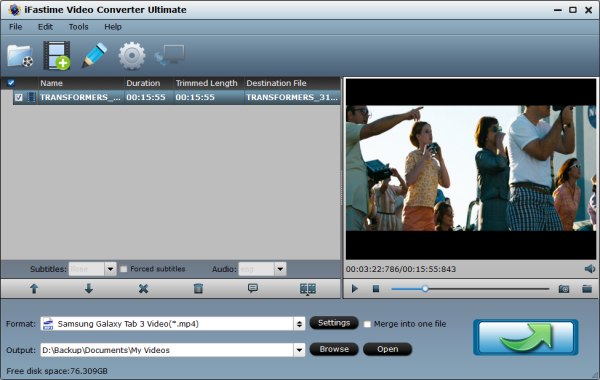
2. Choose output format for Galaxy TabPro S
Next, select a proper output video format. this DVD converter provides the video profile for Galaxy TabPro S so you don't need to be bothered by what format to set as the output file format. By choosing "Samsung Galaxy Tab 3 Video(*.mp4)" from "Samsung", you'll convert your DVD movies to videos with optimized settings to fit Galaxy TabPro S.
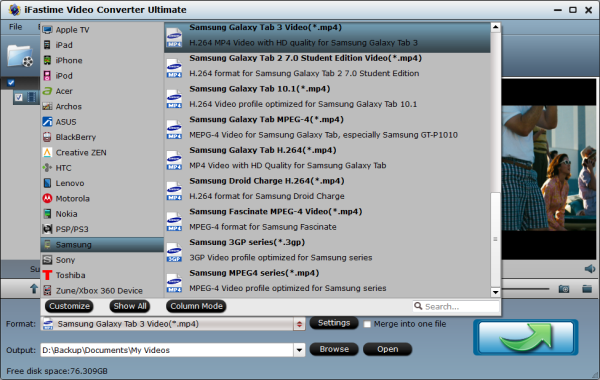
Tips – Optional
1. If you like, you can click on settings you could easily set bitrate, frame rate, codec, channels, sample rate, etc to adjust parameters that affect video quality and file size for the video you prefer. keep in mind that bitrate higher results in big file size, and lower visible quality loss, and vice versa.
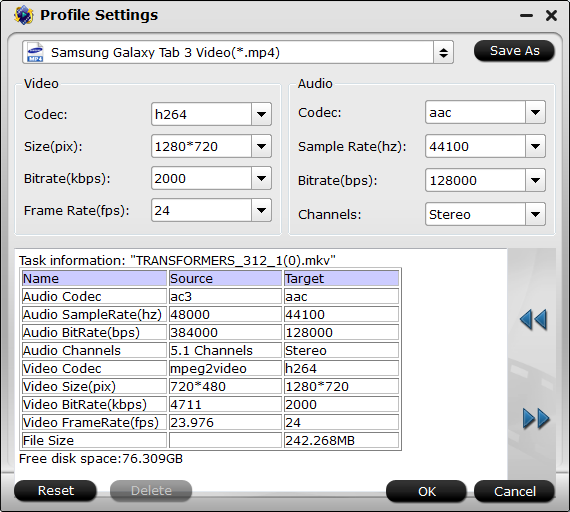
2. You can use this DVD to Galaxy TabPro S Converter to edit, combine and crop your DVD movie. You can access all available editing functions by clicking "Edit selected task" in the menu bar.
3. Start to convert DVD to Galaxy TabPro S
When you have finished all the above settings, you can simply click the "Start conversion" button on the main interface and let the software do the DVD to Galaxy TabPro S conversion on Windows 10 for you. After the conversion, click "Open" to locate the converted video files and then transfer them to your Galaxy TabPro S for watching on a flight with no wi-fi with ease.
Note: With the USB Type-C connector, charging and data transfer is streamlined and fast.
1. If you have inserted your USB into the computer, you can directly choose the USB disk as the output location and determine the out folder in the "Browse" column.
2. If you don't have your USB plugged into your computer while ripping, you can first save the output file in any folder of your computer and transfer it to the USB Type-C for movie playback on Galaxy TabPro S later.
3. One thing need to make clear before you using this way, for USB Type C formatted to FAT32, you should know that it's limited to 4GB files which means if you want to burn DVD to USB Type C for Galaxy TabPro S with the size larger than 4GB, change your output format to NTFS if you have. That is why there are users wonder that why their USB output movies are not complete in size and it only plays about first several minutes into the movie before stopping.
Video Tutorial - Rip DVD to Samsung Galaxy TabPro S on Windows 10
Have more questions about rip DVD to Samsung Galaxy TabPro S on Windows 10, please feel free to contact us>>
Related Articles
One thought on “How can I Play DVD on Galaxy TabPro S Freely”
Leave a Reply
You must be logged in to post a comment.

This tool has a lot of great features, such as customizable output formats, intuitive clip trimming, and so on. Best of all, it works flawlessly. It’s amazing!