Convert AVI to PS4 to Play AVI on PlayStation 4
Can't view the AVI files on your PS4? That happens and as common, not only to you! According to the official, PS4 has support for AVI, MKV, MP4, MPEG-TS, MP3, and AAC. In theory, there should be no problem to play AVI in PS4. However, why we often meet trouble when importing AVI files to PS4? The following article will give a reasonable explanation and an easy solution here.

Why Fail to Import AVI to PS4 or Play AVI on PS4 Sometimes?
Basically, PS4 can recognize AVI videos, well, only in the condition of compressing with the supported codec. According to PlayStation 4 official data, PS4 can play AVI files with the following specification:
* MPEG4 ASP, H.264/MPEG-4 AVC High Profile Level4.2
* MP3, AAC LC, AC-3 (Dolby Digital)
So as for other AVI files, PS4 does not play them at all.
How to Solve "AVI PS4″ and "PS4 AVI" Issue?
Well, it's hard to find the right codecs and install them accordingly. So, it's better to try out the easier and quicker way to get rid of PS4 AVI incompatible issues; encode AVI to PS4 readable format you need in just 3 simple steps. There's a detailed step-by-step guide to convert unknown AVI files to PS4 below.
What's need is just a common video converter like iFastime Video Converter Ultimate. With it, you don't need to know what is the audio codec in the AVI format that'll be best for your PS4. You just need to choose the among the optimized presets for PS4 and this program will do the rest for you. A while later, the video conversion will be finished and you'll be able to watch the awesome .avi content on PlayStation 4 without having to compromise on the quality. In addition, the program can also convert a wide variety of other video formats like MP4, MKV, etc. you might come across. Once yo have, you can use them like any other file PS4 supports. If you're a Mac user, simply turn to its Mac version. The process is strainghtforward. Here is the how to do it.
Free Download iFastime Video Converter Ultimate:
Tutorial: Converting AVI Videos to PS4 friendly format
Step 1: Load AVI files
Install and run the AVI video converter for PS4 on your computer, add .AVI videos by clicking the "Add video" icon.
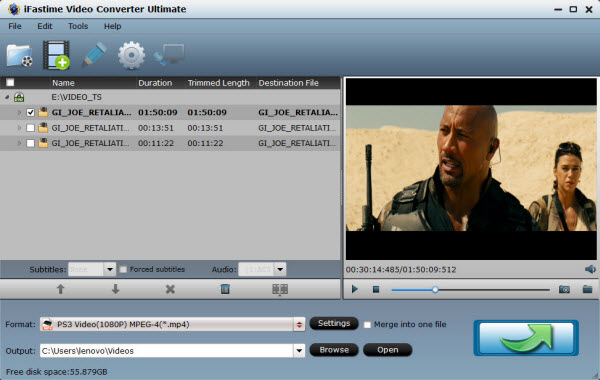
Step 2: Select the output format
Click on the dropdown menu of "Format" and then move your pointer to "PSP/PS3". From the sub-list, you can choose "PS3 Video(720P) MPEG-4(*.mp4)", "PS3 Video(1080P) MPEG-4(*.mp4)" as the target format for your PS4.
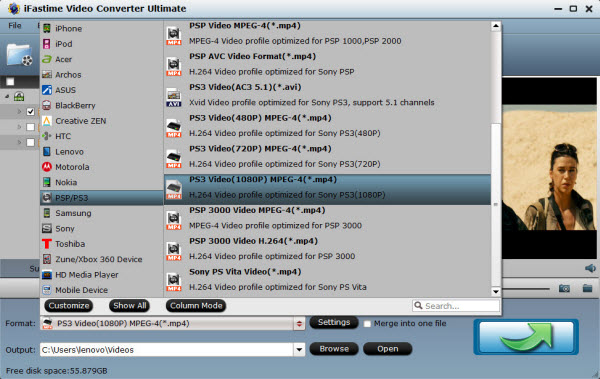
Tip 1: If the default video/parameters can't meet your needs, just click Settings icon to adjust the video codec, bitrate, frame rate, audio sample rate, etc to get a decent video as you want. In principle, the larger input values, the better output quality, but the corresponding larger file size.
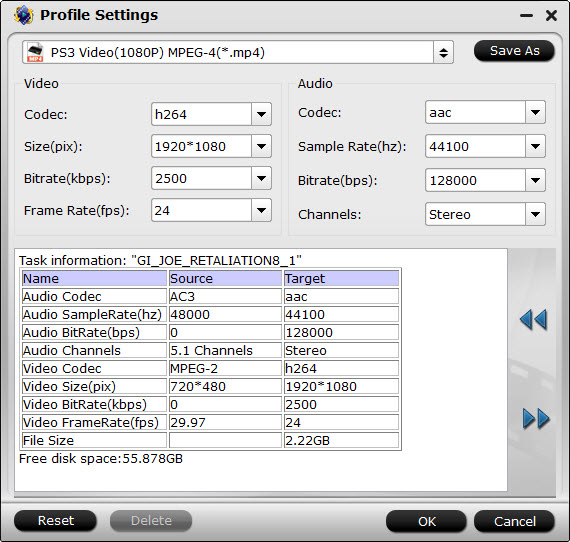
Tip 2: Before converting, you can crop, trim, add watermark or subtitles to the video if you want.
Step 3: Start AVI to PS4 conversion
After all necessary settings, you can hit the "Start conversion" to start converting AVI to MP4 with best video settings for PS4. Once the conversion finished, click "Open" in main interface to quick locate the converted video. Then, you can stream the converted movies to Playstation 4 via DLNA or USB for watching with no trouble.
How to Play converted AVI files on PS4?
Currently there are many topics about how to play videos on PS4. As most guys complained, the PS4 does not support external HDD, and you cannot view movies on PS4 through USB as well. Luckily, there is a workaround for you to get videos from PC to PS4. You can just stream your video files to PS4 from PC via Plex:
1. Download Plex Media Server from https://my.plexapp.com/downloads and set up your media before signing into Plex through the Settings.
2. Then, you navigate to https://my.plexapp.com/ on your PS4 through the browser and sign-in.
3. Head to your media server and voila. You have access to all your DLNA media.
Have more questions about how to convert AVI to PS4 to Play AVI on PlayStation 4, please feel free to contact us>>
