Transcoding MP4 for Editing in Sony Movie Studio
Q1: Can't Import MP4 Video to Sony Movie Studio
I recently bought Movie Studio Platinum 13 as a step up from Adobe Premiere Elements 11. I'm liking it so far BUT I can't import .mp4 files that I made with Premiere Elements. I've searched around this forum and tried a few fixes but nothing has worked. I've tried some different file extensions, updated my quicktime, and installed the x264vfw codec. This is really a big problem for me. Any suggestions are appreciated.
Q2: Movie Studio Platinum 13 won't open .mp4
I need to render a 720x576 MP4? However, Movie Studio won't open MP4 file... Contact me for any more info.
Q3. Problem with mp4 file and Sony Movie Studio 13
Every time I try to put a MP4 recording from mobile phone Lumia 950 into Sony Movie Studio 13, it comes up with this error message - "Warning: An error occurred while loading the project file. The file is most likely corrupted or of an unknown format.". Do I need to convert mp4 file to other format? Any answers appreciated.

Why an MP4 video file cannot be imported to Sony Movie Studio?
1. Hardware issue or codec issue.
First make sure your computer is powerful enough and has enough disk space as Sony Movie Studio requires your computer be powerful enough and have enough disk space for video editing. That's to say, if your source files are quite large and you won't have enough space on the output folder, Sony Movie Studio will not import MP4 files.
2. Unsupported audio and video codecs packed in the MP4 container
MP4 is widely used for saving media data and can be found in lots of places online or off line. In general, Sony Movie Studio (13) supports MP4 format. However, users who want to edit MP4 videos with Sony Movie Studio usually run into incompatibility issues. Why? Actually, this is due to the MP4 files codec: Sony Movie Studio (13) prefer MPEG-4 and H.264 codecs instead of H.265 MP4 or others. If your MP4 files are rejected by Sony Movie Studio, it's most likely the codecs in MP4 files are unaccepted by Sony Movie Studio.
How to Solve Sony Movie Studio MP4 Incompatibility Issues
Method 1: Install the latest QuickTime Player or install the K Lite Codec Pack
By installing QuickTime Player, you also install necessary MP4 codes which will allow you to import MP4 to Sony Movie Studio easily. If you do not want to install QuickTime Player, you can also install the K Lite Codec Pack for missing video codec. However, Installing K Lite Codec Pack also installs all kinds of codes and components which may brings unknown issues for your computer.
If Sony Movie Studio still cannot import MP4 files after you install QuickTime Player or K Lite Codec Pack or you have some concerns installing QuickTime Player or K Lite Codec Pack , you can refer to Method 2.
Method 2: Convert MP4 to Sony Movie Studio supported video WMV, AVI, MP4, MPEG-2, DV
To fix the problem, a more practical way recommended online is to transcode MP4 to a more editing-friendly format for Sony Movie Studio. Once you have, you can add them to Sony Movie Studio (13) and use MP4 like any other file Sony Movie Studio supports. After testing Handbrake, I found the output videos workable in Sony Movie Studio, but it seems heavy quality loss after conversion. Finally, I pick iFastime Video Converter Ultimate which is an easy-to-use yet powerful high-quality video converter, player and editor.
It not only can handle videos in most formats besides MP4 to be compatible with Sony Movie Studio (or other NLEs on PC, like Windows Movie Maker, Premiere Pro, Avid Media Composer, GoPro Studio, etc) quickly and easily, but also offers some cool video editing features like cropping, cutting, merging, adding subtitles and so on. Now download the software and start MP4 to Sony Movie Studio conversion.
Free Download iFastime Video Converter Ultimate:
Transcoding MP4 for Editing in Sony Movie Studio
Step 1: Load source MP4 files
Install and run the MP4 to Sony Movie Studio Converter. After that, click "Add Video" button to locate the MP4 files. You can also directly drag and drop your MP4 video files to the program. You can add multiple video files to convert at a time.
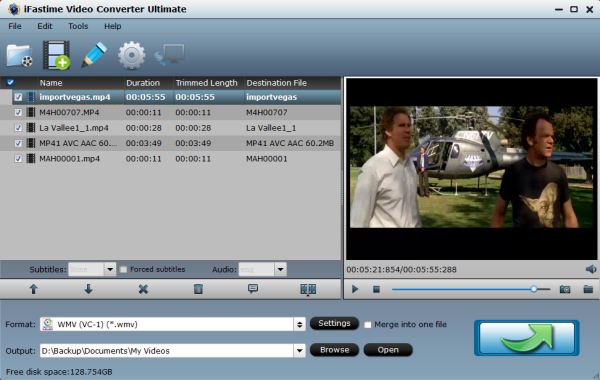
Step 2: Set Sony Movie Studio supported video format
Click on the drop-down button on the right side of the "Format" to set Sony Vegas Movie Studio compatible video "WMV (VC-1) (*.wmv)" or "MPEG-2 (*.mpg)" as output video format from "Adobe Premiere/Sony Vegas" Category. To import high definition MP4 video like 4K, 1080p to Adobe Premiere/Sony Vegas, select WMV HD, AVI HD, or MPEG-4 HD from "HD Video" Category.
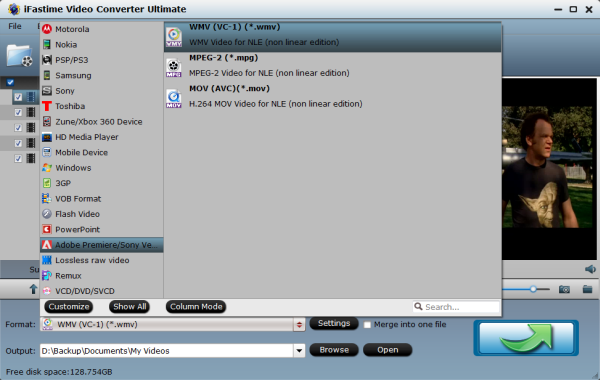
Tip: Click the Settings icon to adjust video and audio parameters on the Profile Setting as you need to get the best quality video.
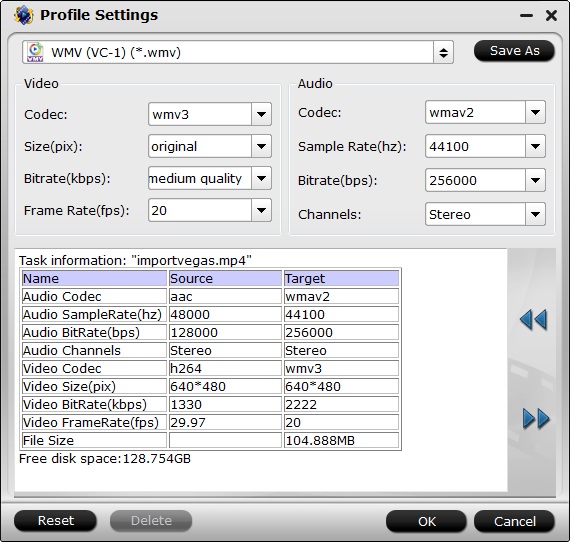
Step 3: Convert MP4 to Sony Movie Studio compatible video
Hit the "Start conversion" button and this Video Converter will transcod MP4 to Sony Movie Studio rapidly. After the conversion, simply click "Open" to get the converted MP4 videos, and then drag them to the timeline of Sony Movie Studio. (Here is the transferring way) It's that easy to solve "Sony Movie Studios can't import, read, open, recognize or accept MP4" issue.
Here is a video tutorial to teach you how to Import Video into Sony Vegas Movie Studio HD Platinum 10:
Bingo! You did it! With this MP4 to Sony Movie Studio Video Converter, you can now import any MP4 files on your PC or from your video camera to Sony Movie Studio, easily and rapidly. All MP4 video files can be edited with your favorite Sony Movie Studio 13/12/11/10 now!
Knowledge sharing
Sony Movie Studio 13 (Platinum/Suite) - Tutorial for Beginners
Have more questions about transcoding MP4 for Editing in Sony Movie Studio, please feel free to contact us>>
