iPhone Backup Extractor: Move iTunes Backup to Computer
As an iPhone user, you may ask "How to protect iPhone data becomes increasingly important?" Although Apple provides iPhone users with another app named iTunes which seems to solve this problem by making a backup file for the device. But does it mean that every iPhone user safe from now on?
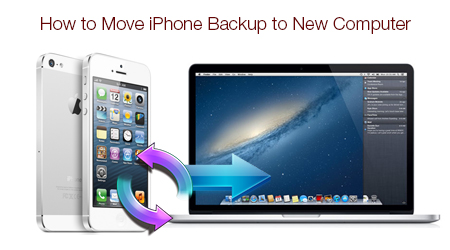
After your iTunes syncs with the iPhone, it keeps a separate backup files which contains all your data, such as photos, contacts, calendar, SMS messages, videos, notes, call history and so on. These files can't be viewed directly, and if you want to recover the data in accessible format, you will need a tool like iPhone Data Extractor like Wondershare Dr.Fone for iOS.
Of course, if you don't have a backup, you can get backup files directly from your iPhone without backup.
What Can iPhone Data Extractor Do for You?
The iPhone Data Extractor is an easy-to-use software application that extracts files from any iPhone, iPad, iPod. If you have a corrupted backup, lost or broken iPhone, this application can help access contacts, calendars, SMS histories, photos, videos and other data that might otherwise be inaccessible. Generally, iPhone Data Recovery can do:
1. Extract iPhone contacts, photos, notes, SMS, call history, videos in camera roll and other important data
2. Restore iPhone data from iTunes backup when our iPhone is lost, smashed or damaged
3. Recover iPhone files directly from device if we don't have a backup as a top iPhone data recovery
Devices Supported by This iPhone Data Extractor
The iPhone Data Extractor will run on any Windows 10/8.1/8/7/Vista/XP computer. Highly compatible with iOS 9 and former. For mac users, here is the way.
Free Download or Purchase iPhone Data Extractor:
Tutorial about How to Extract iPhone Data from backup
Tips: Don't sync your iPhone with iTunes after suffering from iPhone data loss. Because iTunes will automatically update the previous backup file every time when you syncing your device with it. That is to say if you synced your iPhone again, the backup files contains your previous data will be overwritten by the content on your iPhone, then the lost data will go forever.
Step 1: Connect your iPhone (No matter what model you hold, such as iPhone 6S, 6S Plus, 5S, 5C, 5, 4S, 4, 3GS, 3G) with an USB cable. Choose the right device backup file and move to "Start Scan". If you have ever synced with iTuness, the backup file of it will be scanned out.
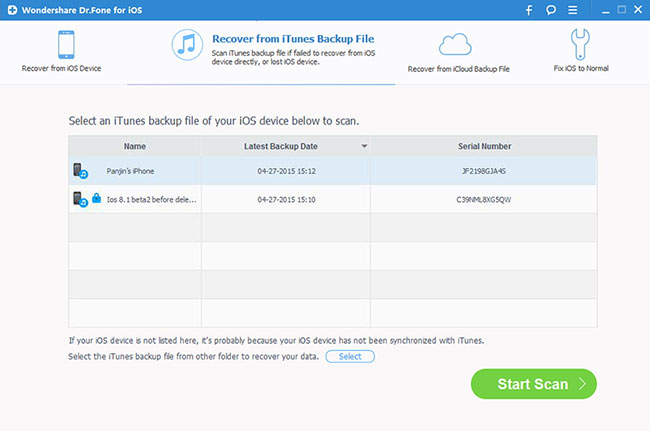
Step 2: Preview and check the files in your iPhone one by one. After that, press the "Recover" button and save these recovered files on computer.
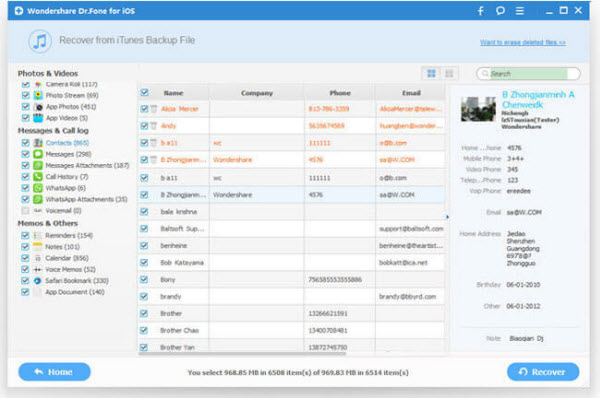
Related Software:
Wondershare TunesGo: Frees your music anywhere from iPhone, doing what iTunes can’t.
Wondershare Dr.Fone for Android: A quick way to recover your lost or deleted data from Android.
Wondershare MobileTrans: One-click phone transfer tool to let you transfer data between Android, iOS, and Symbian devices.
iFastime Video Converter Ultimate: Make all your Blu-ray, DVD collections and movie library compatible with iPhone.
Warm prompt: After extracting the lost iPhone data from iTunes backup by using this powerful iPhone backup extractor, please remember to keep the backup files on your computer in case of losing them again due to accidental deletion or iOS upgrading. What's more, you can use this iPhone Backup Extractor to perform the backup extracting in similar steps.
Have more questions about how to extract and recover iPhone Data from iPhone Backup, please feel free to contact us>>or leave a message at Facebook.
.Related Articles
One thought on “iPhone Backup Extractor: Move iTunes Backup to Computer”
Leave a Reply
You must be logged in to post a comment.

This article is really a good one it helps new web visitors, who are wishing in favor of blogging.