Make Custom Christmas Ringtones for 2015 Christmas
Christmas is almost here and we are pretty sure you have much to do. In addition to presents, decorations, food and drinks for your Xmas feast, don't forget about one of the most important thing - Christmas song. It is a meaningful thing to create your special Christmas ringtone to feel the spirit of Christmas. Isn't it amazing to dress up your phone with exciting Christmas ringtones? Then how to accomplish the task?

If you do not have certain Christmas songs in your music list but are attracted by the songs and want to make ringtones, for example, make ringtones from YouTube videos, make ringtones from online players, make ringtones from camera recordings. Then you can follow the guide below to make Christmas ringtones for your phone.
Extract MP3/M4A etc, Audio from Christmas videos
There is no way to extract audio from Christmas movies and videos except making use of an top-notch audio extractor. Countless programs swarm into the market dazzling users. So, which one is appropriate for you?
There are many plug-ins integrating with browser which is considered as supplying an efficient way to extract audio frome online websites. But, sometimes desktop software delivers stable functions, much better performance and richer output. So, a reliable audio extractor for desktop is suggested here- iFastime Video Converter Ultimate.
It is helpful to extract audios as MP3, FLAC, AAC, AC3, WAV, M4A for iPhone/Samsung ringtone videos from Christmas in video/audio AVI, MP4, WMV, MOV, FLV, WMA and more at a sharp speed without quality loss. Advanced users are allowed to adjust audio codec, bitrate, sample rate and channel for an optimized result. The built-in video editor lets you cut the video/audio clip with precise trimming and multiple output styles. For making ringtone for 2015 Christmas, you can get the Mac Christmas Ringtone Maker. Get it now to make personalized Christmas ringtones!
Free Download or Purchase iFastime Video Converter Ultimate:
Create Christmas Ringtone from Christmas videos
Step 1. Add source Christmas videos
Run Christmas Ringtone Maker on computer. Drag and drop the videos to the software. Or you can also drag and drop your files directly to the main interface of the extractor.
Supported input audio/video format: *.au, *.mp3, *.dts, *.ac3, *.mp2, *.m4a, *.flac, *.ape, *.ogg, *.8svx, *.aiff,*.aif, *.caf, *.dts, *.smv, *.tta, *.voc, *.aac, *.avi,*.divx, *.wmv, *.wma, *.mp4, *.3gp, *.3g2, *.dv, *.m4v, *.flv, *.f4v, *.mpg, *.vob, .mod, *.tod, *.mts, *.m2ts, *.ts, *.mkv, *.mxf, *.mvi...
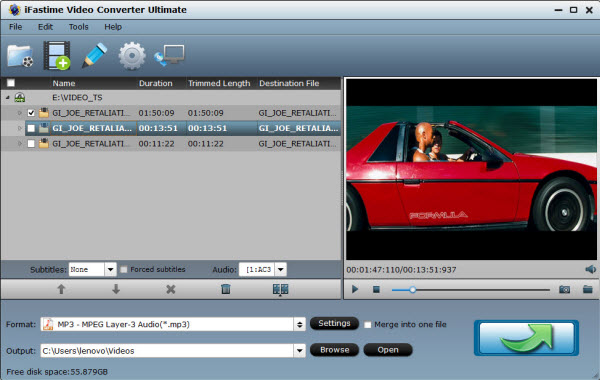
Step 2. Trim and save your favorite part
Click "Edit selected task" button to cut song/audio for your phone. In the Video Editor, set starting and ending time. Click the "Play" button to play the audio. When it plays to where you would like to set as starting time, click the left square bracket to set it, and use the right square bracket to set the ending time in the same way.
Note: Keep in mind that ringtones continually run in 30-second (or less) loops, so keep your audio within 30 seconds.
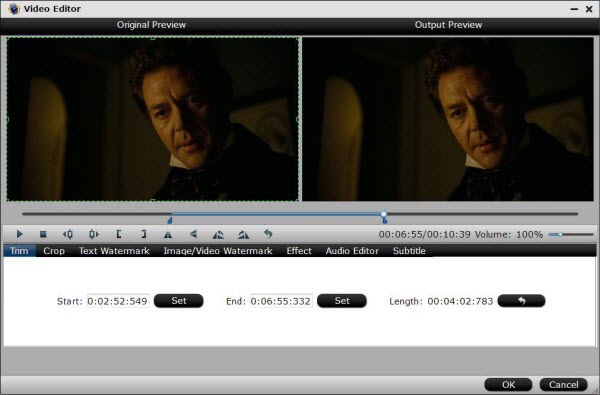
Step 3. Choose M4A/MP3 as output format
Click on the "Format" bar and choose "M4A - MPEG-4 Audio(*.m4v)" for iPhone or "MP3 - MPEG Layer-3 Audio(*.mp3)" from "Common Audio" for Samsung phones.
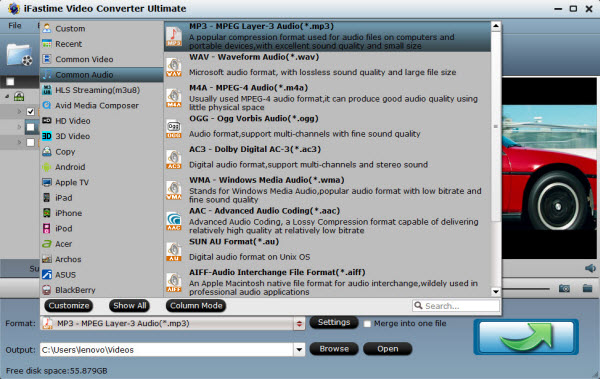
Tips: Click "Settings" to open the "Profile Setting" window which will open to the right of the program. You can customize meta of the extract audio including sample rate, bitrate and audio channel.
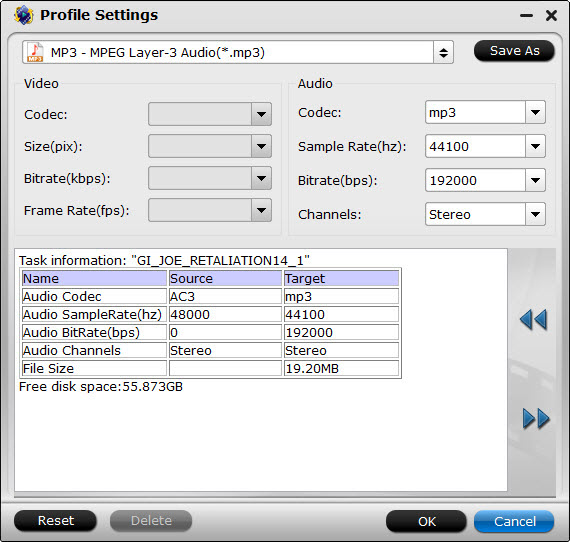
Step 4. Start conversion for making Christmas ringtone
Hit the big "Start conversion" button to starting conversion. After the conversion, you can get the output audios via clicking the Open button.
Step 5. Set Christmas ringtone for your phone
For iPhone users:
a. Change the extension
Go to the desktop - or wherever you saved the file - and change the extension from ".m4a" to ".m4r." Confirm the changes to continue.
Note: For Windows users, you're going to want to change your computer settings if you can't see the extension when trying to rename the file. Simply open the Control Panel, select Appearance and Personalization, then click the Folder Options. Then go to the View tab and uncheck the box for "Hide extensions for known file types." That should do the trick.
b. Add file to iTunes
Double-click the .m4r file or drag it into the iTunes source column in order to add it to your iTunes library. The new ringtone will automatically be added to the ringtones folder.
c. Sync & set
Now just sync your iPhone 6S/6S Plus/6/6 Plus/5S/5C/5 with your iTunes library, go to your iPhone's settings, and set the ringtone under the Sounds options.?
For Samsung phones users:
a. Plug your phone into your PC via USB
b. Open your computer and browse to your mobile device
c. Copy the MP3 file of your choice into the "Ring Tones" Folder
d. On your phone, go to Settings > Sound > Phone Ring Tone and you should see your MP3 file there. Choose it and it'll be set as your standard ringtone from now on.
Enjoy your new 2015 Christmas ringtone on iPhone or Samsung phones!
Additional Tips:
1. How to Choose pre-installed ringtones to customize Christmas Ringtones:
For iPhone users:
If you use iTunes and already have Christmas songs in your playlists, you are able to create Christmas Ringtones for iPhone with iTunes free but Christmas songs or videos shall be in iTunes friendly formats.
a. Rund iTunes, and click "File > Add Files to Library" to add the Christmas songs to computer.
b. Figure out which part you need for the iPhone ringtone. You need to remember the start and stop time of the part down to second.
c. Right-click the song and choose "Get Info". Select "Options" in the panel, and fill in the time you remembered in the blank next to "Start time" and "Stop time". Check them and click "OK".
d. Right-click the song and choose "Create AAC version". Then you will see two versions of the song in your iTunes library.
e. Right-click the new file and choose "Show in Windows Explore" ("Show in Folder" on Mac), then you will get the two versions of the song in the target folder.
f. Rename the song with .m4a extension to a .m4r file to make it can be recognized by iPhone.
g. Add the M4R file to iTunes library by clicking "File > Add Files to Library" at the upper left corner.
h. Plug iPhone into computer via the USB cable. Then iTunes will recognize it and display the iPhone icon at the upper right corner.
i. Click the iPhone icon and choose "Tones" in the summary panel. Check "Sync Ringtones" and choose the desired Christmas songs in the list below. Then click "Apply" at the right bottom.
j. iTunes will sync the Christmas songs into your iPhone, and you can use it as your iPhone ringtone.
For Samsung phones uers:
Samsung smartphones like Galaxy S6 Edge+, S6 Edge, S6, S5, Galaxy S4, Galaxy S3, Galaxy Note 5, Galaxy Note 4 and Galaxy Note 3 preinstalled a lot free ringtones for you. If you find the default one is not of your taste, you can always choose a new one at Settings - Soun - Ringtones. You can immediately use a new Christmas ringtone you like. It is the simplest way to customize Samsung phones ringtones. Of Course, this Samsung phone ringtone customization is limited by the available ringtones pre-installed. You may want to use your own music files. So, please read on.
2. Create Christmas Ringtone from Christmas Blu-rays/DVDs
Another great thing is that this iFastime all-in-one media tool can also enable you to extract audio from Christmas Blu-ray and DVD movies in MP3 music format which can be stored in cell phone as your ringtone. It is perfectly compatible with both normal and protected discs, and constantly upgrades to support the newest protected Blu-ray or DVDs. Thus you can save any background music of the Blu-rays/DVDs as your ringtone.?
Enjoy your own Christmas melody this Christmas and being different from the others. What more could you ask you for? It's like Santa started with the presents early this year, so it'd be wise not to wait too long.
Video Tutorial - Create Christmas Ringtone from Christmas videos
Have more questions about how to create Christmas Ringtone from Christmas videos, please feel free to contact us>>
.Related Articles
One thought on “Make Custom Christmas Ringtones for 2015 Christmas”
Leave a Reply
You must be logged in to post a comment.

Appreciate the recommendation. Let me try it out.