Create HandBrake iPad Pro/Min/Air Preset Settings
All of these iPad Pro/Mini/Air series are made for bringing you remarkably crisp and vivid HD and DVD video enjoyment. Many iPad users are willing to rip DVDs or convert video to iPad supported video format for playback using free software like Handbrake. If you have no ideal about the perfect settings for iPad (Pro/Mini/Air), read this article to learn the most wanted Handbrake presets optimized for iPad, including old/new iPad Pro, iPad Mini 4 and iPad Air 2 in Handbrake.

Best Settings for DVD Ripping/Video conversion for iPad
1. If you're ripping a DVD you're dealing with standard definition video, so the SD preset is all you'll need.
Best Handbrake Video Settings: Choose MP4 file container with a video codec of H.264. Check Avg Bite rate (kbps) and input 1400. MP4 is the best video setting for Handbrake when ripping DVD for iPad Pro/Mini/Air.
Best Handbrake Audio Settings: If possible, choose AAC audio codec with mixdown of usually Dolby Pro Logic II. Make sample rate either Auto or 48, and bit rate 160. Try to always use higher settings because you won't regret it later.
2. If you're converting HD content, however, you have a choice.
You can either convert the content to a full 720p or use the iFrame preset, which will create a file that's approximately 960x540. This is half-1080p resolution and is a size Apple likes to promote for HD content. It's nearly full resolution on your iPad. This is a good option for saving space if you're planning on watching your videos mainly on the iPad. If you plan on showing them on your television or want a higher-quality file, using the 720p preset may be a better choice.
Handbrake Tutorial: Create Handbrake Preset Settings for iPad
Option 1. Building HandBrake preset for iPad
Step 1. Open HandBrake folder: Hit Win+R, then paste %appdata%\Handbrake, and you will see two preset files in the folder: handbrake_presets.xml and user_presets.xml.
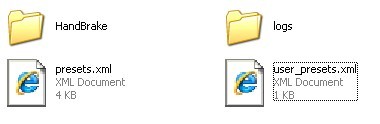
Single click Mouse Right and open user_presets.xml with notepad.
Step 2. Delete all original content and replace the tags below, then save and close notepad.
<?xml version="1.0"?>
<ArrayOfPresetxmlns:xsi="http://www.w3.org/2001/XMLSchema-instance" xmlns:xsd="http://www.w3.org/2001/XMLSchema" >
<Preset>
<Name>(1024x768 H264):Excellent Quality</Name>
<Query> -f mp4 -w 1280 -l 768 -e x264 -b 1300 -a 1 -E faac -6 stereo -R 48 -B 160 -D 0.0 -x ref=2:bframes=2:subq=6:mixed-refs=0:weightb=0:8x8dct=0:trellis=0 -v 1</Query>
<PictureSettings>false</PictureSettings>
<Version>0.9.4</Version>
</Preset>
</ArrayOfPreset>
Step 3. reopen HandBrake, and you'll check the handbrake iPad preset in its Presets Windows.
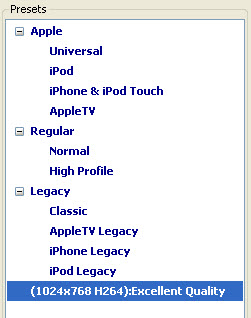
Tip: Handbrake v0.9.9 holds presets for iPad, iPhone, iPod and Apple TV. But these presets are targeted to order model. For the latest iPad Air 2, iPad Mini 4, iPad Pro, iPhone 6S/6S Plus/6/6 Plus/5S/5C, etc, Handbrake presets are unavailable or they won't produce the best quality for your latest iOS devices.
Some DVD ripper or video converter is loaded with preset profiles for Apple devices including iPhone, iPad Pro/Mini/Air, Apple TV, iPod, iMovie, QuickTime, iTunes, etc. So if you know few simple tricks, use such Handbrake alternative to rip DVD or convert video to iPad directly without any hassle.
Option 2. Using Apple TV preset
iPad Pro, iPad Mini 4, iPad Air 2 and Apple TV can handle higher resolution, so I recommend use Apple TV preset if you want to make the most of your HD feature and watch HD videos on your iPad.
1. Import DVD or Video to Handbrake
2. Select Apple TV preset
If you want to rip commercial DVDs, Blu-rays, the Apple TV preset is fine. If you need to convert HD videos, you can raise the resolution to 1280 width in picture settings.
Option 3. Using iPhone & iPod touch Preset
If you would like to play your video on all Apple devices like iPhone 6S/6S Plus/6/6 Plus/5S/5C/5/4S, iPad and iPod, you can choose the iPod preset which will provide a smaller size for output file than Apple TV preset does. However, the picture with lower quality than the preset for Apple TV does.
To convert DVD videos and movies to iPad by using iPhone & iPod touch preset, it's similar with using Apple TV preset. Just set the resolution to 480 height and then the output video file will be supported by all Apple devices.
Handbrake errors when converting DVD/Video for iPad Pro/Mini/Air
1. Handbrake commonly faces the problem of inability to scan the right title while ripping Disney DVDs, and other protected DVDs by Warner Bros, Paramount, Sony, etc.
2. Handbrake fails to provide you as many as output options, which instead only supports MP4 and MKV formats. To rip DVDs to AVI, MOV, WMV, MP3, AAC, etc, you will need a Handbrake alternative.
3. Many a Handbrake users still expect as many preset profiles as possible, although there are Handbrake iPhone presets as well as iPad, iPod, Apple TV presets. For people who want to enjoy DVDs on Surface, Samsung Galaxy Note 5, etc, customizing other presets are inadvisable. Finding a DVD ripper with already set profiles is highly demanded.
Conclusion
Encoding can be a particular thing, so while these presets aim for both quality and file size you may have your own preferences. With the above-mentioned Handbrake errors in mind, you will clearly want a handbrake alternative to solve all the issues. In fact, there are other applications will make better conversions and provide optimized and direct presets for iPad.
Here iFastime Video Converter Ultimate (Mac version) is available for you, not only it provides the Apple iPhone 6 presets Handbrake does not have but also it boasts other 200+ preset profiles including iPhone 6/6 Plus/5S/5C, iPad Air, Samsung Galaxy Note 4/Edge, Galaxy S5/4, HTC One, PSP, WP8, Surface Pro, etc to meet all your DVD converting needs while saving your time in customizing Handbrake presets for iPhone, iPad and Android. What's more, you can copy and rip commercial DVDs to MP4, MOV, AVI, MKV, WMV, Apple Proes, M3U8, H.265, MP3, FLAC, WMA, etc with high quality and fast speed.
Now start converting DVD movies and any format videos to iPad format easily, without worrying about all the settings.
Free Download iFastime Video Converter Ultimate:
Rip Blu-ray/DVD and Convert video for iPad Pro/Mini/Air
1. Load Blu-ray, DVD or add video files
Launch the iPad Blu-ray/DVD/Video Converter program and click the "Load file(s) " button on the main interface to load the DVD movies you want to convert. Or click "Add video" button to import videos on your hard drive to the main windows of the program. You can also simply drag and drop videos to the source pane to import media files.
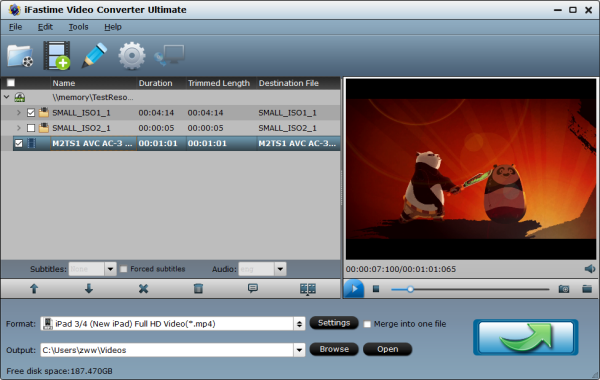
2. Choose output format
Set output video file format for your device. Here you can go to Format > iPad and then select the formats respectively for your iPad Models.
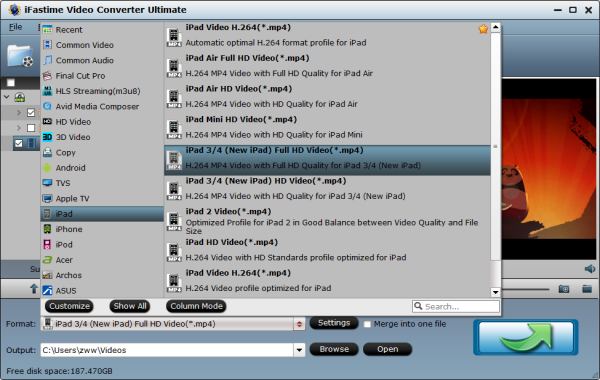
Tip: Tap the "Settings" icon and you can adjust codec, bit rate, frame rate, sample rate and audio channel in the interface according to your needs and optimize the output file quality. You'd better keep a good balance of the video size and quality.
3. Start Blu-ray/DVD/Video to iPad conversion
Hit the big "Start conversion" bar to start converting Blu-ray/DVD/Video to iPad Pro/Mini/Air conversion. The conversion time mainly depends on your source video file size. After getting the converted movies files, you can transfer the converted files to iPad via iTunes and enjoy in anytime you like.
iPad Related Info:
Apple is rumored to be holding a press-only even on March 21 during which the 9.7in, iPad Pro 2 instead of an iPad Air 3 will be introduced. From the first iPad was released in April 2010 to iPad Mini 4, iPad Pro released in late 2015 and the new iPad Pro 2, there are 12 iPad models in total.
Related: Streaming video apps for iPad Pro | Surface Pro 4 Vs iPad Pro | Apple Products 2016
Have more questions about how to create HandBrake iPad Pro/Min/Air Preset Settings, please feel free to contact us>>
Related Articles
One thought on “Create HandBrake iPad Pro/Min/Air Preset Settings”
Leave a Reply
You must be logged in to post a comment.

This software supports today’s all famous devices. Now I can enjoy media file on any device on the virtue of this versatile media converter from iFastime.