Stream and Play MP4 Files on TV via USB, DLNA or WLAN
MP4 or MPEG4 is a popular video format which can be typically used in video players found in iPods and PlayStation Portable. However, some people are always confused about why my TV Can't Play MP4 even though the product specification saying it can. Check out the MP4 and TV solution here.

Why we fail to watch MP4 on TV?
An MP4 is just a complex video container including different video encodings, only those MP4 videos with encodings and resolution matching with the default encodings and resolution of the TV can be played. The MP4 files with unsupported audio codec certainly can't be rended or played on TV.
Other Reasons are listed as below:
* MP4 content will not play correctly on TV, if there is an error in the content or the container.
* If the Index Table is in error, the Seek (Jump) function is not supported.
* When you play MP4 video on TV over a network connection, the video may not be played smoothly.
* Some USB/digital camera devices may not be compatible with the player.
Solution for playing MP4 on TV
To solve "TV not playing MP4" issues, you would require changing MP4 to format supported by TV (Samsung/Sony/LG/Pansonic TV Included). Doing this can allow you to watch your desired MP4 movie or video on TV and everything will be easy.
In the process of turning MP4 into TV required format you would need a valid and powerful video converter. At times like iFastime Video Converter Ultimate is the best converter to have. The software is a video transcoding tool, equipped with a codec pack that contains various codecs, including both H.264/MPEG-4 and H.265 MP4, 2D/3D MP4, SD/HD/4K MP4. With it, you can not noly change MP4 to best fit the TV with optimized profile setting for Samsung/Sony/LG/Pansonic TV, but also you can edit the video in any way you want with the built-in editor. A while later, the video conversion will be finished and you'll be able to watch the awesome media content on TV without having to compromise on the quality.
In addition to TV, it supports transcoding MP4 video to files with best settings to fit your iPhone, iPad, Android devices, Apple TV, PS3, PS4, Plex, Xbox 360, Xbox One, and more. If you are Mac users, please turn to iFastime Video Converter Ultimate for Mac. Just download, install and launch this great TV Video Converter and then follow the tutorial to play MP4 file on your TV smoothly.
Free Download iFastime Video Converter Ultimate:
How to transcode MP4 and Stream MP4 to TV
Step 1. Import MP4 filesStart MP4 to TV converter and drag .mp4 files to the software interface to import the file. It support batch conversion.
Tip: If you wanna join MP4 files into one, please check out the "Merge into one file" box.
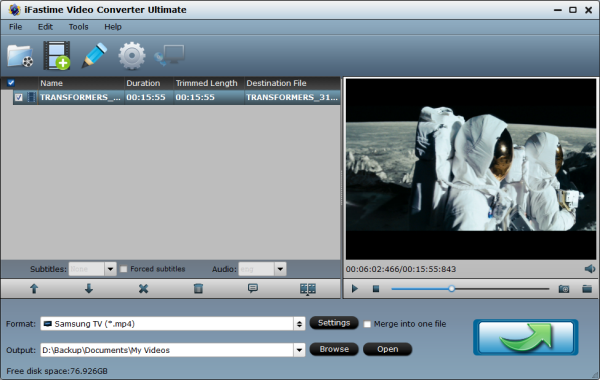
Set output video format under Format > "TVS". From TV official website you will get some info about the video format supported, you can also get the detail info in your TV user manual. In general, mp4 is a well-accepted file format for its ability to save memory storage and keep up the video quality.
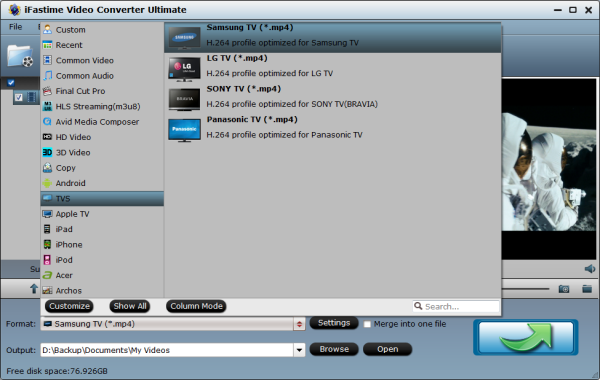
Tips:
a. Before start the MP4 conversion for TV, you can click the Settings icon and adjust the video bitrate, codec, frame rate, audio sample rate, etc parameters.
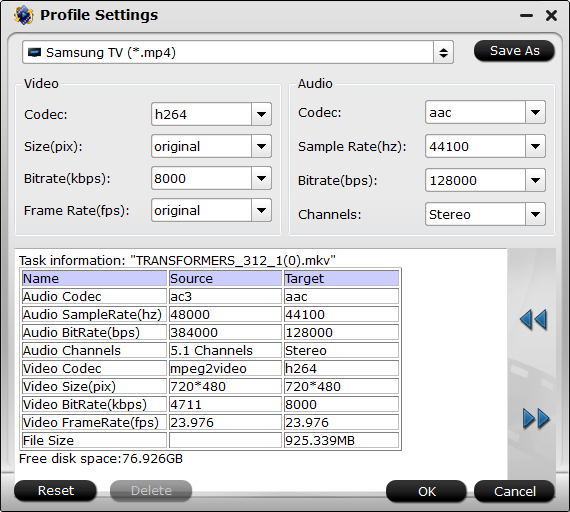
b. You can also click "Edit selected task" to crop the source video so as to get the part you want and get rid of some black bars or even trim the ads part off.
Step 3. Transcode MP4 to TVHit the "Start conversion" button at the bottom right corner; this video converter will start to convert MP4 for playing on TV immediately. Once the conversion is done, simply go to the "Open" to find the converted MP4 files and then you can stream them on TV for watching.
Four Ways to Stream MP4 Files to TV
First Way: Stream MP4 to TV via USB
There is always a USB port on your TV. All you have to do is to insert the USB in the right port and then play the MP4 format video on your TV. For the detailed information, please click here.
Second Way: Stream MP4 to TV via Audio-Visual (AV) Cables
There are several cables that can be used for this purpose such as VGA, HDMI, S-Video and DVI. Your TV has got the compatible ports. Plug those in your TV and PC and play your MP4 video. For the detailed information, please click here.
Third Way: Stream MP4 to TV Wireless
Connect your Wi-Fi to your PC and then with the TV without the use of cables. A wireless PC to TV conversion box would be needed to do that. It will help the content from the internet to the PC. For the detailed information, please click here.
Fourth Way: Play MP4 to TV over DLNA
If you have DLNA server like Plex, Serviio, Twonky, and etc, you can stream media files from PC to TV over DLNA, please check whether your TV is DLNA certified and supported first. (Check and find DLNA-certified products)
Run Windows Media Player on Windows PC and click "Stream" > "Turn on home media streaming". On the "Media streaming options" page, click "Turn on media streaming". If an administrator password or confirmation is required here, please type the administrator password or provide the confirmation.
Then Click the video you want to stream to the DLNA-compatible TV, and right-click the selected video to point to "Play to" option for streaming.
Now your MP4 video will play on TV set through via USB, DLNA or WLAN. Why don't give this powerful tool a try today?
Have more questions about how to enjoy MP4 Files on TV via USB, DLNA or WLAN, please feel free to contact us>>
Related Articles
2 thoughts on “Stream and Play MP4 Files on TV via USB, DLNA or WLAN”
Leave a Reply
You must be logged in to post a comment.

It is complete, flexible and awesome
Easy to Use. It also has lots of options if you want