How to Watch DVD on Sony/Samsung/LG/Panasonic TV via USB?
Watching DVD on TV(Sony/Samsung/LG/Panasonic) with DVD player is common. But sometimes, there is a certain situation that you can’t enjoy DVD movies on TV with heavy DVD player, such as on a touring caravan. In this case, if you really want to stream some favorite DVD movies on portable TV, you can choose rip and copy DVD to external USB hard drive with TV supported formats. Of course, you have to be sure the DVD backup is only for personal use.

Ripping DVD for playing on TV via USB will be a easy job with iFastime Video Converter Ultimate. It is a professional and powerful DVD ripper, which is able to break the copy protection of commercial DVD disc and change the "disc format" to TV suitable MP4 format with original video quality. The upgraded version is equipped with "TVs" profile, where it lists the optimized video format for Sony/Samsung/LG/Panasonic TV so that you don't need to adjust the video/audio parameters on your own. It is considerate for those who aren't good at DVD ripping.
For Mac users, it has equivalent product iFastime Video Converter Ultimate for Mac, which can help you rip DVD for Sony/Samsung/LG/Panasonic TV on Mac.
Free Download or Purchase iFastime Video Converter Ultimate:
Detailed steps to rip DVD to USB for Sony/Samsung/LG/Panasonic TV
Step 1. Import DVD video
Start DVD to TV converter and insert DVD disc to DVD drive. Click "File" to choose "Load from disc" to import DVD video to the software.
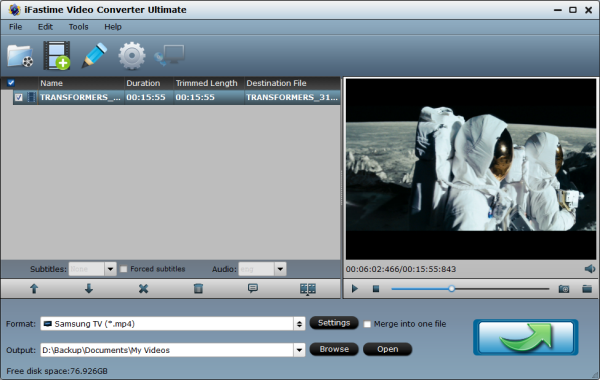
Step 2. Choose output format
Set output video format under "Format" > "TVS". The formats here have be equipped with the most suitable video/audio parameters according to the TV official website and user manual. You can choose any one in light of your TV brand. Of course, you can simply choose "H.264 MP4" for your other TVs in "Common Video".
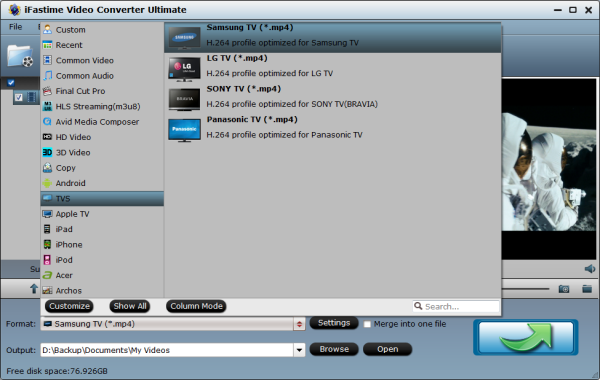
Tip: If you choose common MP4 video rather than the optimized format or you have special needs, you can click "Settings" to open the profile settings window to adjust the video and audio codec, size, bitrate, frame rate, etc in your favor.
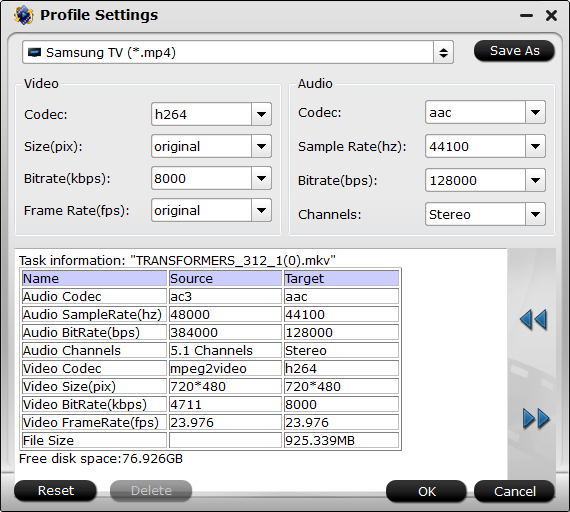
Step 3. Start the DVD ripping for TV
Click the "Start conversion" button at the bottom right corner; this video software will start to rip DVD to MP4 for TV playing via USB immediately. Once the conversion is done, simply go to the "Open" to find the ripped DVD files.
Now, transfer your ripped DVD movies to USB hard drive on computer. Take the external memory storage with you. When you want to enjoy DVD movies on your Sony/Samsung/LG/Panasonic TV, no matter at home or on your touring caravan, just insert the USB hard drive into the USB port on your TV. Then, you can enjoy your favorite DVD movies on TV via USB freely.
Have more questions about how to watch DVD on Sony/Samsung/LG/Panasonic TV via USB, please feel free to contact us>>
.Related Articles
2 thoughts on “How to Watch DVD on Sony/Samsung/LG/Panasonic TV via USB?”
Leave a Reply
You must be logged in to post a comment.

This is the best version of iFastime
Recommend for the speed of converting, incredible fast that save your time. And the preview function make the waiting time more pleased by previewing.