Enjoy 3D YouTube downloads on Gear VR
VR technology has come into our life, more and more people high on playing 3D movies on VR headsets. Samsung Gear VR is an impressive showcase of what is possible with mobile VR, it creates a better-than-expected sense of immersion using a Note 4, Galaxy S6, Galaxy S6 Edge as its screen and engine; apps, while limited, are all free. When you get a stunning Gear VR, you probably would like to watch your own 3D movie downloads on Gear VR in virtual cinema mode. Whereas, if you often access 3D video sources with YouTube application, how to enable Gear VR to play these downloaded 3D YouTube movies without any limit? And in this page, we will introduce a simple way to enjoy downloaded 3D YouTube Videos on Gear VR.

Most of 3D YouTube files are in FLV format which is not a compatible format for Samsung Gear VR. To put 3D YouTube files to Gear VR for playing without trouble, you need to convert 3D YouTube videos to Gear VR friendly 3D SBS formats first. It's easy to do with some help from a third-party YouTube 3D video converter tool.
Here iFastime Video Converter Ultimate has been proven to be an excellent 3D conversion tool. With it, you can easily and quickly convert 3D YouTube videos to Gear VR compatible SBS 3D MP4/MKV effortlessly. It supports five types of 3D videos including Anaglyph(Red/Cyan), Side by Side, Side by Side (half-width), Top and Bottom, and Top and Bottom (half-height). Besides, the program enables you to convert 3D videos to 2D videos. If you are using a Mac, please turn to iFastime Video Converter Ultimate for Mac.
Key Features of iFastime Video Converter Ultimate for Win/Mac:
- Convert standard 3D video to 3D, 2D video to 3D video, 3D video to 2D
- Rip Blu-ray and DVD for watching on 2D or 3D devices
- Support almost all popular formats of videos
- Support multimedia players iPhone, iPad, iPod, Apple TV, etc.
- With the built-in editor, you can trim, crop, adjust special effect and add subtitles
Free Download or Purchase iFastime Video Converter Ultimate:
How to Convert 3D YouTube files to play on Gear VR
Step 1: Add 3D YouTube Downloads
Click "Add video" button to add 3D YouTube FLV videos to the program. You can also directly drag the video files into the program. And you can add multiple files to save your time for this program supports batch conversion.

Step 2: Edit 3D YouTube movies (Optional)
Click "Edit" on the menu to trim, crop, adjust special effect, insert subtitles to your YouTube video, so that you get the very part and effects at your will.
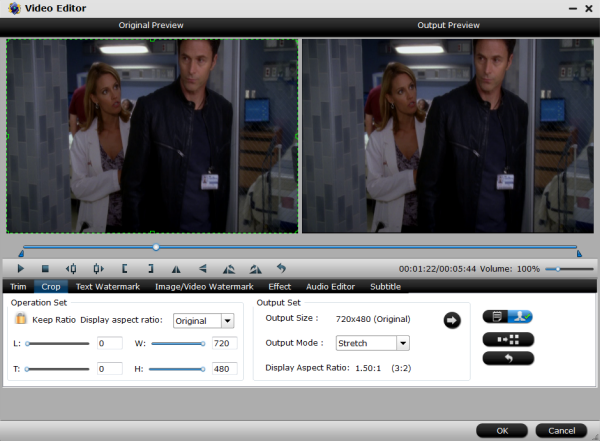
Step 3: Set output options
Click "Format" and select "MP4 Side-by-Side 3D Video (*.mp4)" from "3D Video" category as the output format. It works on Samsung Gear VR perfectly.

Tip: You can also configure the parameters like resolution, frame rate, encoder and bit rate for video, and sample rate, channel, encoder and bit rate for audio and save it as your own profile. For common videos, 1280x720 HD resolution and 5 Mb/s video bitrate are recommended. 1920x1080 compressed side-by-side 3D should be resampled to 1920x540 resolution full side-by-side resolution. And keep audio in AAC or MP3.

Step 4: Start conversion
After all necessary settings and editing, simply press the "Start conversion" button at the bottom right corner to start the 3D YouTube to Gear VR conversion. Within a few minutes, you can get the converted video files you want by clicking the Open button. Just transfer and play videos on your Gear VR from SD Card. Note to do that you first have to place your video files into the folder named "My Videos" on your SD card.
Additional Tips:
How to Watch 3D Videos on Youtube
When watching a 3D video on YouTube, the settings icon (the 'gear' icon in the bottom right corner) presents a 3D On/Off Switch. Be sure it is in the "On" position, then select your preferred options. Without special hardware, you may select "Full Color" and "Red/Cyan" to display the video in anaglyph. 3D will only need a inexpensive pair of red/blue glasses.
Plus, YouTube has official 3D channel; there you can find lots of 3D YouTube videos related to different niche.
How to Find 3D Videos from YouTube
a.You can customize your searches a bit by using the search queries.
b. Use this phrase before your keyword, "yt3d:enable=true" so the actual search query becomes "yt3d:enable=true Technology"
c. Just make sure the videos you are searching or viewing are 3D in nature.
Check out an Ultimate Guide for Using Samsung Gear VR here.
Video Tutorial - Enable 3D YouTube files to play on Gear VR
Have more questions about how to enjoy 3D YouTube downloads on Gear VR, please feel free to contact us>>
.Related Articles
One thought on “Enjoy 3D YouTube downloads on Gear VR”
Leave a Reply
You must be logged in to post a comment.

I tried this software and I am very pleased how easy it is now