How do I use 4K/1080p mov from Nikon D5 in Avid MC?
Nikon has unveiled the D5, its new flagship DSLR camera featuring a 20.8 megapixel camera sensor. It will sport 4K UHD video and also record 1080p full HD video. (See Top 10 4K Video Cameras) Now suppose that you are a devout Christian. Next you need to do some editing working with your Nikon D5 recordings in Avid Media Composer before posting them onto church web site. This is a tutorial which tells you how to import 4K/1080p mov from Nikon D5 to Avid MC for using on Mac OS X like El Capitan, Yosemite, Mavericks, Mountain Lion, Lion and Snow Leopard.

Though Avid Media Composer generally supports MOV importing, it still can't work with Nikon D5 4K/1080p MOV natively, even upgrading to the latest version.
Actually, MOV is a container format which can contain data encoded using various compression and encoding schemes. And H.264 codec is a final delivery codec; it is not one you want to use for editing in Avid Media Composer. If your 1080p H.264 MOV files are not accepted by Media Composer, it's probably because of the video or audio codec incompatibility.
Worse still, although Media Composer has already had 4K and "high-resolution" (i.e., higher-than-4K) support via Avid Media Access (AMA) in previous versions and 4K Full Screen Playback are supported within Media Composer, there's actually no way to edit a 4K project natively with Avid. Actually, editing 4K raw in Avid Media Composer is very taxing on your computer.
On this occasion, you need to transcode Nikon 4K/1080p mov to the Avid MC editing-friendly formats and then transfer the converted MOV files to your Media Composer for editing.
What is the Best Nikon MOV Converter to Convert D5 MOV to Avid MC Fast Yet High Quality?
iFastime Video Converter Ultimate for Mac, a professional Nikon MOV converter, enjoys a large amount of popularity for its ability to smoothly convert Nikon D5 4K and 1080p MOV to Avid Media Composer supported DNxHD .mov on Mac fast yet with great quality, enabling you to open and use mov files from Nikon D5 on Mac's Avid MC.
Other Key Features:
- The feature-rich MOV converter for Nikon, Canon, Fujifilm, Olympus camera allows you to edit videos, like cropping, trimming, adding subtitle and watermark.
- Besides MOV, also available to transcode MP4, MKV, WMV, AVI, MPG, etc.
- Its simple design is also favorable, which requires less experience to control.
- For Windows users, here is windows version.
Follow the guide below to achieve your goal smoothly. Note: The guide uses Mac screenshots as example. The way to transcode Nikon D5 MOV to Avid DNxHD in Windows (Windows 8/8.1/10) is almost the same.
Free Download iFastime Video Converter Ultimate for Mac:
Importing Nikon D5 4K UHD/1080P H.264 MOV video to Avid Media Composer
Step 1: Load Nikon D5 MOV files
Copy .mov videos from Nikon D5 from camera to Mac hard drive. Run the best Nikon MOV converter and click the "Add video" button to load K UHD/1080P H.264 MOVv files.
Tip: If you want to merge Nikon D5 MOV clips, just need to check the "Merge into one file" box.
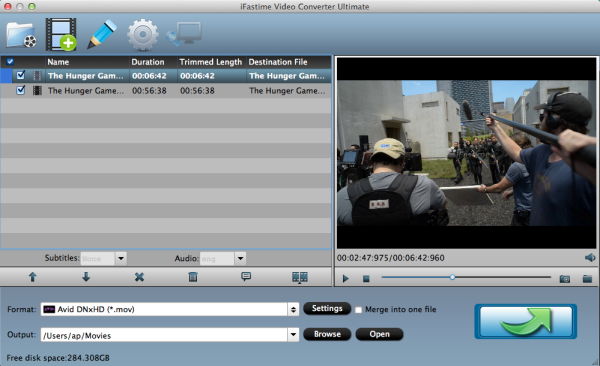
Step 2: Set output format for Avid Media Composer
Click "Format" bar to determine output format. Follow "Avid Media Composer" and choose "Avid DNxHD (*.mov)" as the output format. Besides, it provides hundreds of output format presets for NLE system editing programs, such as Apple ProRes for Final Cut Pro, Apple InterMediate Codec for iMovie/FCE, MPEG-2 for Adobe Premiere.
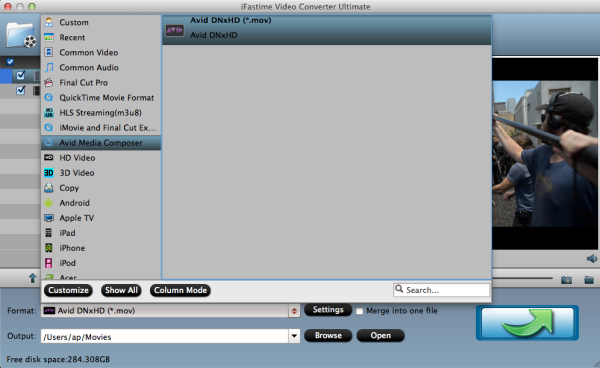
Tip: You can adjust video and audio parameters, including the Bitrate of Video and Audio, the Codec of Video and Audio, Video Size, Sample Rate, Frame Rate, Audio Channels, etc., in the Profile Settings. Besides, this video converter is also available to customize the output resolutions from 4K to any size like 1080p, 2K as users want.
Step 3: Start converting Nikon D5 mov to Avid MC compatible video
Click "Start conversion" button to transcode Nikon D5 MOV to Avid Media Composer. Once the conversion done, you can click "Open" button to get the output files effortlessly. Now you have got mov converted into an acceptable file and you are able to import and use Nikon D5 4K/1080p MOV files with Avid Media Composer 9/10/11/12/13 at ease.
This converter will deliver great simplicity and high quality. After editing, you are free to upload them to church web site for sharing!
Have more questions about how to use 4K/1080p mov from Nikon D5 in Avid MC, please feel free to contact us>>
Related Articles
One thought on “How do I use 4K/1080p mov from Nikon D5 in Avid MC?”
Leave a Reply
You must be logged in to post a comment.

For the love of God, keep writing these articles.