Transcode Christmas Party videos for editing
Christmas is a memorable time for relaxing, for gifting and most of all, holding a Christmas Party with your friends and families. Grab your HD camera, tablet or smartphone and and take down every bit of your Christmas knack. Once you've captured some great Christmas video footage, an important step to make them better is- doing some editing work with your Christmas Party videos in 2015 before sharing them with others!

Unluckily, when connecting your camera or camcorder to computer you may find that your footages in the format of .mts, .m2ts, .mxf, .mov, .xavc, which are not supported by your editing programs directly. In order to make all the Christmas Party videos compatible with Windows and Mac, the easy workaround is to transcode them to a proper format for easy editing with iFastime Video Converter Ultimate.
This Christmas video converter is reasonably priced and easy to use. It can handle 2D/3D/2K/4K video reordings in MTS/M2TS/MXF/MOV/XAVC format and convert them to Adobe Premiere Pro, Sony Vegas, Pinnacle Studio, etc editable format. Besides, it can also effortlessly transcode Christmas Party videos to MP4, MOV, FLV, AVI, MP3, FLAC, etc. videos for different uses. It works well and converts flawlessly. If you have the Christmas Party videos editing issues on Mac, please turn to iFastime Video Converter Ultimate for Mac to solve all the problems.
Free Download or Purchase iFastime Video Converter Ultimate:
Part I: How to transcode Christmas Party videos for editing
Step 1: Add Christmas party videos
Install and launch Christmas video converter. Transfer your footage from your camcorder to the software.
Tips:
a. If you want, you can merge several video clips by ticking "Merge into one file" box.
b. Double click the imputed file, you can preview your footages in the software window.
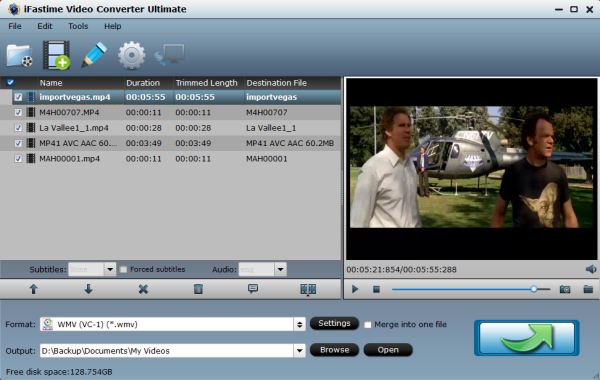
Step 2: Choose a editable format
Click "Format" bar to choose the output format. There are many output format for you to choose which is best for editing in Adobe Premiere, Sony Vegas, Pinnacle Studio, FCP, iMovie, etc.
For Windows Users:
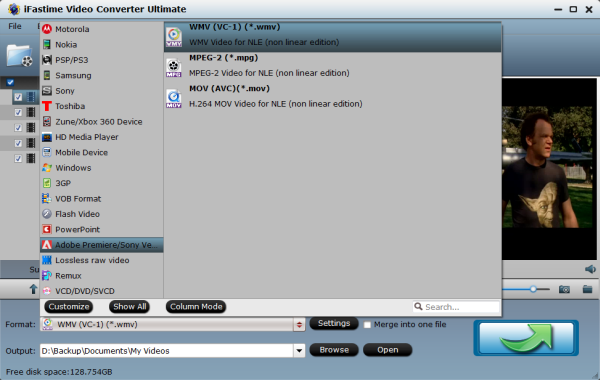
For Mac Users:

Step 3: Change the output settings
Tap "Settings" button to customize the output parameters, adjust the resolution, bitrate as you want.
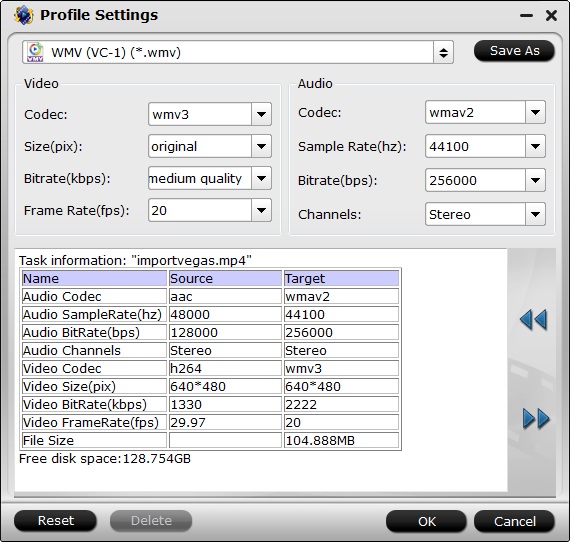
Step 4: Transcode Christmas party videos
Click "Start Conversion" button to start transcoding Christmas party videos on Windows & Mac in batch. After Christmas video conversion finished , you can click "Open" to find the output file. Then editing Christmas party videos on becomes easy and smooth.
Part II: Edit Christmas videos: trim, crop, add/watermark/subtitles, etc.
The following will guide you for editing your Christmas video recordings with this converter.
1. Trim and Flip your videos
a. Directly drag the control sliders to include the segment you want to leave.
b. Click the left square bracket to set the start point and hit the right square bracket to set the end point when previewing the video.
c. Fill in the specific value in the "Start Set" and "End Set" box.
Trim frame by frame: By clicking "Previous Frame" and "Next Frame" options, you can accurately trim video by frames.
Use you can flip your videos horizontally or vertically with "Flip Horizontally" and "Flip Vertically".
2. Crop the videos for getting the full screen effect.
You may change the size in the "Left" and "Top" box. The effect will appear in the video simultaneously. And you may also drag the pane to choose the size you want.
3. Add the text watermark
Check "Enable", you can add your desired text watermark to the selected video, you can also drag the text watermark on the preview screen to adjust its position, or set text font, color, size and style.
4. Add the images/video watermark
Tick off "Enable", you can apply image or video watermark to the selected video. The location for the image/video watermark can also be set by dragging on the preview screen.
5. Add Effect:
From effect drop-down option, you can select special effects like: Simple Gauss Blur, Flip Color, Invert, Aged Film to apply to your source video. In Color Control section, you can change color by adjusting brightness, contrast, saturation
6. Deinterlacing
For your original 1080/60i mts or mxf footages, you need to deinterlace 1080/60i footages to remove all these interlacing artifacts from videos via ticking the "Deinterlacing" box in the Video Editor interface.
7. Replace the audio of the original videos to put your own audio on it.
Choose the audio you want by clicking the "Browse" button. Image that the dub of the Panda is your voice and I think that will be very funny.
8. Add Subtitles:
Check "Enable", you can add *.srt or *.ass/*.ssa subtitle files to the video as hard subtitles.
Tips to Make Home Vides Look Professional
Follow some main recommendations for filming before editing. Here they are.
1. THINK OVER VIDEO PRODUCTION CAREFULLY.
No matter what family celebration you are going to film, you should always have a plan.
2. OPENING SHOT.
If you can't think over something creative for your welcome shot, photograph a location where the party or other event will be organized – the location, decorations, preparations, etc.
3. PROFESSIONAL RESULT WITH A TRIPOD.
If you don't want to get moving and shaking clips, tripod is a must for you; especially if you do home video editing to share with friends and relatives. Just set a tripod in a perfect location to capture all guests and activities and enjoy a clean video footage.
4. PLACE YOUR CAMERA CLOSE TO THE LOCATION AND PARTY
Focus your camera on main objects and make sure there aren't any distractions i the background. The closer you stand the more impressive and memorable your video footage will be.
A cheat note: There are four kinds of shots – extreme close-up, close-up, medium and wide. So, choose the one which is the most suitable for you.
5. MAKE ALTERNATE SHOTS.
Choose various locations and angles, close and wide shots and use cutaway shots so your viewers won't get bored. Combine video and photo shooting. Make sure you do several shots – especially with candles and Christmas lightning.
6. MAKE SURE YOUR CAMERA IS READY ALL THE TIME.
As we've previously described in our posts, you should always be ready to capture the most unpredictable moments. You won't be able to predict all emotions, so don't part with your camera, even if you sit at the table or take part in various activities.
Capture the best moments of your family life for Christmas 2015 and enjoy your editing work!
Video Tutorial - How to Edit Christmas Party videos in 2015
Have more questions about how to edit Christmas Party videos in 2015, please feel free to contact us>>
.