Convert DVD Chapters to Any Video/Audio Formats
In general, a DVD movie contains many chapters and titles. In order to watch your desired chapters in DVD in a more convenient way and save the time in rippping, most of you choose to rip only some exciting chapters of a DVD. Now let's learn together how to convert DVD chapters to any video/audio formats you need on Windows/Mac without any hassles.
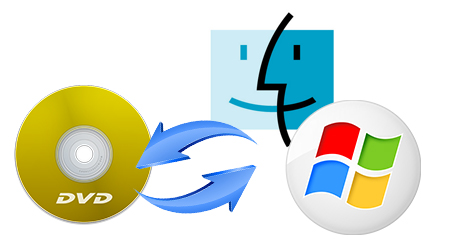
To get the desired chapters from a DVD, a DVD Ripping tool is needed to select DVD chapters you need and convert DVD chapters to videos bypassing DVD copy protection.
Here iFastime Video Converter Ultimate is highly recommended to help you accomplish your task. The program takes everything from the DVD, including the chapters, extras, and subtitles. With it, you can rip only certain DVD chapters you choose and convert them irtually any popular video format like MP4, MOV, MKV, FLV, WMV, AVI, Apple Prores, M3U8, etc. and even extract MP3, WMA, FLAC, OGG, etc. audio from DVD movies. In addition, 200+ video presets for portable devices like iPhone, iPad, iPod, HTC, Samsung, Xbox, PSP, etc. are provided to let your get videos with the best settings to fit your device. Below are a few steps to making your desired chapters from your DVDs digital so that you can enjoy your DVD movies wherever you go.
Free Download or Purchase iFastime Video Converter Ultimate:
How to convert DVD Chapters to videos with brilliant qaulity
Step 1. Load DVD movies
After installing the program, launch it and insert the DVD disc you want to rip into the computer's hard drive. After that, you can click "Load file(s)" button to add the DVD movies to the program. After the files are loaded, you can then select the chapters you want by clicking the checkbox. If you want to export the multiple chapters into one single video, please click "Merge into One File" box.

Step 2. Choose output format for the DVD chapters conversion
Next, choose a video format as per your needs. There are MP4, MOV, AVI, WMV, etc. available for your choice.

Tip 1: The DVD ripping software come with preset formats for more than 200+ devices, such as Apple TV, iPhone, Galaxy Note, iPad Air etc.
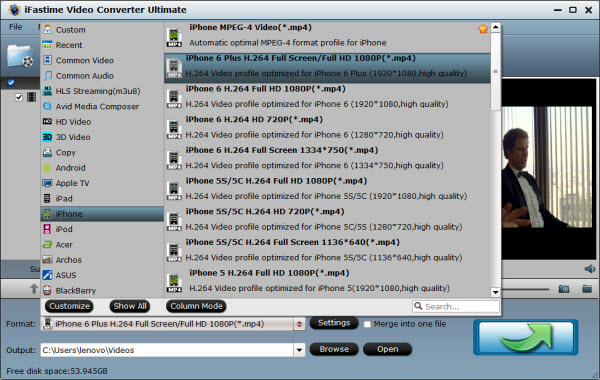
Tip 2: To get the certain desired part, you can also click Edit to trim the videos. In addition, you can also crop, add watermarks, subtitles, etc. to customize your videos.
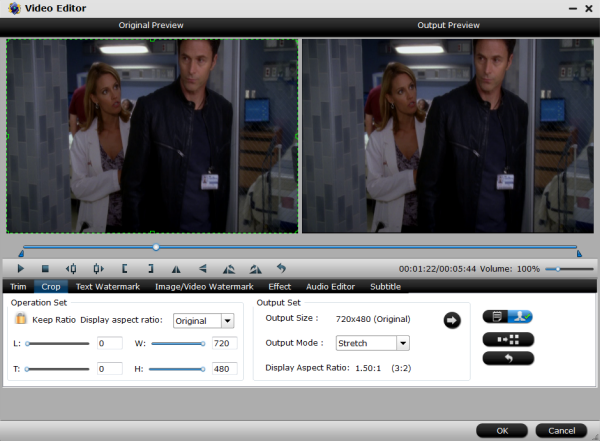
Tip 3: If you're not satisfied with the output videos including video quality and video apect ratio, you can click Settings button to set bitrate, frame rate, codec, channels, sample rate, etc to adjust parameters that affect video quality and file size for the video you prefer. Keep in mind that bitrate higher results in big file size, and lower visible quality loss, and vice versa.

Step 3. Start ripping DVD chapters to videos with high quality
When you finish all settings, click "Start conversion" button to activate the DVD chapters to specified video format ripping process. Movies converted from your DVD files to videos will give great visual quality. The only thing is that the larger files with more pixels will result in much slower conversions. After the conversion finishes, click Open to get the ripped videos and enjoy them anywhere you like.
Have more questions about how to rip DVD Chapter on Windows/Mac easily and fast, please feel free to contact us>>
.Related Articles
One thought on “Convert DVD Chapters to Any Video/Audio Formats”
Leave a Reply
You must be logged in to post a comment.

This product is very easy to use, and is a great tool to have all my DVD’s ready to watch where ever I go.